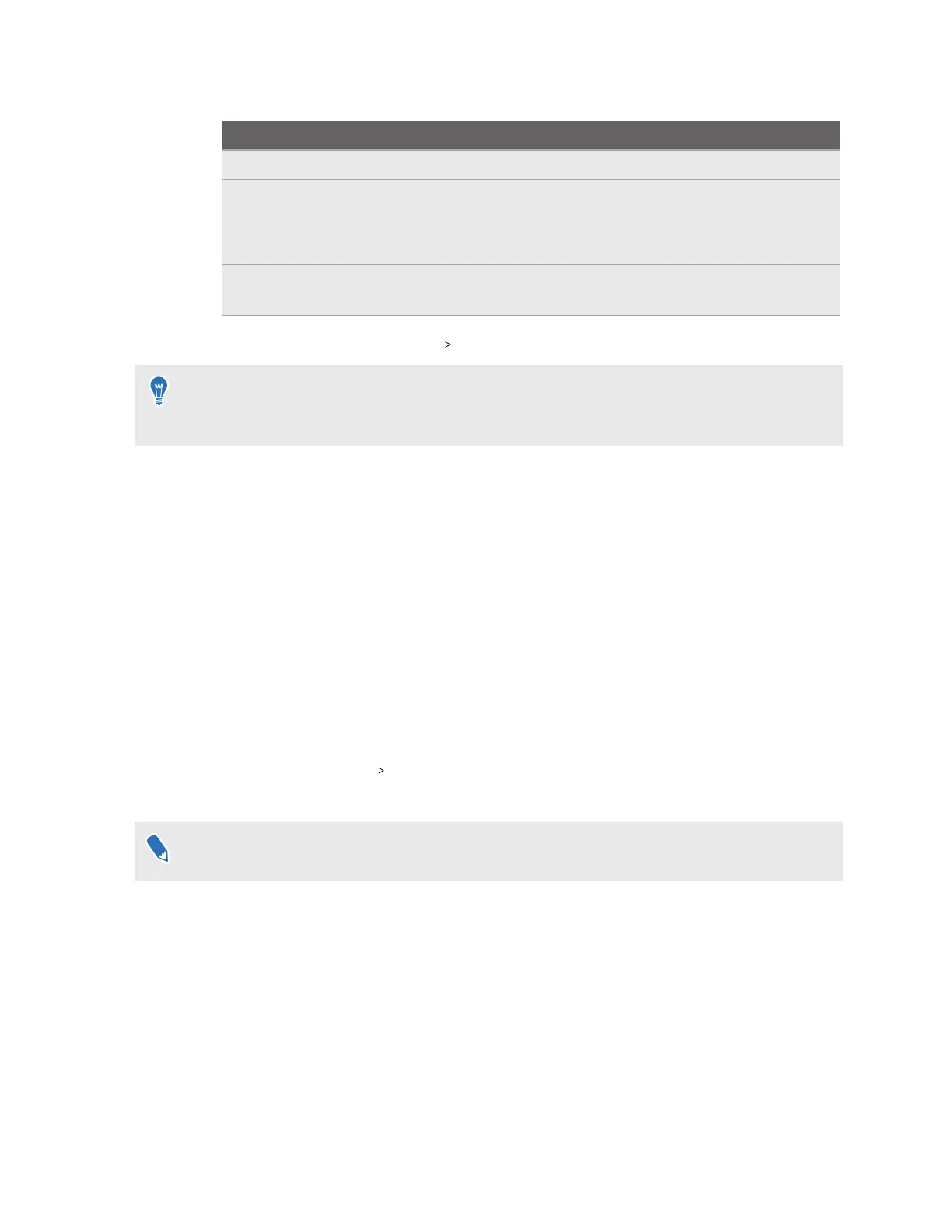3. Tap Parental controls, and then set the following:
Option Description
App restrictions Choose the apps your child can access.
Usage restrictions Set when and how long your child can use the headset.
Set Break reminders so your child is reminded to take a break
after a certain time has passed.
Parental controls
passcode
Set a passcode for turning off parental controls.
4. Tap Turn on parental controls Turn on.
You can also turn parental controls on and off from the headset. Press and hold the headset
button to open the Power menu and then choose to turn parental controls on or off. To turn off
parental controls, you'll need to enter the passcode.
VIVE Manager displays the Screen time report screen that shows your child's daily usage. To
adjust settings or turn off parental controls, tap Turn off parental controls.
Granting permissions for phone mirroring
VIVE Manager needs certain phone permissions in order to mirror your phone to your headset. If
you didn't grant VIVE Manager the needed permissions while setting up VIVE XR Elite, you can do
it in VIVE Manager.
Here's how to grant VIVE Manager the needed permissions:
1. Launch VIVE Manager on your phone.
2. Tap the Devices tab.
3. Tap Phone mirroring
Next.
4. Tap Grant for both Accessibility Service and Modify system settings.
After tapping
Grant, you'll be guided on what to turn on. After granting permission, tap the
back arrow until you're on the VIVE Manager screen.
Setting up Kiosk mode through VIVE Manager
You can set up Kiosk mode for your headset using VIVE Manager. Here's how:
1. Launch VIVE Manager on your phone.
2. Tap the Devices tab.
42 Using VIVE Manager
