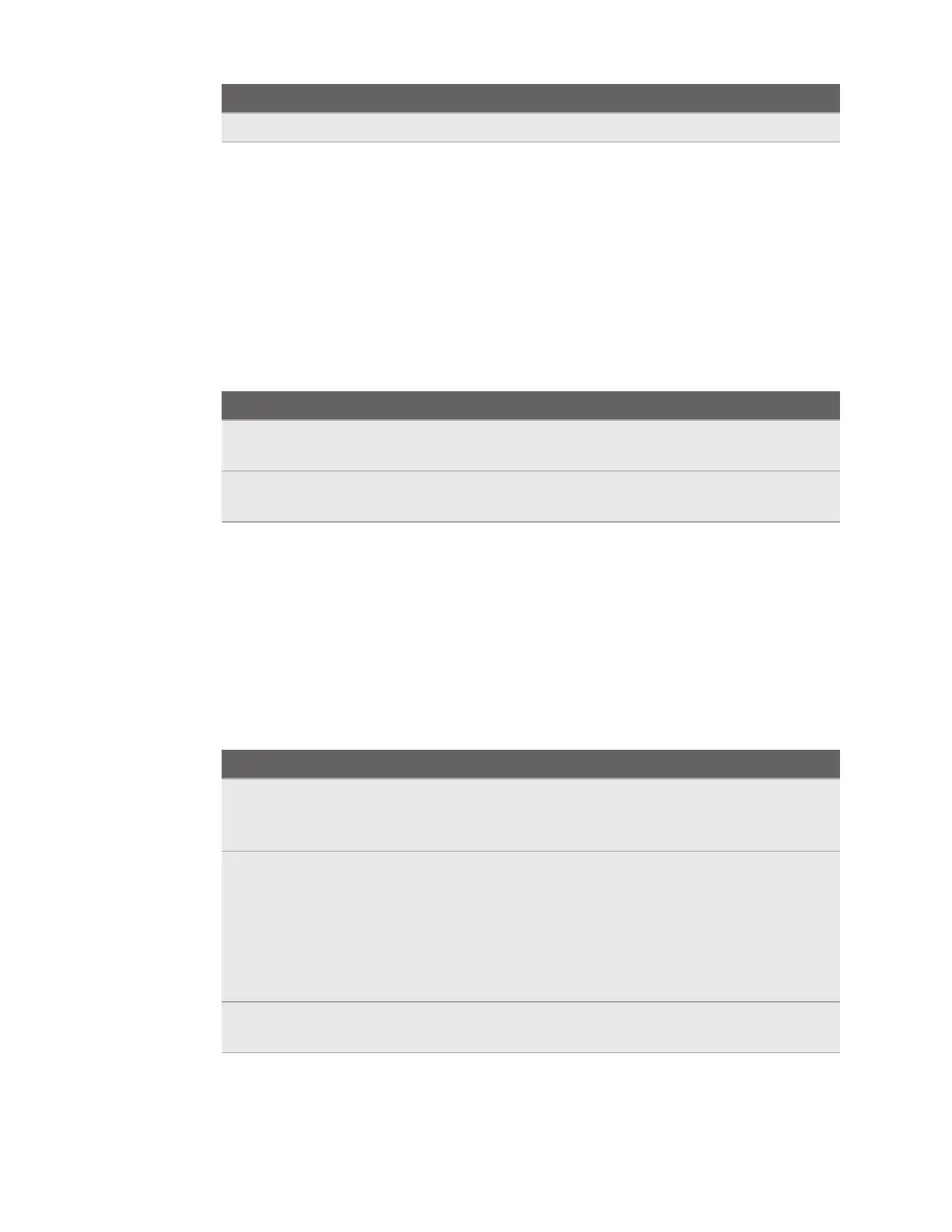Mode Description
Vivid Displays more saturated colors and enhances contrast and brightness.
Adjusting audio settings
The headset has settings that can help to reduce background noise and prevent other people
from listening in.
1. From Home, select Settings.
2. Select General.
3. Select Audio and enable or disable any of the following settings:
Setting Description
Reduce microphone
noise
Minimizes the ambient noise picked up by the microphone.
Audio privacy Reduces audio leakage, which helps to prevent people nearby
from hearing the audio from your headset speakers.
Choosing a tracking mode
Choose a tracking mode based on where and how you use VIVE XR Elite.
1. From Home, select Settings.
2. Select General.
3. For Tracking mode, choose one of the following:
Mode
Description
Default mode Allows users to use the headset in their defined room-scale or stationary
play areas. Supports mixed reality. See Setting up your play area on
page 21 and Setting up multiple play areas on page 22.
Instant mode Best used for stationary applications and when the headset will be used
in different spaces or shared among users. Doesn't support mixed
reality.
In this mode, you won't need to set up a play area. A temporary
stationary play area—a circular area with a radius of 1 m—will be created
automatically every time a user puts on the headset.
Passenger
mode
Helps prevent drift when using the headset in a dark environment or a
vehicle that's moving steadily forward, such as a train.
56 Settings
