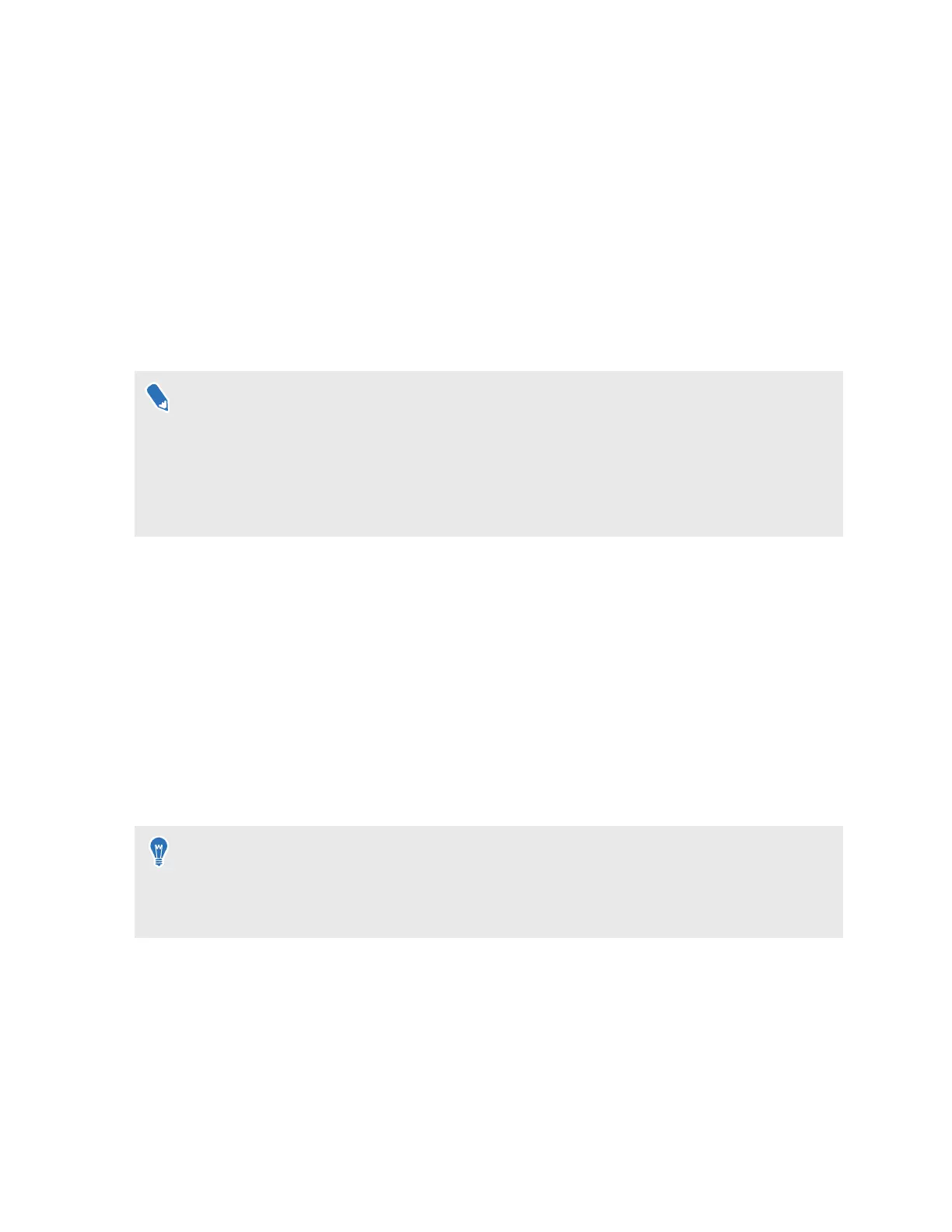Settings
Connecting to a Wi-Fi network
Your headset can connect to 2.4 GHz and 5 GHz Wi-Fi networks.
The headset also supports the Wi-Fi 6E standard. You can connect to 6 GHz wireless networks in
regions where the headset is certified to use Wi-Fi 6E.
§ Currently, the headset can only use Wi-Fi 6E in select regions. Because Wi-Fi 6E is still a new
standard, availability and channels will be dependent on local legislation in your country.
For details, see In what regions can Wi-Fi 6E be used? on page 71.
§ Before the headset can detect 6 GHz wireless networks, you need to connect it to a 2.4 GHz
or 5 GHz network first. You can then scan for 6 GHz networks to connect to.
Here's how to connect the headset to a Wi-Fi network:
1. From Home, select Settings.
2. Select Connectivity.
3. Select Wi-Fi.
Nearby 2.4 GHz and 5 GHz Wi-Fi networks will be listed.
4. Select the Wi-Fi network to connect to.
5. Enter your login credentials, configure your network settings, and then select Connect.
The headset will then connect to the selected network. Your previous network will remain saved
so you can easily reconnect to it later.
§
If the network you want to use isn't listed, try adding it manually by selecting Add network.
§ To reconnect to a previous network, select Saved networks and then select a wireless
network to connect to.
53 Settings
