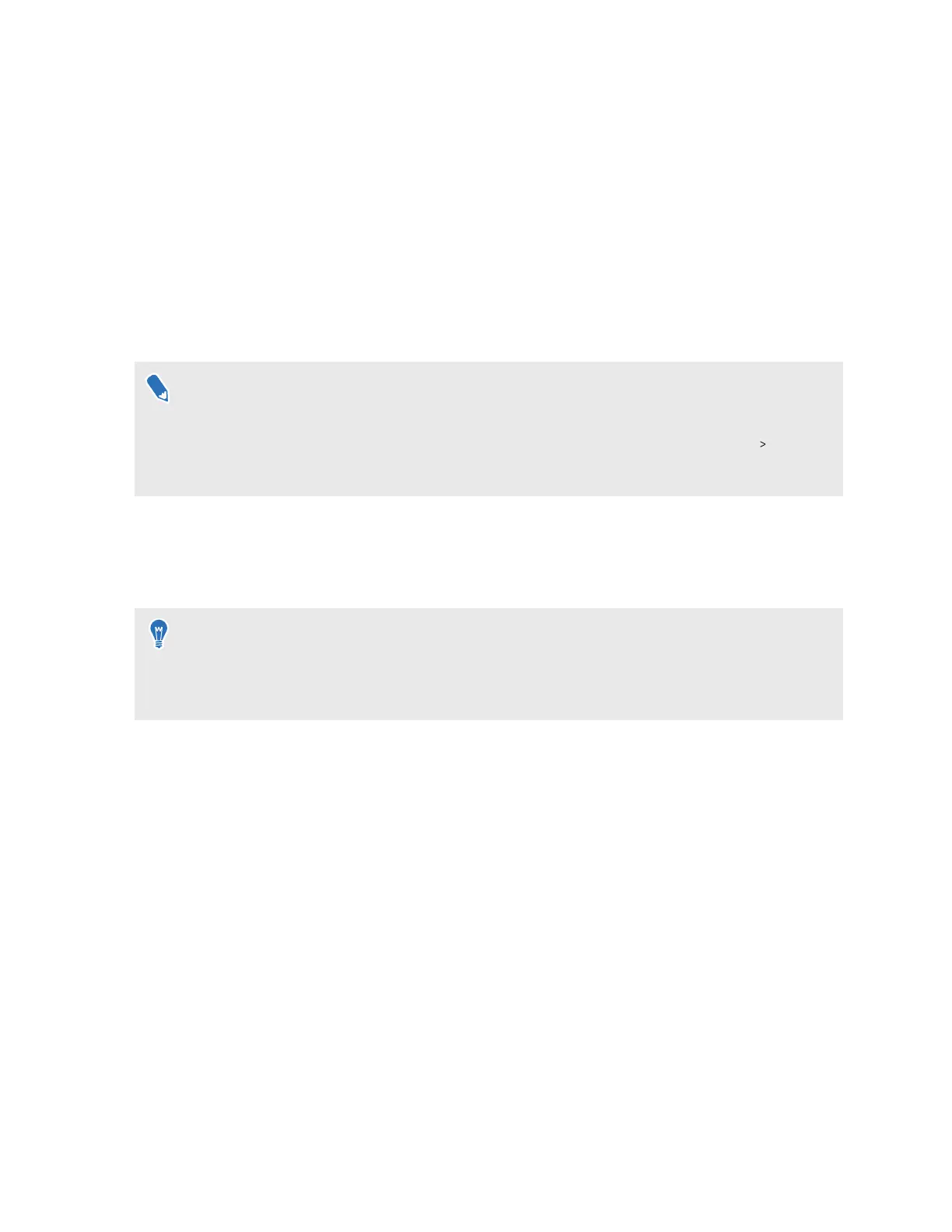Sharing and streaming content
Casting the headset to an external display
You can share what you see in VR with Miracast
™
devices such as TVs wirelessly in real time.
Your view in VR will appear on the device you choose, allowing you to share your VR experience
with others.
§ The headset supports connecting to Miracast devices on both the 5 GHz and 2.4 GHz bands
via Wi-Fi Direct
®
.
§ To enable screen casting in passthrough mode, go to Settings, select Advanced Camera
settings, and then turn on Allow passthrough recording and casting.
1. Open the VIVE Menu. To find out how, see The VIVE Menu on page 24.
2. Select Cast.
3. Choose a display device to cast to.
§
If the display device is not on the list, make sure the device is set to receive an incoming cast.
§ Screen casting pauses automatically when you access certain kinds of dialog boxes, such as
password screens. Screen casting may also be disabled in some apps.
44 Sharing and streaming content
