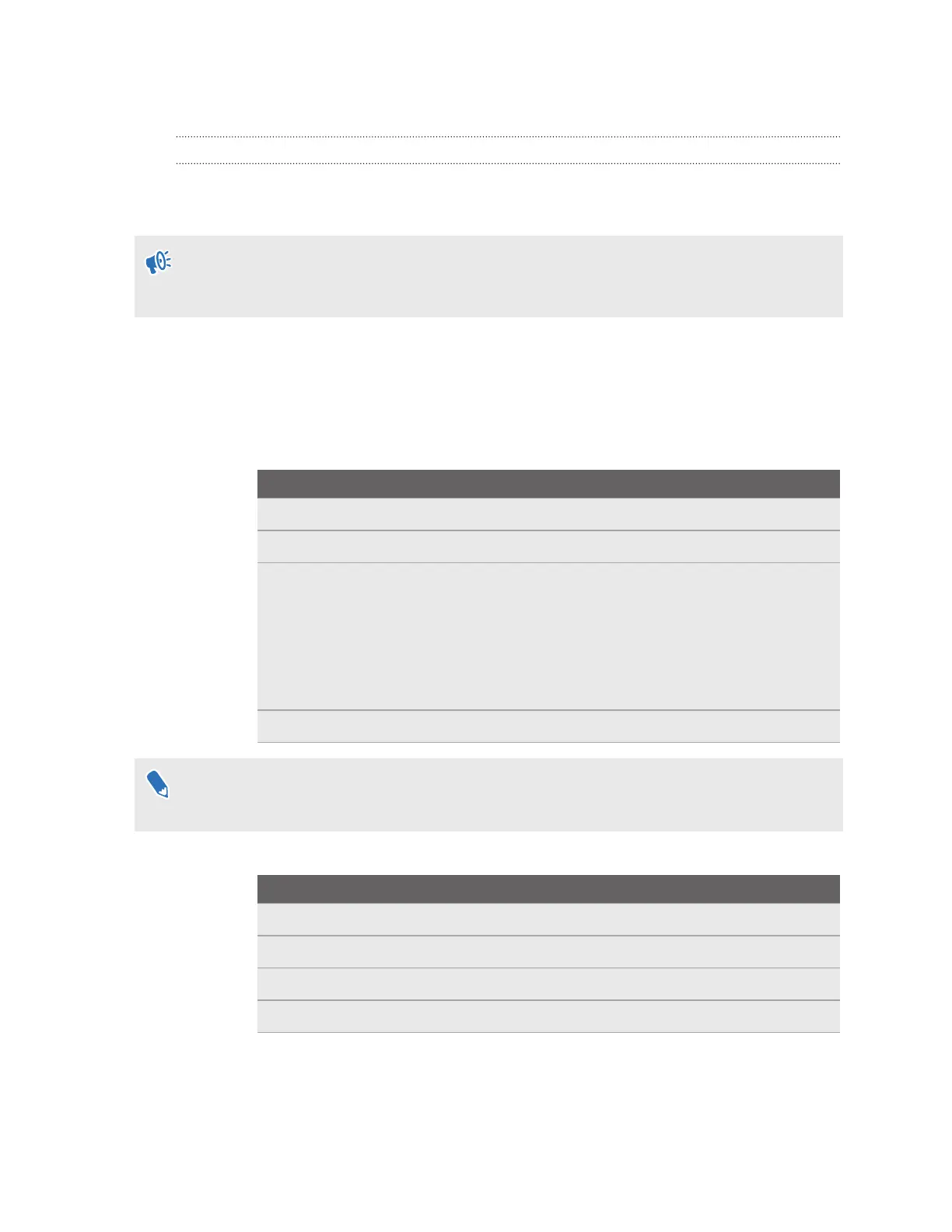VMware AirWatch
Setting up VMware AirWatch agent and enrolling VIVE XR Elite using a QR code
You can create and use a QR code to automatically set up Wi-Fi, install the VMware AirWatch
®
agent from a specified URL, and enroll VIVE XR Elite.
If the headset is currently enrolled or was enrolled to an MDM solution before, perform a
factory reset first. Then set up the headset. See Resetting your headset (factory reset) on page
55 and Setting up your headset for the first time on page 15.
1. In your computer's web browser, go to a website that can generate QR codes.
For example: https://www.the-qrcode-generator.com/
2. Configure your QR code with the following data:
§ Headset setup:
Parameter Description
wifi Wi-Fi configuration. For details, see the "Wi-Fi settings" table.
url Download link for VMware AirWatch
oobe Configuration for specifying what to include in the headset setup
process:
0: Include the complete setup process
1: Include only room setup and first-time controller setup
2: Skip the entire headset setup process
extras For details, see the "Additional data" table.
The download link for VMware AirWatch is https://getwsone.com/mobileenrollment/
airwatchagent.apk. Make sure the URL is accessible before generating your QR code.
§ Wi-Fi settings:
Parameter
Description
WIFI Authentication type (for example: WPA2-EAP, WPA)
S Network SSID
P Network password
I Identity
§ Additional data:
You can include the following data as needed when automatically enrolling VIVE XR
Elite with the VMware AirWatch agent:
66 VIVE XR Elite for Business
