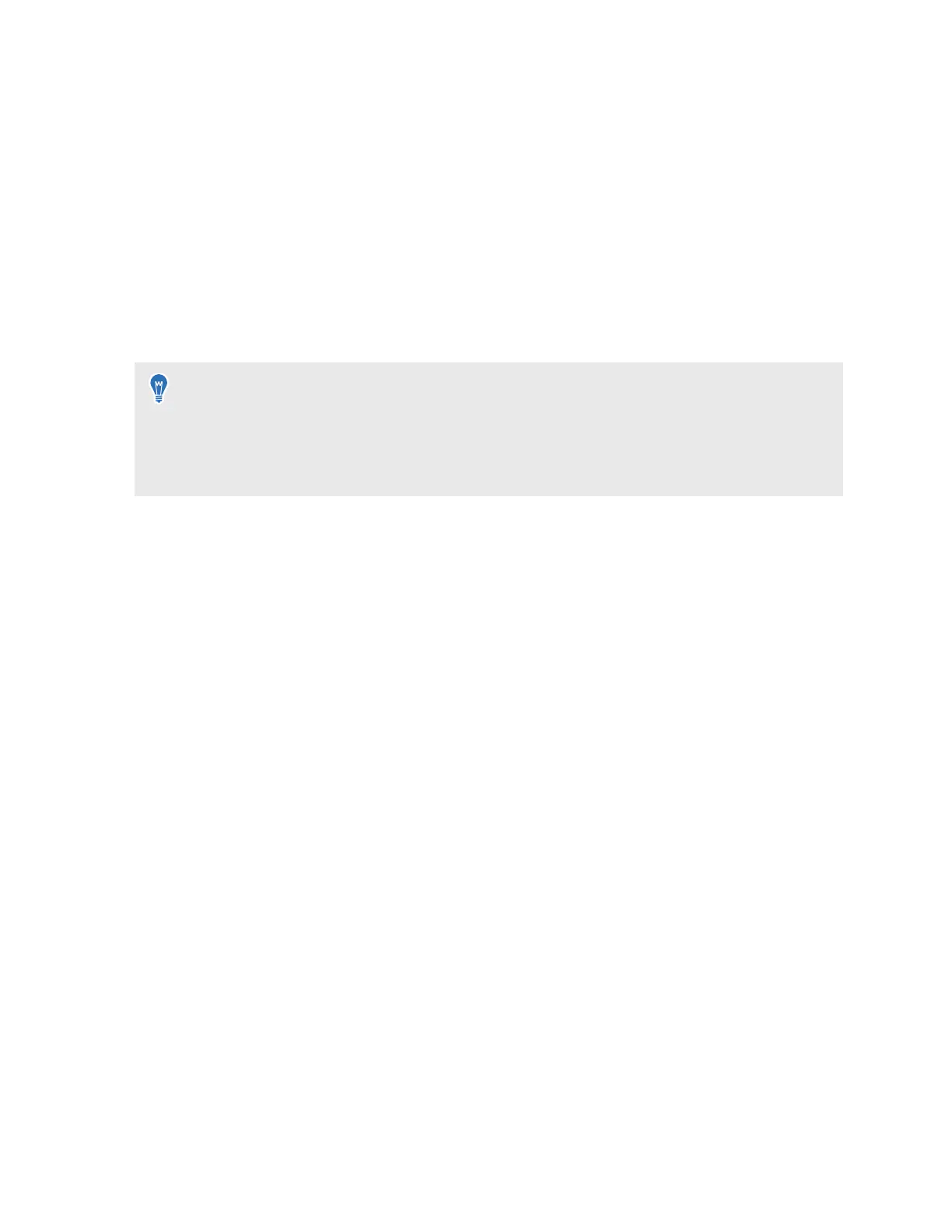1. Set your floor position. Use your hand or controller to push down the virtual floor to match
it with your physical floor.
2. Choose to set up a Room-scale or Stationary play area.
3. If you choose Room-scale, draw the boundary of your play area.
a)
Pinch and hold on a starting point with your fingers, or press and hold the trigger on a
starting point.
b)
Trace along the floor to draw the boundary. For your safety, make sure to exclude any
obstacles in your environment.
4. Set your front-facing view in VR. This is where menus, dialog boxes, and messages will
appear.
§ If you move your headset to another location and put it back on, the headset will prompt you
to set up your play area again.
§ You can go to Settings and select Boundary to reconfigure your front-facing view, floor
position, safety boundary, and other boundary settings.
Setting up multiple play areas
With VIVE XR Elite, you're not restricted to only a single play area. The headset allows you to
define up to three play areas.
Follow the steps in Setting up your play area on page 21 to define your first play area, then do the
following to define your second and third play areas:
1. Take off your headset and press the headset button to put the system in sleep mode.
2. Move to the place you want to set as your second play area.
3. Put the headset back on. It will wake automatically.
4. Follow the onscreen instructions to define your second play area.
5. When done, repeat the above steps to define your third play area.
There can only be one active play area at a time. Before you change to a different play area, make
sure to put the headset in sleep mode first by pressing the headset button. Wake the headset by
putting the headset back on or pressing the headset button.
22 Getting started
