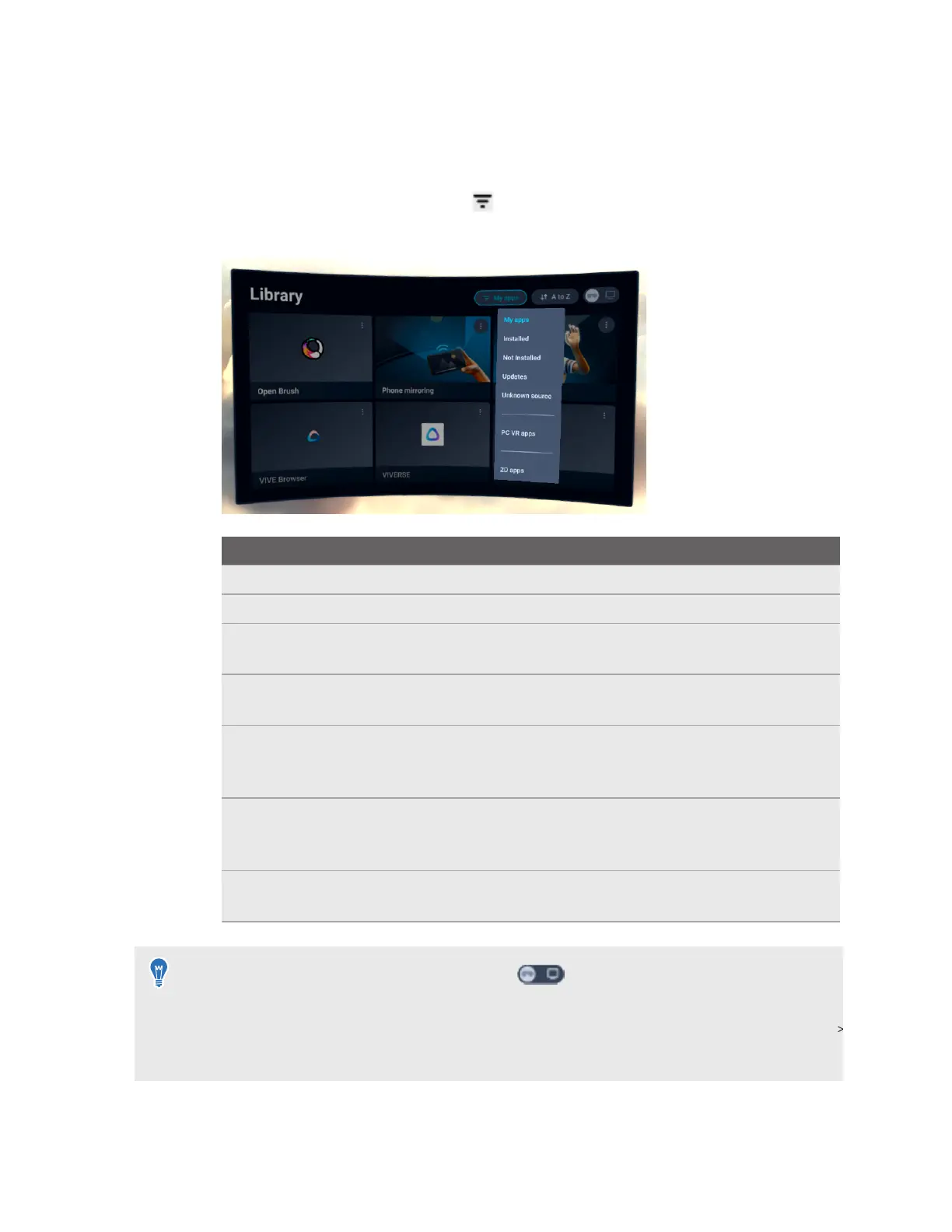Accessing apps in the Library
The Library has a filter you can use to find apps more easily. Here's how to filter apps in the
Library:
1. In the Library, select the filter button in the upper right.
The Library filters apps into the following categories:
Category Description
My apps Displays both Installed and Not installed VR apps in your account.
Installed Displays VR apps that you can use on the headset.
Not installed Displays VR apps that can be downloaded and installed on the
headset. Also displays VR apps that have been uninstalled.
Updates Displays VR apps on the headset that have new updates you can
install.
Unknown
source
Displays VR apps that have been manually installed on the headset
using APK files. For details, see Installing APK files on the headset on
page 37.
PC VR apps Displays PC VR apps that you can stream from your PC to your
headset. For details, see Streaming PC VR apps to the headset on
page 52.
2D apps Displays Android mobile apps that have been installed using APK files.
For details, see Installing APK files on the headset on page 37.
§ You can also use the toggle in the upper right to quickly switch between on-device VR
apps and PC VR apps that are installed on your PC.
§ To set the Library to display your PC VR apps by default, go to Settings, select Connectivity
Computer connection, and then turn on Set "PC VR apps" as the default Library filter.
2. Select an installed app to launch it.
To close the current app, open the VIVE Menu, and then select Quit content.
25 Getting started
