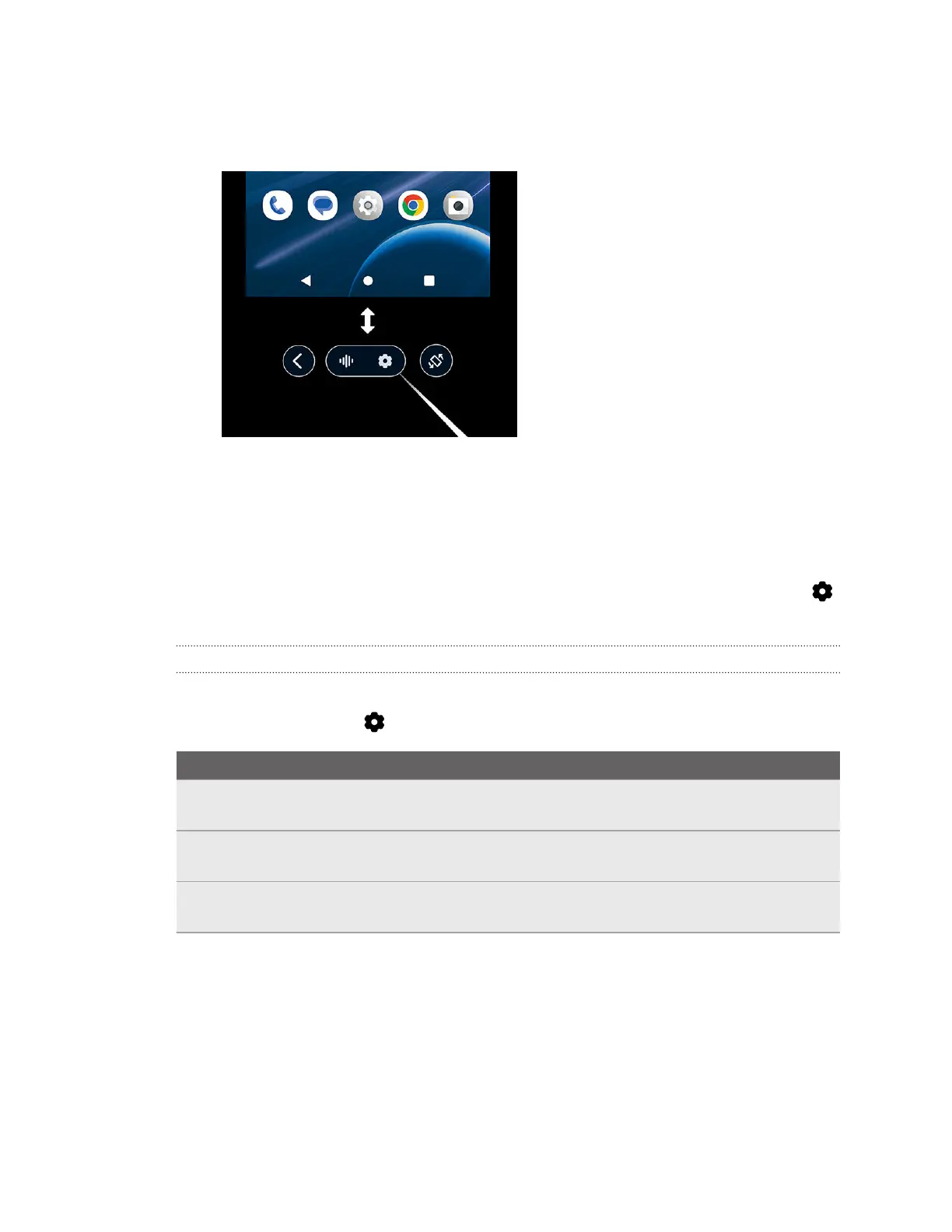Resizing the phone screen
1. Aim toward any of the edges or corners of the phone screen to make a resize pointer
appear.
2. Pinch your thumb and index finger together or press the trigger on the controller to grab
the edge or corner.
3. Drag outward to enlarge the screen or inward to shrink the screen.
Changing the screen back to the default size and position
To change the phone screen back to the default size and position, select the Settings button
on the toolbar, and then select Reset view.
Changing phone mirroring settings
While using phone mirroring, you can change the background and other settings.
Select the Settings button on the toolbar and change any of the following settings:
Setting
Description
Reset view If you've resized or moved the phone screen, reset the phone screen
back to the default size or position.
Sync with headset Turn this setting on to make the display orientation follow the position of
the headset when you tilt or rotate your head.
Virtual environment Choose a background for your virtual environment when using phone
mirroring.
48 Sharing and streaming content
