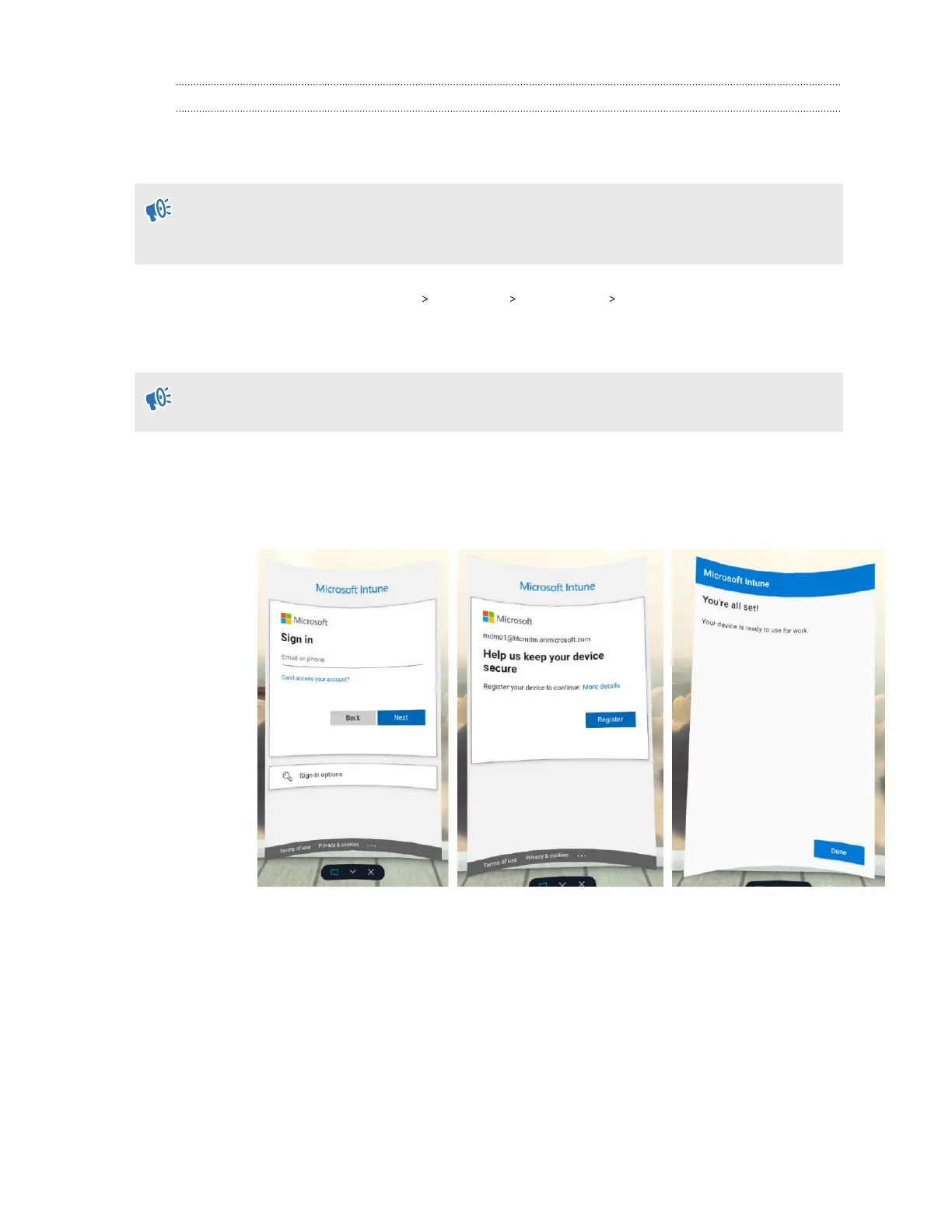Enrolling the headset and setting it up for Microsoft Intune
After creating a device enrollment token, you can now enroll your VIVE XR Elite and set it up for
Microsoft Intune.
If the headset is currently enrolled or was enrolled to an MDM solution before, perform a
factory reset first. Then set up the headset. See Resetting your headset (factory reset) on page
55 and Setting up your headset for the first time on page 15.
1. From Home, select Settings Advanced MDM setup QR code.
2. Use the onscreen QR code scanner to scan the QR code displayed on your computer
screen.
If the Wi-Fi network that the device enrollment token is configured for isn't available, you won't
be able to set up the headset.
3. Proceed with device setup. What you do next will depend on the enrollment profile you
selected when creating the device enrollment token.
§ If you're using a user-associated device, you'll need to sign in and register your
device first.
§ If you're using a userless device, you can proceed directly to device setup. Just select
Start.
64 VIVE XR Elite for Business
