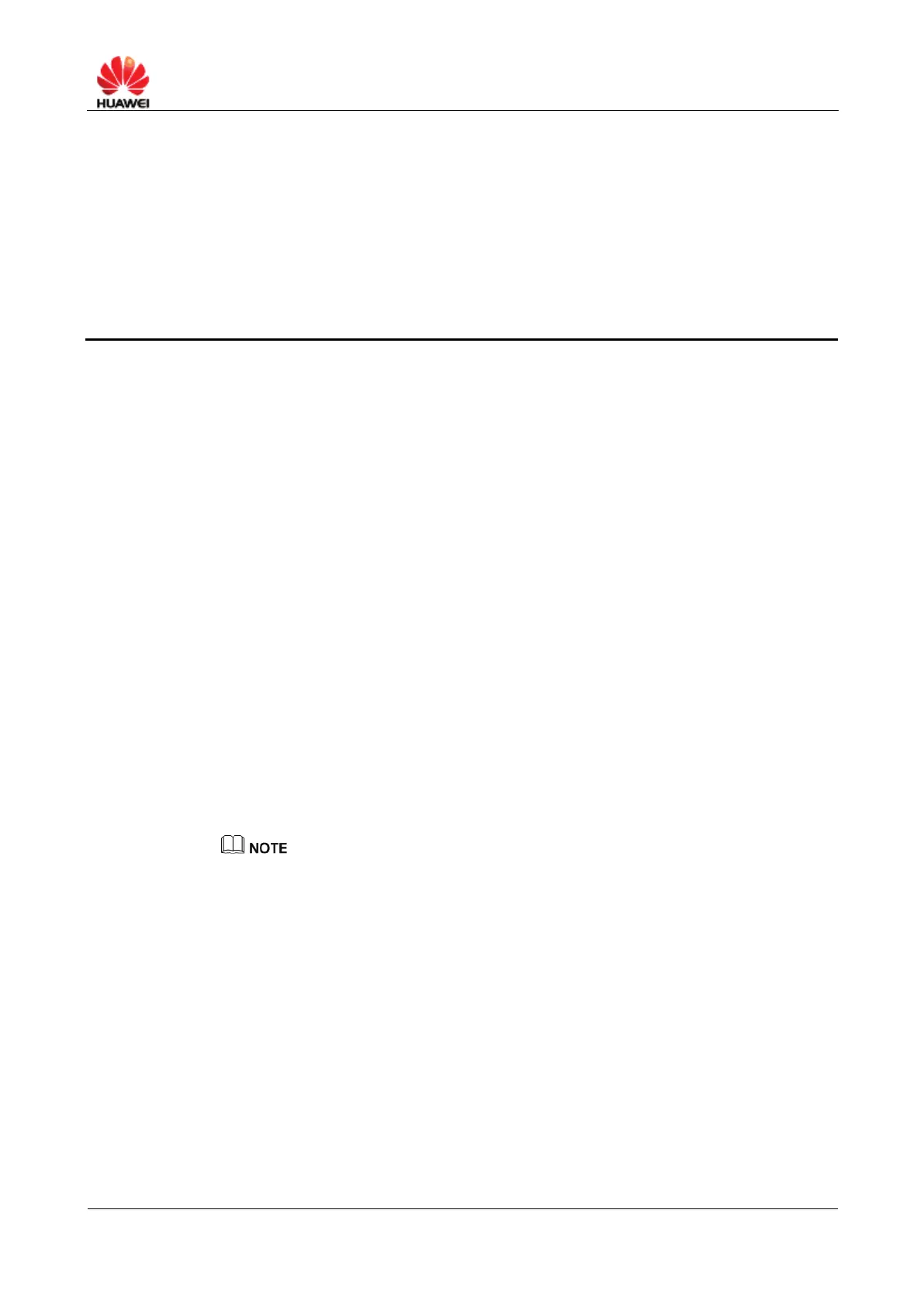HUAWEI B890 4G LTE Smart Hub
3 Connection
3.1 Configuring the Connection
Configure the network connection parameters.
Context
The Smart Hub can connects to the Internet via Wireless or Ethernet.
Procedure
Step 1 Click Connection > Connection Status.
Step 2 From Connection Channel, select the connection mode.
Wireless only: The Smart Hub connects to the Internet wirelessly.
Wireline only: The Smart Hub connects to the Internet via the Ethernet
connection.
Wireline priority: The Smart Hub first connects to the Internet via the Ethernet
connection. Once disconnected from the Ethernet your Smart Hub will
automatically switch to the wireless connection.
Step 3 From Profile list, select a configured profile from the list.
If you select Wireless only in Connection Channel, you are allowed to configure whether to
enable roaming. In Data roaming, select Enable to enable roaming, select Disable to disable
roaming.
Step 4 Click Apply.
----End
3.2 Configuring the WLAN status
After the wireless local area network (WLAN) is enabled, devices can access the
WLAN using the Smart Hub. If you do not want to access the WLAN, disable it.
Procedure
Step 1 Choose Connection > WLAN Status.
