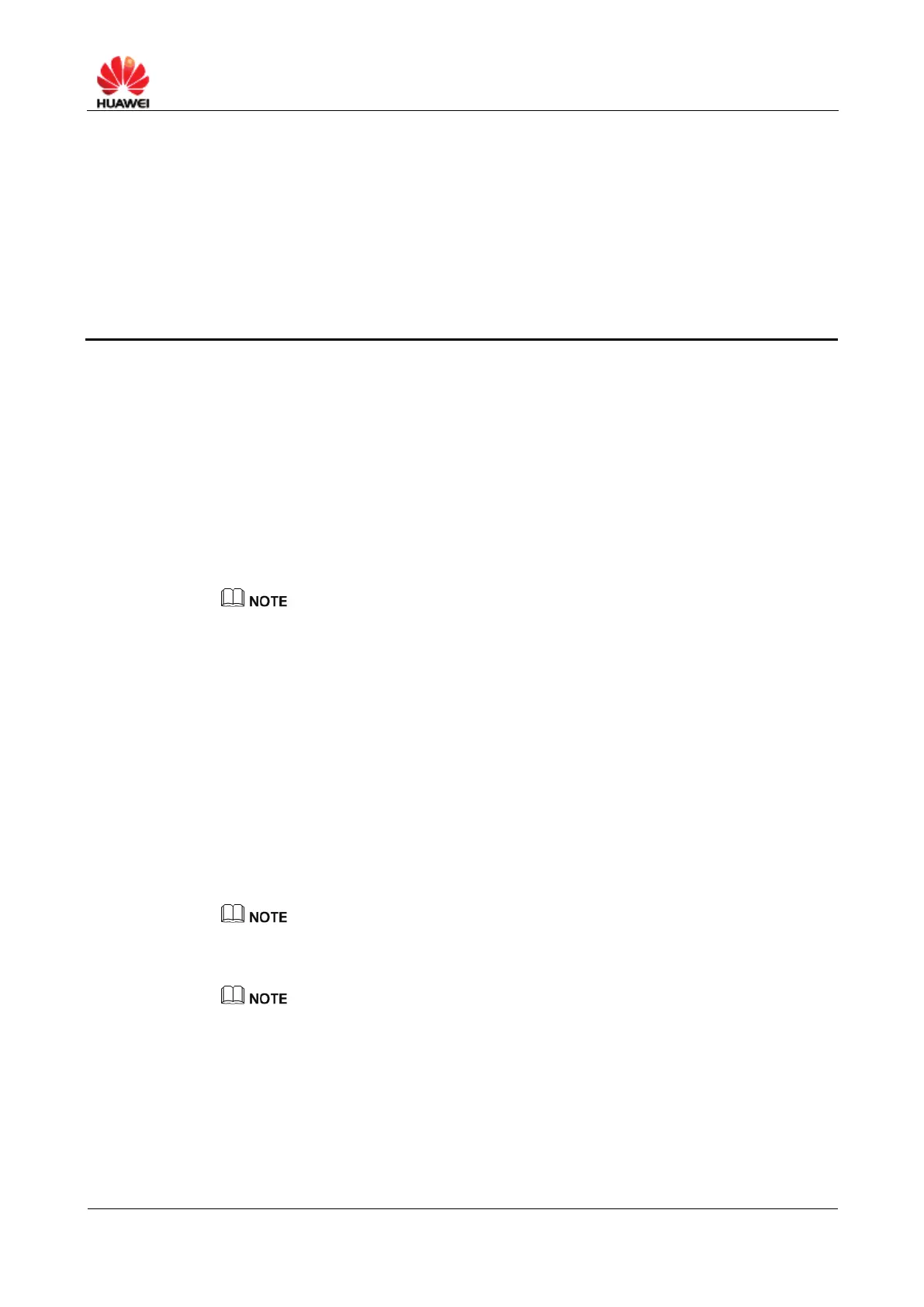HUAWEI B890 4G LTE Smart Hub
6 Configuring WLAN
6.1 WLAN Settings
You can configure the basic settings of the WLAN.
Procedure
Step 1 Choose Settings > WLAN > WLAN Settings.
Step 2 From Channel, select a desired channel.
Different countries use different channels. If you do not know which channel to choose, select
Auto, the Smart Hub will search for a channel automatically.
Step 3 From 802.11 Mode, select a mode.
802.11b: Only devices that support the 802.11b standard are allowed to access
the Smart Hub.
802.11n: Only devices that support the 802.11n standard are allowed to access
the Smart Hub.
802.11g: Only devices that support the 802.11g standard are allowed to access
the Smart Hub.
802.11b/g: Devices that support the 802.11b or 802.11g standard are allowed to
access the Smart Hub.
802.11b/g/n: Devices that support the 802.11b, 802.11g, or 802.11n standard are
allowed to access the Smart Hub.
For details about the 802.11 standard supported by a device, contact the relevant supplier.
Step 4 Enter the SSID Name and Max associations limit.
The service set identifier (SSID) is a name that identifies a wireless local area network
(WLAN). A wireless device (for example, a computer) can communicate with the Huawei
B890 4G LTE Smart Hub properly only when they are using the same SSID. To ensure the
WLAN security, do not use the default SSID. You can define an SSID as required.
The Max associations limit refers to the maximum number of connections. It is used to set
the maximum number of concurrent WLAN users on the Smart Hub. You can enter any
number in the range of 1~32.
Step 5 From 802.11 authentication, select an authentication mode.
