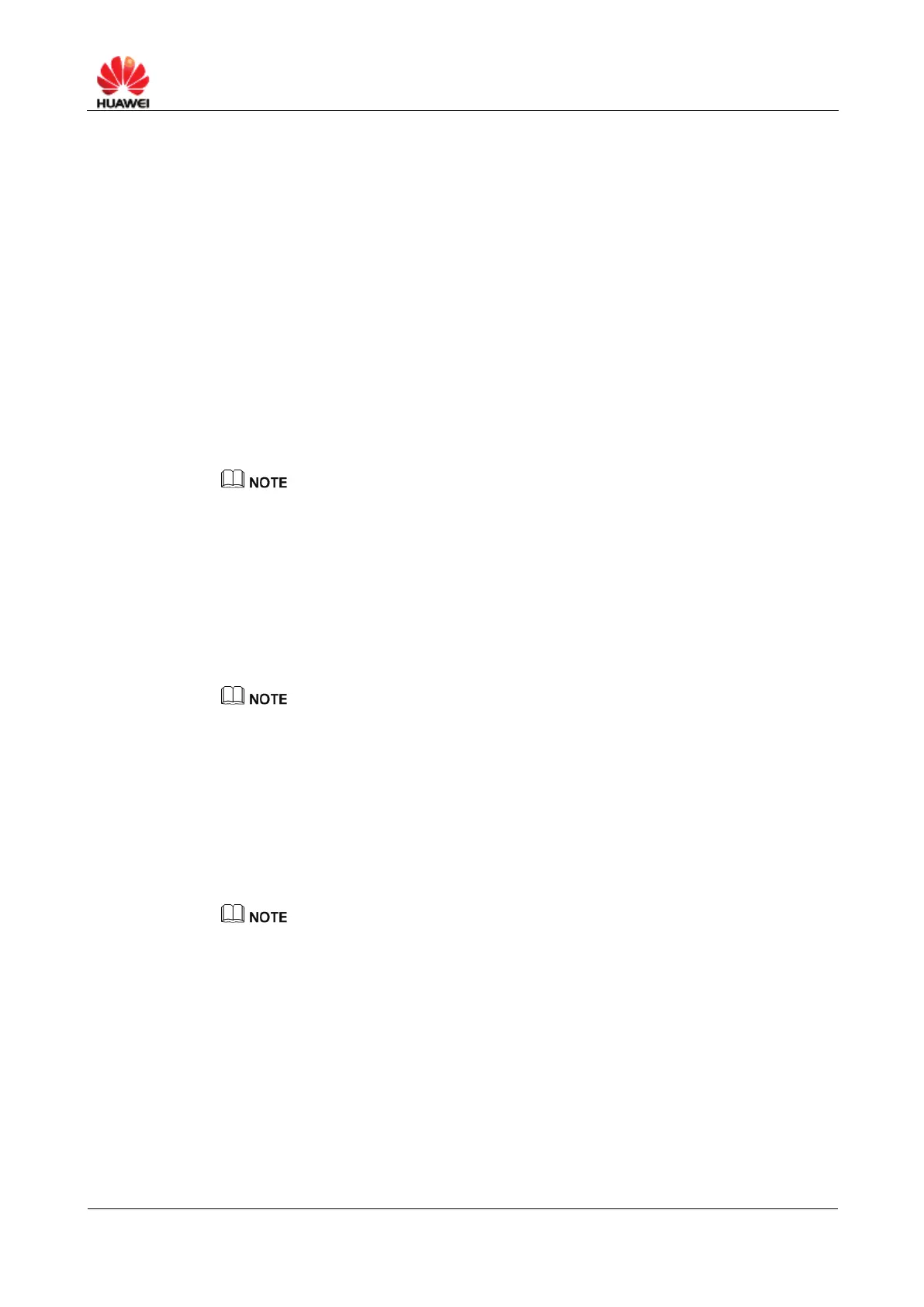HUAWEI B890 4G LTE Smart Hub
Open: Open System authentication. If this mode is selected and if the encryption
mode is set to NONE, devices can access the WLAN provided by the Huawei
B890 4G LTE Smart Hub without entering any security key.
Share: Shared Key authentication. To access the WLAN provided by the Smart
Hub, Devices must enter the Wired Equivalent Privacy (WEP) key that matches
the key set on the Smart Hub.
WPA-PSK: This data encryption method uses a random 256-bit key.
WPA2-PSK(recommended): This is the second version of WPA-PSK and is
more secure than WPA-PSK.
WPA/WPA2-PSK: Both WPA-PSK and WPA2-PSK(recommended) encryption
modes are supported. Devices can access the WLAN in WPA-PSK or
WPA2-PSK(recommended) mode.
Step 6 From Encryption mode, select an encryption mode.
NONE: No encryption. No security key is required when devices access the
WLAN.
For daily use, it is recommended that you set a security key, to improve the security
performance of a WLAN.
WEP: This stands for Wired Equivalent Privacy.
AES: This stands for the Advanced Encryption Standard.
TKIP: This stands for the Temporal Key Integrity Protocol.
AES+TKIP: Both AES and TKIP encryption modes are supported. Devices can
encrypt data in AES or TKIP mode.
Step 7 Enter a security key in WPA pre-shared key.
Select Show password to view the security key that you have entered.
Step 8 From AP isolation, select:
On: to enable AP isolation.
Off: to disable AP isolation.
Step 9 Set SSID Broadcast.
Enabled: to enable the SSID broadcast.
Disabled: to disable the SSID broadcast.
During the process of setting up the WLAN, you can set the SSID broadcast to Enabled to
facilitate the access from devices. After the WLAN is set up, set the SSID broadcast to
Disabled to improve the security of the WLAN.
Step 10 Set WPS Settings.
Enabled: to enable the WPS function of Smart Hub.
Disabled: to disable the WPS function of Smart Hub.
Step 11 Click Apply.
----End
