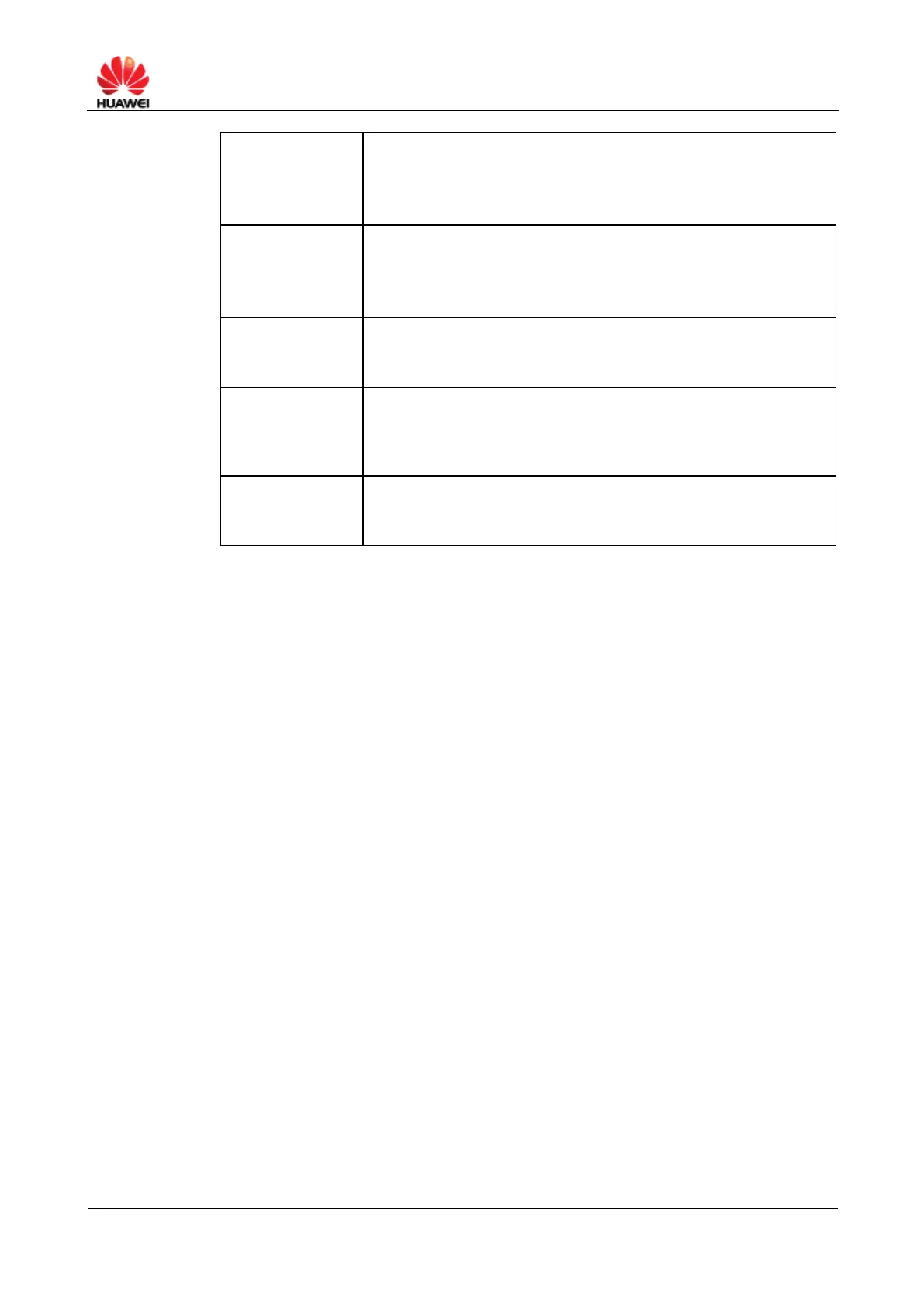HUAWEI B890 4G LTE Smart Hub
Status Select On.
NOTE
If you only want to configure the filter but enable it later, you can select
Off.
LAN start
IP/LAN end IP
Enter 192.168.20.101 in both LAN start IP and LAN end IP.
NOTE
You can view the IP addresses of devices connected to the Smart Hub
on the Connection page.
LAN start
port/LAN end
port
Enter 80 in both LAN start port and LAN end port.
WAN start
IP/WAN end IP
1. Click Connection > WAN Status.
2. View the IP address. For example, it is 1.2.3.4.
3. In the text box for WAN start IP and WAN end IP, enter
1.2.3.4.
WAN start
port/WAN end
port
Enter 80 in both WAN start port and WAN end port.
3. Click Apply for the settings to take effect.
8.3 Configuring the LAN MAC Filter
You can control and manage the devices accessing the WLAN and improve the
WLAN security.
Prerequisites
To configure the LAN MAC Filter, The LAN MAC Filtering should be enabled first. For
details, see 8.1 Enabling or Disabling the Firewall Switch.
Procedure
Step 1 Choose Settings > Security > LAN MAC Filter.
Step 2 From LAN MAC filter mode, Select
Allow, to allow the devices with addresses in the MAC Address list to connect to
the Smart Hub through the WLAN.
Deny, to not allow the devices with addresses in the MAC Address list to
connect to the Smart Hub through the WLAN.
Step 3 Enter MAC addresses in the MAC Address area. The Smart Hub can perform the
access control over the devices whose MAC addresses are in the list.
Step 4 Click Apply.
----End
