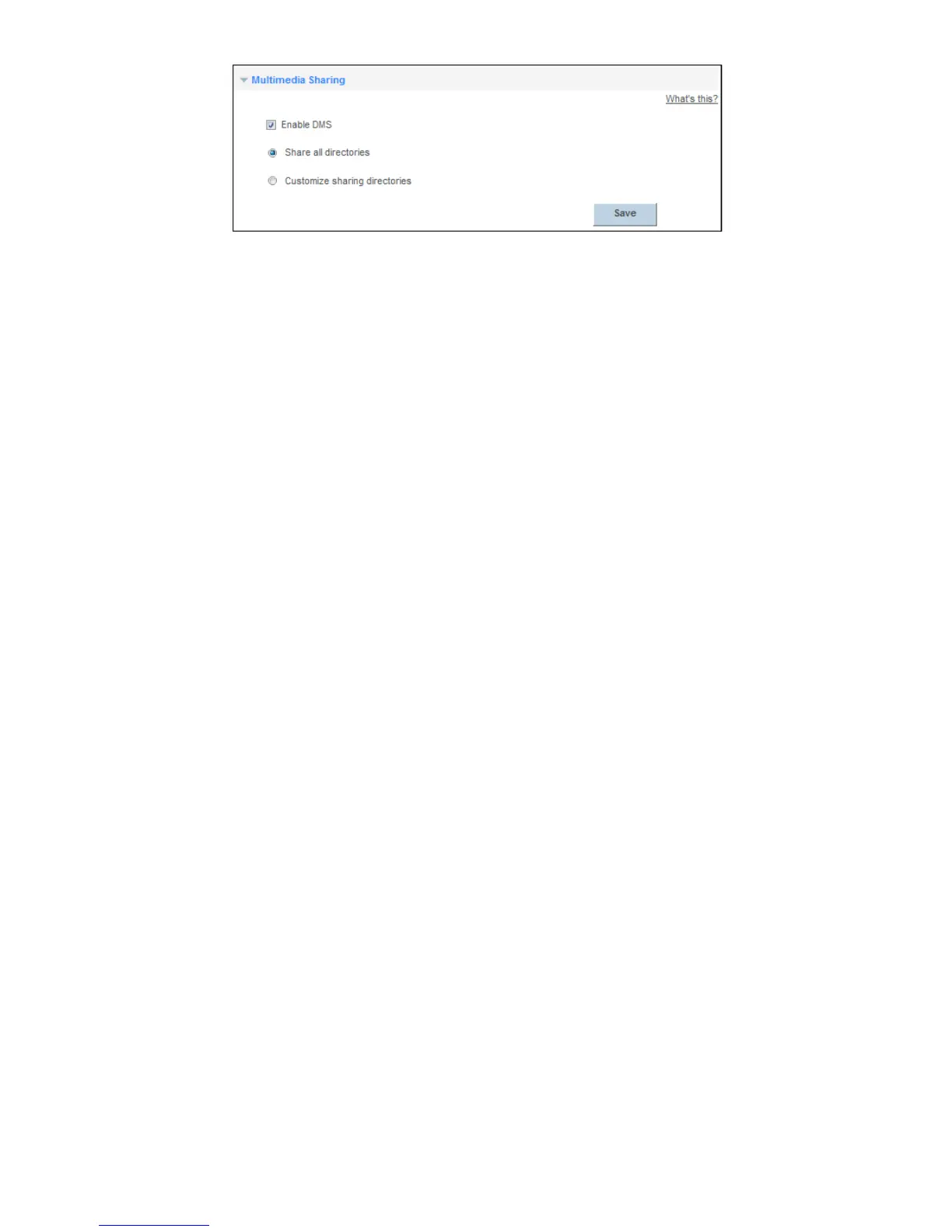33
Sharing a USB Printer
HG658 V2 supports USB printers. After you connect a USB printer to your HG658 V2 through the USB
port, you can access the printer from the Internet or internal network.
1.
Connect the USB cable of the printer to the USB port on the HG658 V2.
2.
Add a Network Printer.
On Windows 7
1.
Choose
Start
>
Devices and Printers
.
2.
Choose
Add a printer
.
3.
Choose
Add a network, wireless or Bluetooth printer
.
4.
Click
The printer that I want isn't listed
.
5.
Choose
Select a shared printer by name
and enter the printer address in the text box.
myprinter
is
the customized name of the printer to add. Click
Next
.
6.
Select the model of the printer you want or click
Have Disk
to manually install the printer drive.
7.
Click
OK
.
After you complete the preceding settings, open the files you want to print on your computer. Then
you can choose the printer just installed to print your files.
