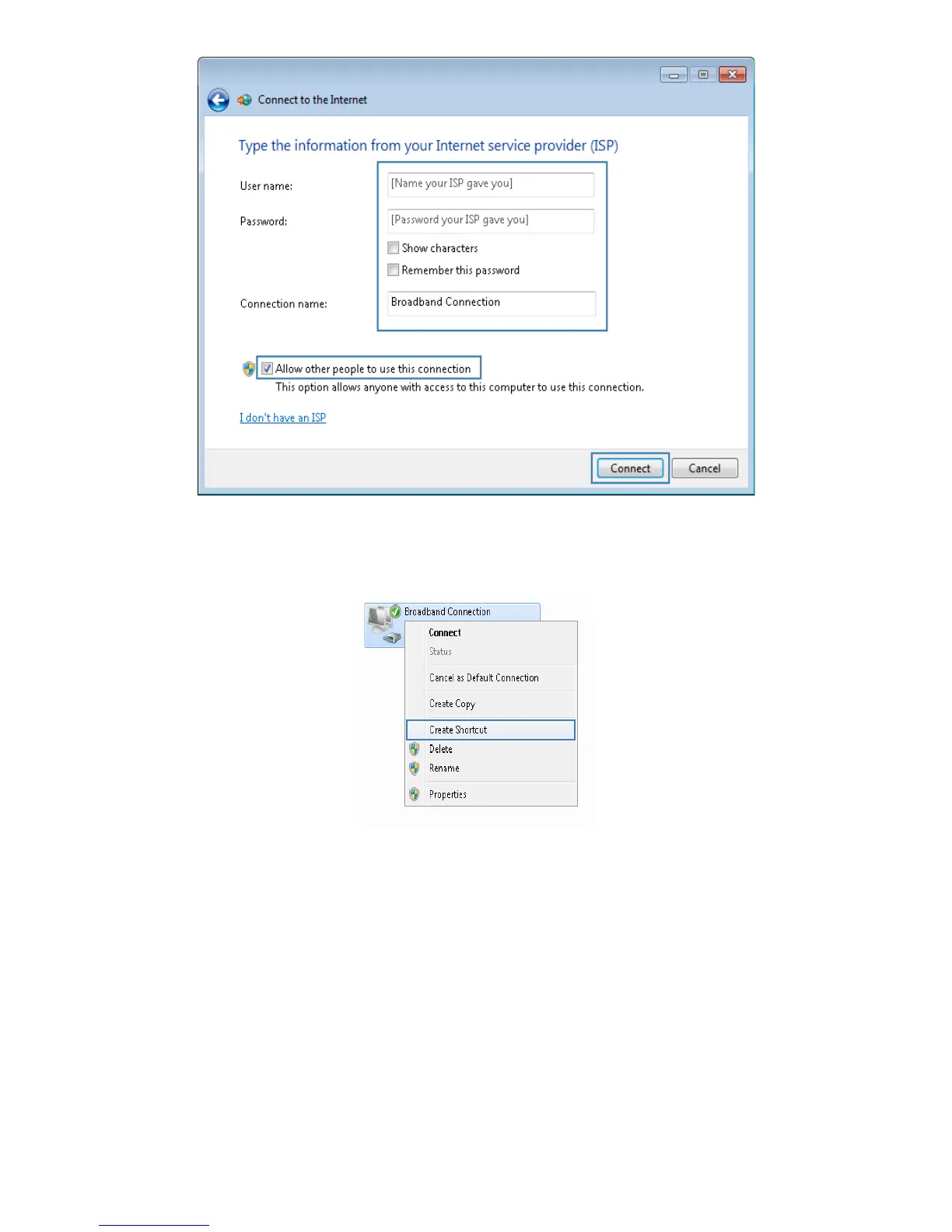40
6.
Return to the
Network and Sharing Center
page. Click
Change adapter settings
. Right-click the icon
for the dial-up connection you just set up and choose
Create Shortcut
from the shortcut menu. In
the displayed dialog box, click
Yes
.
After you successfully set up a PPPoE connection, a dial-up connection icon is displayed on your
computer desktop.
To connect to the Internet, double-click the dial-up connection icon. In the displayed dialog box, click
Connect
.
Enabling Wireless Configuration on Windows
If the setup of the wireless connection between your computer and the HG658 V2 failed, verify that
wireless configuration is enabled on Windows.
On Windows 7 or Windows Vista
1.
Right-click
Computer
and choose
Manage
from the shortcut menu.
