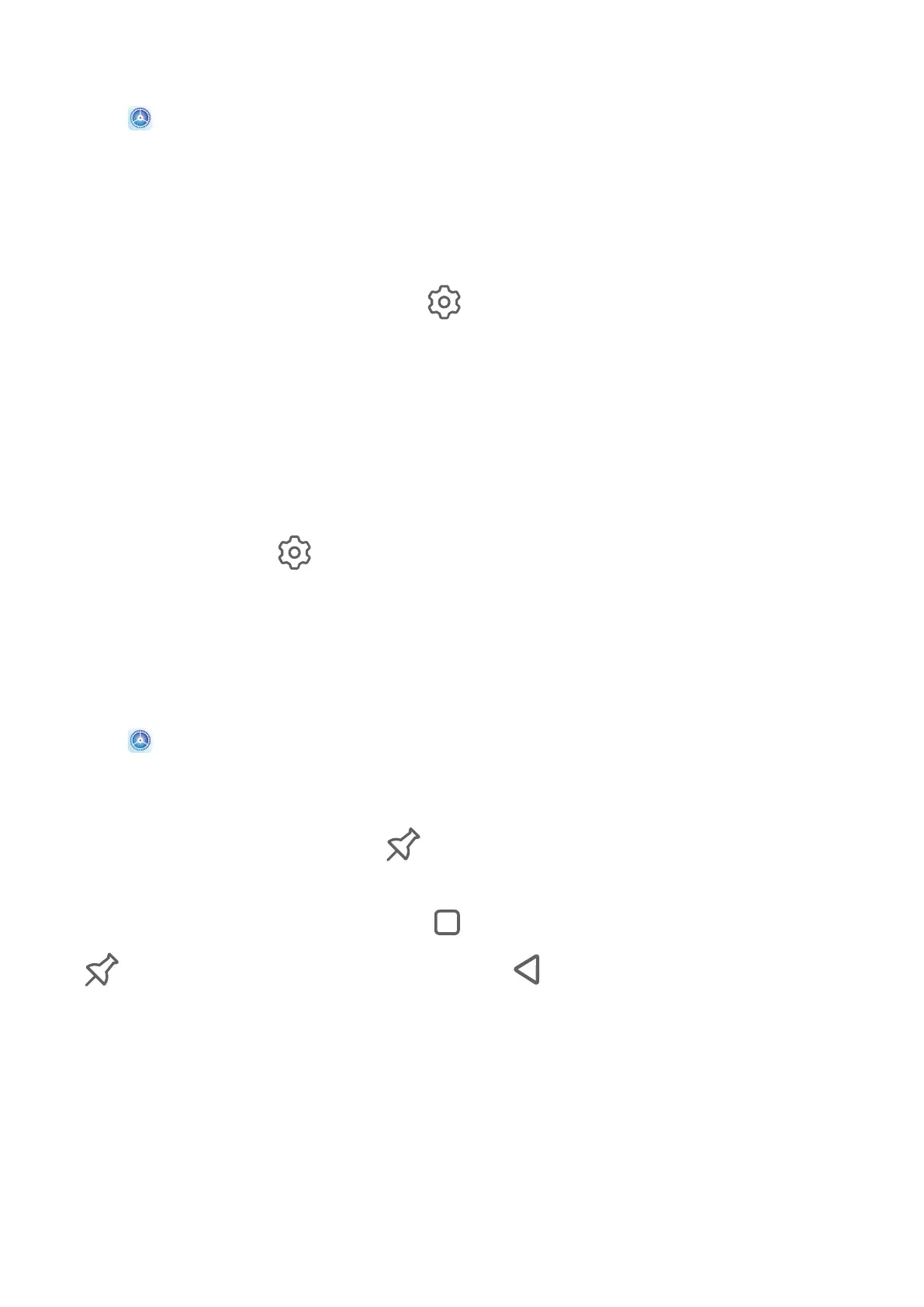Enable App Lock
Go to Settings > Security > App Lock > Enable, set the App Lock password and select
the apps to lock.
If you have enabled face or ngerprint unlock, you can link App Lock with a face ID or
ngerprint ID as prompted.
Change the App Lock Password or Security Questions
Enter the App Lock settings screen, go to > Password type, and select Lock screen
password or Custom PIN as the App Lock password.
If you select Custom PIN, you can go on to set a new password and security questions.
Cancel or Disable App Lock
On the App Lock settings screen, do the following:
• Cancel App Lock: On the locked app list, toggle
o the switches beside the apps for which
you want to cancel the lock.
• Reset App Lock: Go to > Disable App Lock > DISABLE. This will cancel all locks, and
clear all app lock settings.
Pin a Screen
You can pin the screen of an app so you can stay focused on it. Try this feature when playing
games, watching videos, and more.
Go to
Settings > Security > More settings > Screen pinning, and enable Screen
pinning.
• When using gesture navigation, swipe up from the bottom of the screen and hold to access
the recent tasks screen, then touch
on an app preview. To unpin, swipe up twice from
the bottom of the screen.
• When using three-key navigation, touch to access the recent tasks screen, and touch
on an app preview. To unpin, touch and hold .
Safe Mode
Safe mode uses a simplied operating system with only basic functions and pre-installed
apps available. It can be used to locate third-party apps causing system failures.
Safe Mode Functions
After installing certain third-party apps, your device may fail to work properly. In this case,
you can enter Safe mode to check whether the problem has been caused by a third-party app
or by the system itself.
Settings
97
