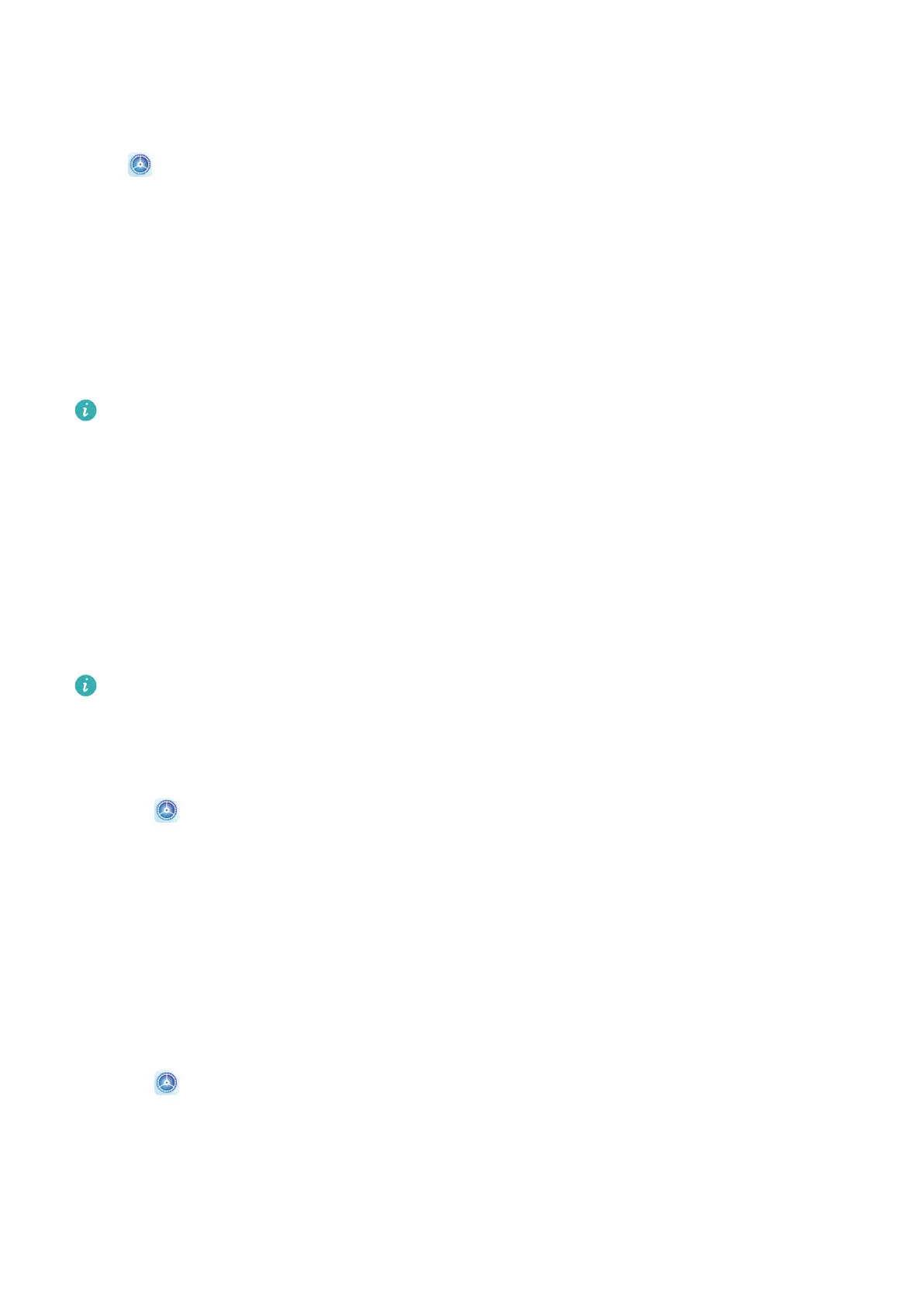Manage App Notications
Set the Notication Mode for an App
Go to Settings > Notications, select an app, then set the following:
• Allow notications
• Banners
• Lock screen
notications
• Allow interruptions
• Sound
• Vibration
Features may vary by product.
Biometrics & Password
Fingerprint ID
You can enrol a
ngerprint and then use it to unlock the screen and access your Safe, App
lock, and more.
Enrol a Fingerprint
For enhanced security, you can enrol a ngerprint only when Pattern, 4-digit PIN,
Custom PIN, or Password is being used as the unlock method. After a restart or if
ngerprint recognition fails, you will need to use your lock screen password to unlock
your device.
1 Go to Settings > Biometrics & password > Fingerprint ID > Fingerprint
management and follow the instructions to set or enter the lock screen password.
2 Touch New ngerprint to begin enroling your ngerprint.
3 Place your ngertip on the ngerprint sensor. When you feel a vibration, lift your nger
then press again. Move your nger around to enrol dierent parts of it.
4 When the enrolment has been completed, touch OK.
You can now place your nger on the ngerprint sensor to unlock the screen.
Rename or Delete a Fingerprint
1 Go to
Settings > Biometrics & password > Fingerprint ID > Fingerprint
management and enter your lock screen password.
2 In the Fingerprint list section, touch an enroled ngerprint to rename or delete it.
Identify a Fingerprint
Fingerprint identication allows you to match your ngers with the enroled ngerprints.
Settings
89
