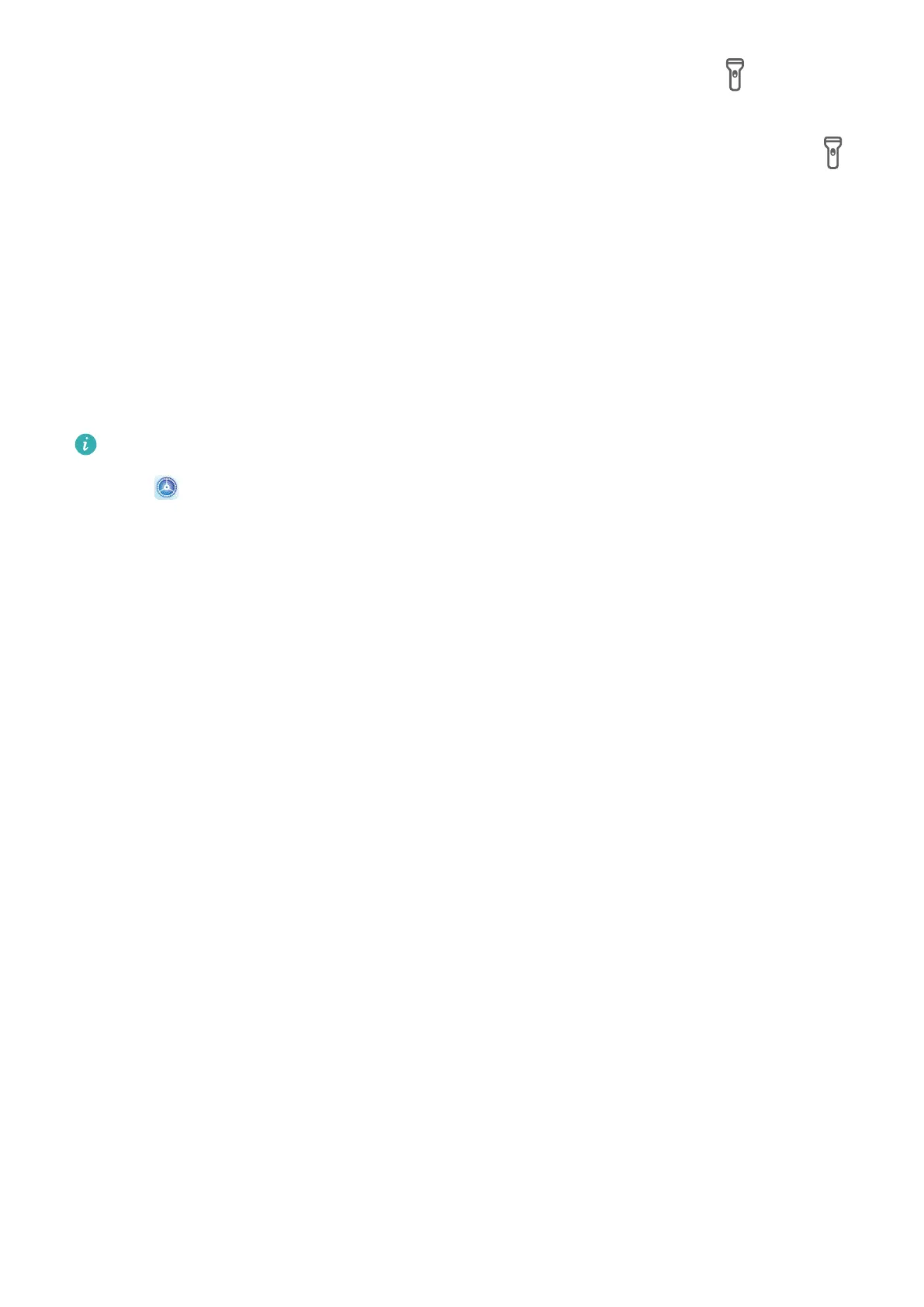• Swipe down from the status bar to open the notication panel, and touch to turn on
the ashlight. Touch the icon again to turn o the ashlight.
• Swipe up from the bottom of the lock screen to display the shortcut panel, and touch
to turn on the ashlight. Touch the icon again to turn o the ashlight.
App Twin
App Twin
App Twin enables you to log in to two Facebook accounts simultaneously without the hassle
of having to constantly switch between them, allowing you to keep your work and private
lives separate.
App Twin will only work with certain apps.
1 Go to Settings > Apps > App Twin, and turn on the switch for the app you want to
create a twin of.
2 Two icons for the same app will display on the home screen for you to log in to your
separate accounts simultaneously.
3 To disable App twin, touch and hold the twinned version of the app, then touch Delete.
All the data of the twin app will be deleted.
Quickly Access Frequently Used App Features
Quickly Access Frequently Used App Features
You can access frequently used features of certain apps from app icons on the home screen,
and even add shortcuts for these features to the home screen.
Quickly Access Frequently Used App Features
Apps
62
