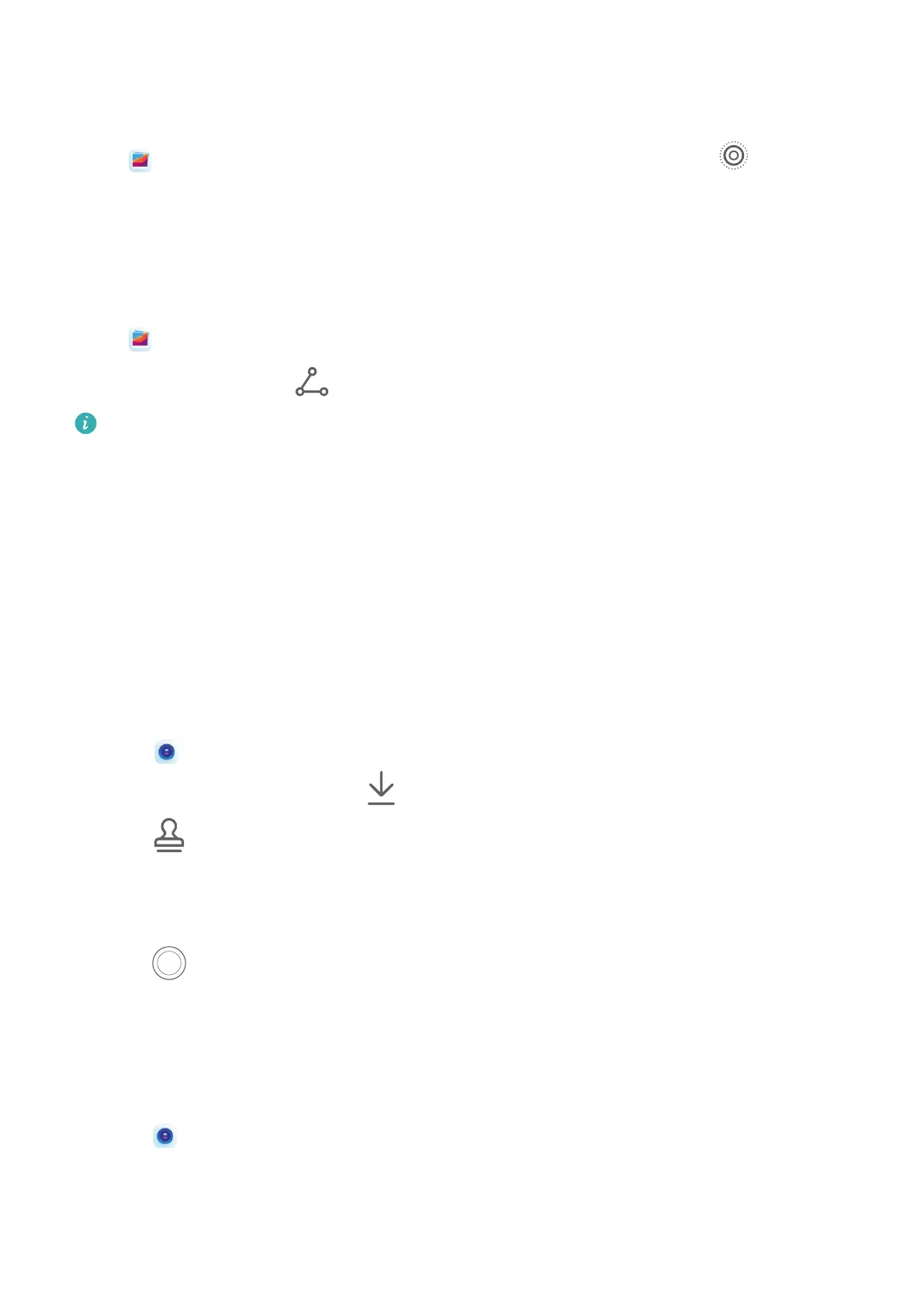Play Moving Pictures
Moving pictures are saved in JPG format in Gallery.
Go to Gallery > Albums > Camera, touch a moving picture, then touch at the top of
the picture to view it.
The moving picture will automatically stop after a complete playback. You can also touch the
screen to stop the playback.
Share Moving Pictures
Go to Gallery > Albums > Camera, touch and hold to select the moving picture you
want to share, then touch
to share it.
• Moving pictures can be shared through Wi-Fi Direct, Bluetooth, Huawei Share, and
more. In order to play the moving picture eect, the receiving device must be a Huawei
or Honor device that can take moving pictures.
• If you share moving pictures to third-party apps or incompatible devices, moving
pictures will be displayed as static images.
Add Stickers to Photos
Add Stickers to Photos
Add a watermark, such as time, location, weather, or mood, to spice up your photo.
1 Go to
Camera > More > Stickers.
If this mode is not there, touch and then download Stickers.
2 Touch
and select a watermark. The selected watermark will be displayed in the
viewnder.
3 Drag the watermark to change its position. You can also edit the text of some types of
watermarks.
4 Touch
to take a photo.
Record Videos
Record Videos
1 Open Camera and select Video mode.
2 Adjust the following settings:
• Zoom in or out: On the viewnder, pinch or spread two ngers, or drag the zoom
slider.
Camera and Gallery
33
