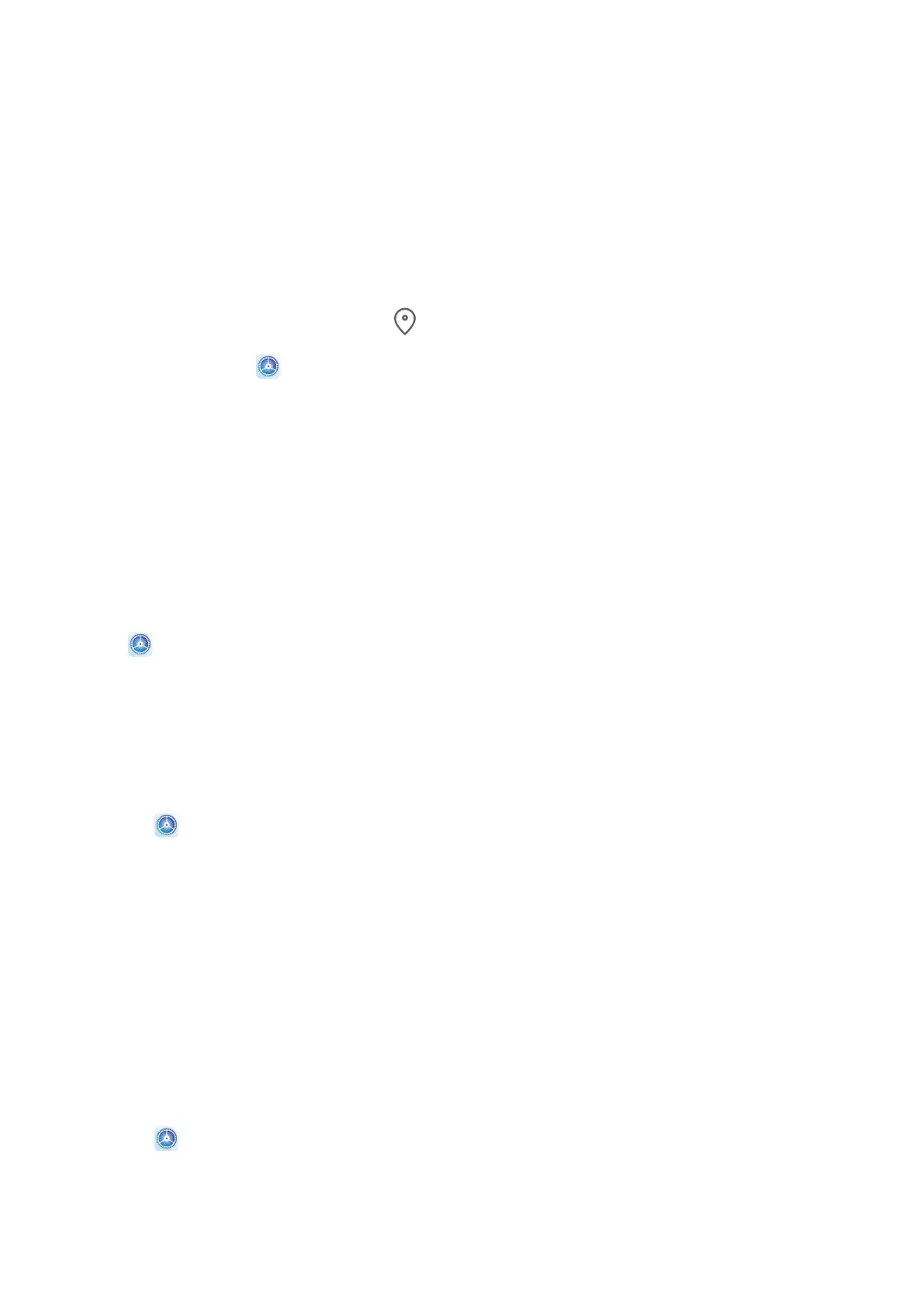Location Services
Some apps need to obtain your location information to provide better services. You can
enable or disable location services, and grant or deny the permission to access location
information for particular apps as required.
Enable or Disable Location Services
You can enable or disable location services in either of the following ways:
• Swipe down from the status bar to open the notication panel and swipe down further to
display all shortcut switches. Touch to enable or disable this function.
• Alternatively, go to Settings > Location and enable or disable Access my location.
After location services are disabled, your device will prevent all apps and services from
collecting and using location information, with the exception of some built-in apps. When
these apps or services need to use location information, your device will remind you to
enable location services again.
Increase the Accuracy of Location Services
You can improve the positioning accuracy of your device by allowing apps and services to
scan for nearby Wi-Fi networks and Bluetooth devices.
Go to
Settings > Location > Advanced settings, then enable Wi-Fi and Bluetooth
scanning.
Allow or Forbid Apps to Obtain Location Information
You can allow or forbid an app to access location information, including granting one-time or
permanent access, or denying access to location information during use of the app.
1 Go to
Settings > Privacy > Permissions, touch Location, and check which apps have
been granted access to location information.
2 Touch the app you want to change settings for, and follow the onscreen instructions to
grant or deny permissions.
Digital Balance
Digital Balance
Fine-tune your device usage habits by setting a daily screen time limit, individual app time
limit, and away time.
1 Go to
Settings > Digital balance, and touch START.
2 Select Me, and touch OK.
3 Now you can:
Settings
99
