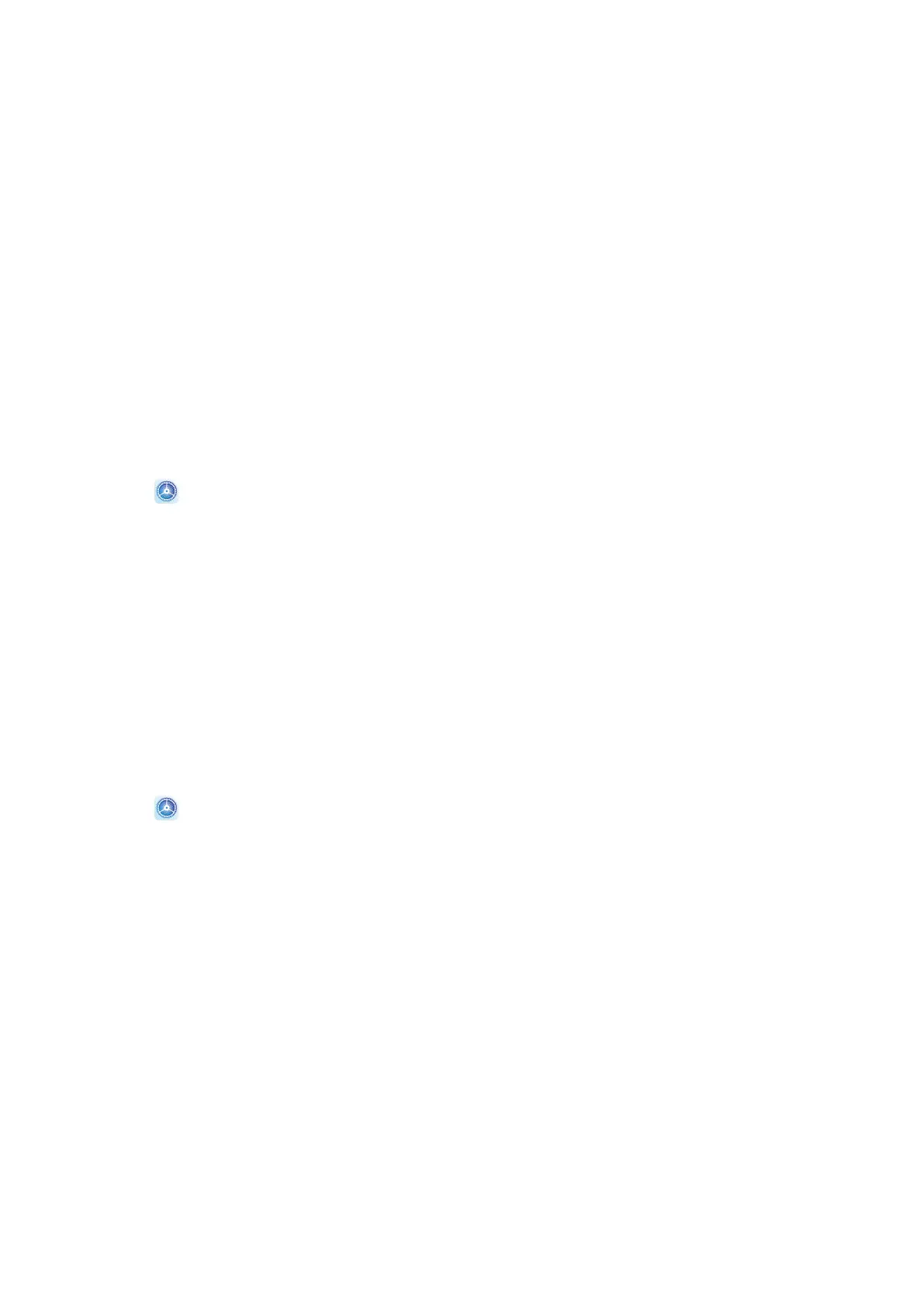Connect to a VPN Network
A virtual private network (VPN) is a temporary connection that extends a private network
across a public network, encrypting data transmission to provide security.
When working outside the oce, you can use a VPN to securely access your company's
Intranet.
The following types of servers are supported:
• PPTP: It stands for Point-to-Point Tunneling Protocol, oering MPPE encryption.
• L2TP: It stands for Layer 2 (Data Link Layer) Tunneling Protocol, oering IPSec PSK and
IPSec RSA encryption.
• IPSec Xauth: Oering PSK, RSA, and Hybrid RSA encryption.
Connect to a PPTP Server
1 Obtain the VPN server name and address from your VPN server administrator.
2 Go to Settings > More connections > VPN > Add VPN network, enter the VPN
name, set the server type to PPTP, then enter the server address.
3 If the VPN server does not have a DNS address, touch Show advanced options, then
enter the DNS domain, DNS server address, and forwarding route.
4 Touch Save.
5 Touch the VPN you have just set up, enter your VPN user name and password, then touch
Connect.
Connect to a L2TP/IPSec PSK Server
1 Obtain the VPN server name, server address, L2TP key (optional), IPSec
identier
(optional), and IPSec pre-shared key from your VPN server administrator.
2 Go to Settings > More connections > VPN > Add VPN network, enter the VPN
server name, set the server type to L2TP/IPSec PSK, then enter the server address, L2TP
key, IPsec identier, and IPsec pre-shared key.
3 If the VPN server does not have a DNS address, touch Show advanced options and enter
the DNS domain, DNS server address, and forwarding route.
4 Touch Save.
5 Touch the VPN you have just set up, enter your VPN user name and password, then touch
Connect.
Home Screen & Wallpaper
Manage the Home Screen
You can customise the home screen layout to suit your device usage habits.
Settings
80
