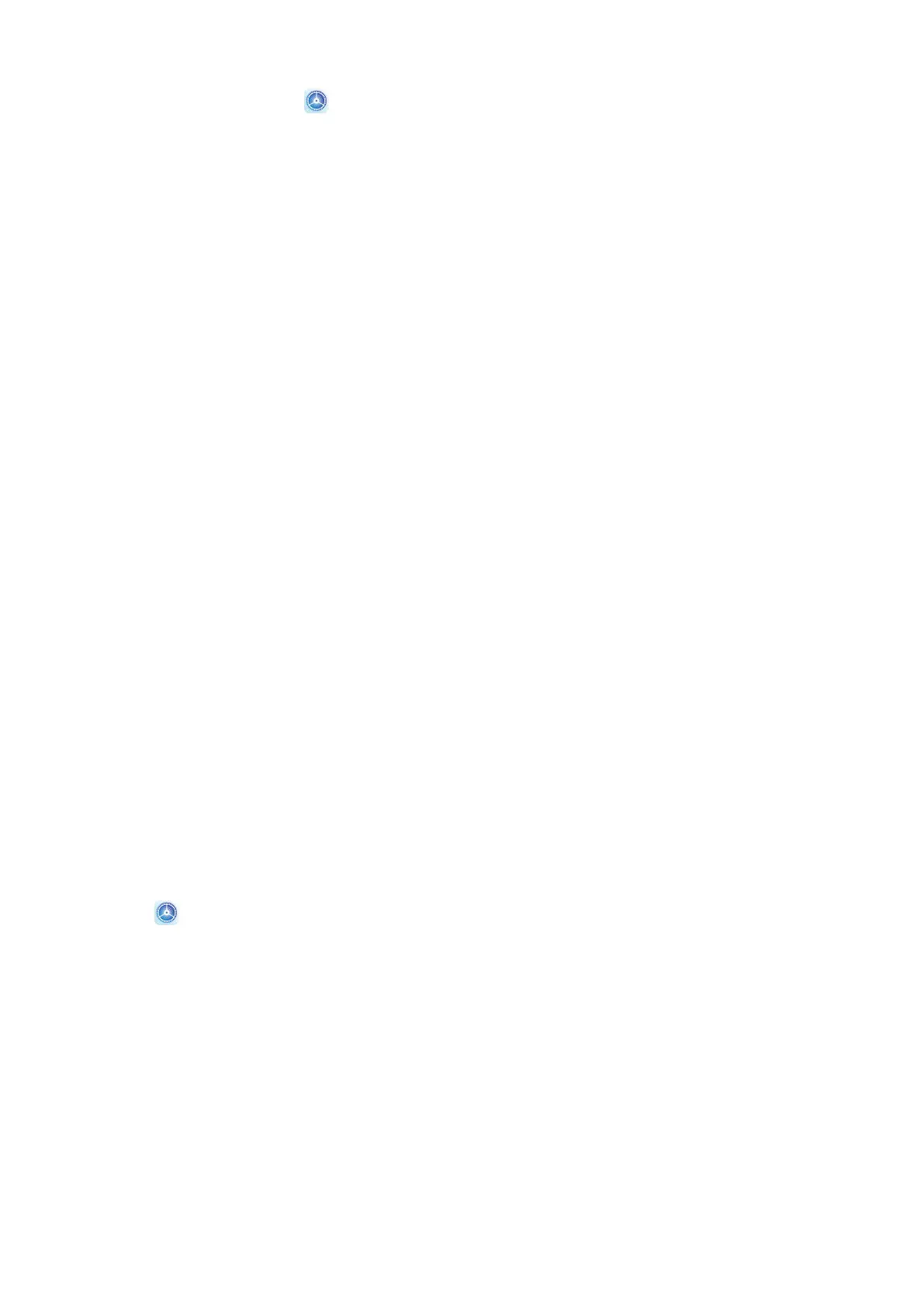• If the system is running properly in Safe mode, the issue is likely caused by a third-party
app. In Safe mode, go to Settings > Apps > Apps, nd the third-party app in question,
and uninstall it after switching back to the normal mode.
• If the system runs abnormally in Safe mode, then the system is faulty. Back up your data
and take your device and proof of purchase to an authorised Huawei Customer Service
Centre for assistance.
Enter and Exit Safe Mode
• Enter Safe mode: During the startup process, press and hold the Power and Volume up
buttons simultaneously until the selection screen is displayed. Press the Volume button to
select Safe mode and press the Power button to enter Safe mode. In Safe mode, Safe
mode is displayed in the lower left corner.
• Exit Safe mode: Restart your device to exit.
Privacy
Permission Management
Apps may require certain permissions, such as the Location permissions, in order to provide
you with corresponding services.
However, some apps may obtain too many unnecessary permissions, posing potential risks to
your privacy and information security. You can monitor the permissions granted to each app
and deny those you deem unnecessary.
Manage the Location Permission
With the location permission, apps can obtain your location to provide location-based
services. For example, if a map app obtains the location permission, it can provide you with
location and navigation services. You can disable the permission if you do not need these
services.
1 Go to
Settings > Apps > Permissions.
2 On the Permissions screen, enter Location, touch the app you want to manage, and
select an option.
Manage Permissions to Access Other Private Data
You can also manage permissions to access your personal data, such as Contacts, Messaging,
Call logs, Body sensors, Calendar, and Camera, to enjoy better services and protect your
privacy.
On the Permissions screen, touch the permission you want to manage, and toggle the switch
for each app on or o as required.
Settings
98
