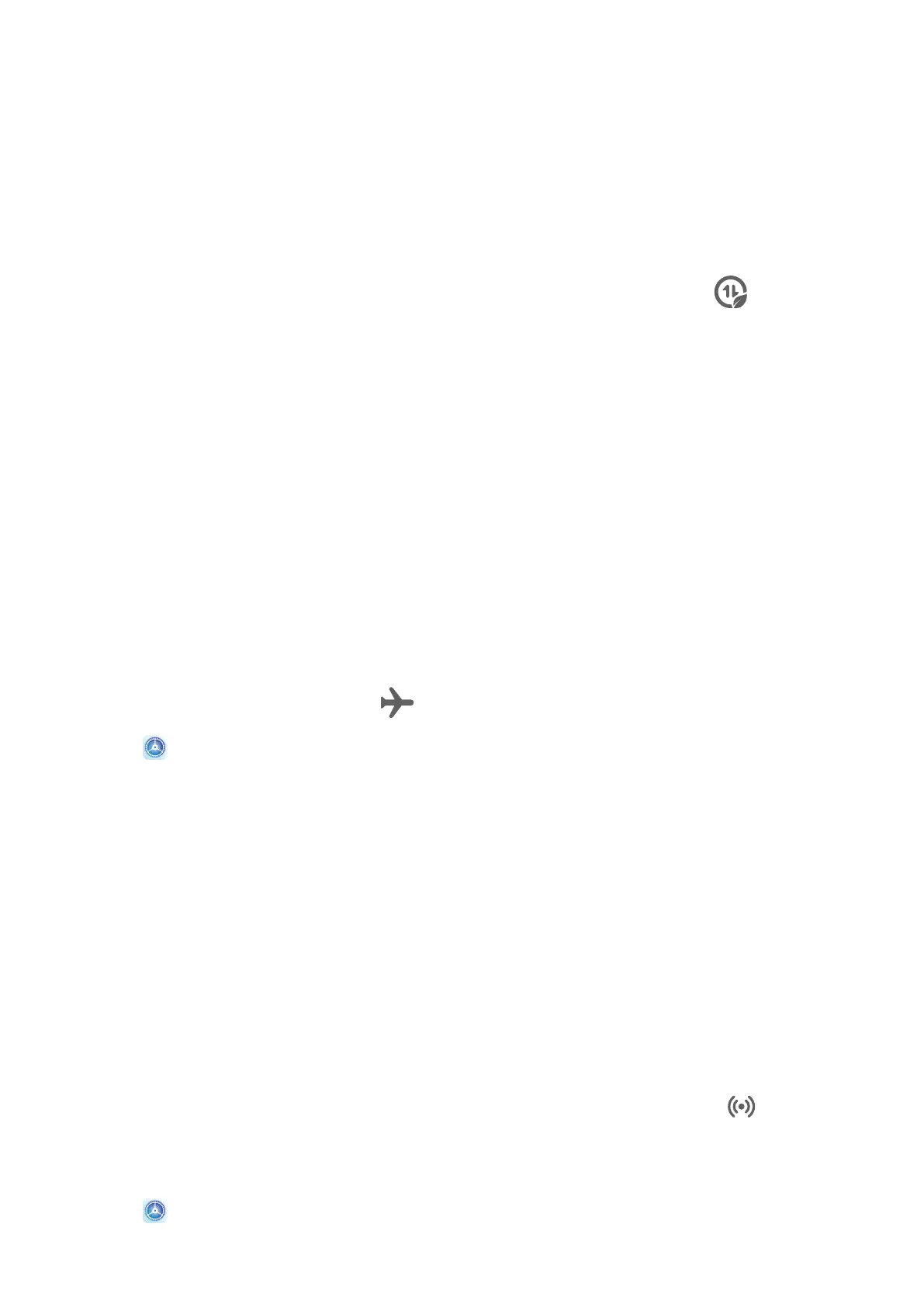View and Set the Network Access Permission of an App
On the Data usage screen, touch Network access, then change the settings for apps that
consume a large amount of data (such as video streaming apps) so they can only be used
when you are connected to a Wi-Fi network.
Enable or Disable Smart Data Saver
Enable Smart data saver to prevent apps from using mobile data in the background.
1 On the Data usage screen, touch Smart Data Saver, then enable it. The icon will
then display on the status bar.
2 If you want to allow unrestricted access to data for some apps even when they are
running in the background, toggle on the switches for these apps.
More Connections
Airplane Mode
When traveling by plane, you can enable Airplane mode if allowed to do so by the airline. In
Airplane mode, your device will not be able to make calls, send or receive SMS messages, or
use mobile data, but you can use all of its other functions.
You can enable or disable Airplane mode using either of the following methods:
• Swipe down from the status bar to open the
notication panel, then swipe down on it
again to show all shortcuts. Touch to enable or disable Airplane mode.
• Go to Settings > Mobile network, and enable or disable Airplane mode.
Once Airplane mode has been enabled, Wi-Fi and Bluetooth will automatically be disabled.
You can re-enable them if allowed to do so by the airline.
Huawei Share
Huawei Share is a wireless sharing technology that allows you to quickly transfer images,
videos, documents, and other types of les between devices. This technology relies on
Bluetooth to discover nearby devices, and uses Wi-Fi Direct to transfer les without using
mobile data.
Enable or Disable Huawei Share
You can enable or disable Huawei Share in either of the following ways:
• Swipe down from the status bar to open the notication panel, then touch to enable
or disable Huawei Share. Touch and hold the switch to enter the Huawei Share settings
screen.
• Go to Settings > More connections > Huawei Share, enable or disable Huawei Share.
Enabling Huawei Share automatically turns on Wi-Fi and Bluetooth.
Settings
75
