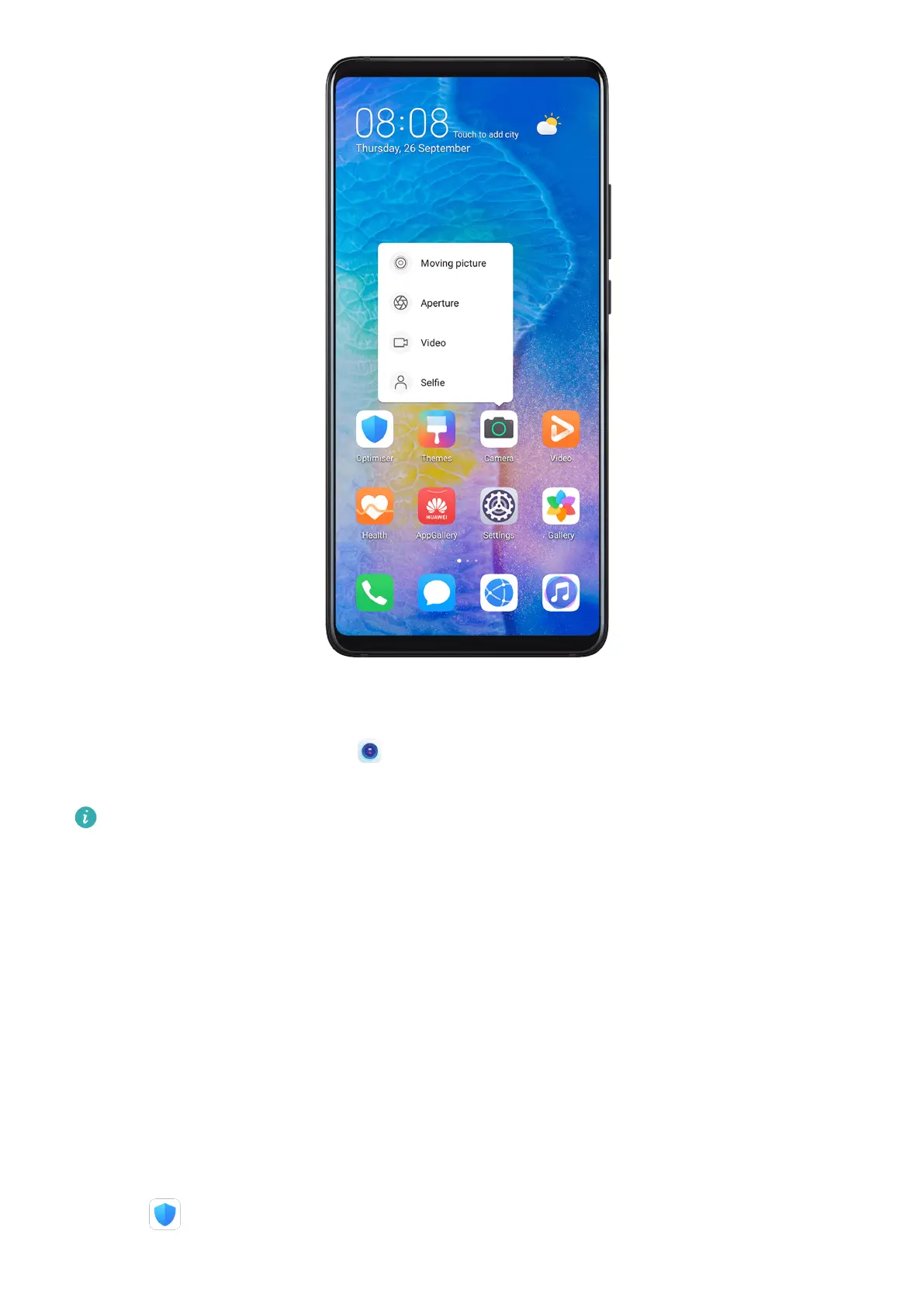Touch and hold an app icon until a pop-up menu is displayed. Then touch a frequently used
feature to access it.
For example, touch and hold the icon, then touch a shooting mode from the pop-up
menu to access it.
If no pop-up menu is displayed after you touch and hold an app icon, the app does not
support this feature.
Add Frequently Used App Features to the Home Screen
Touch and hold an app icon on your home screen to bring up the pop-up menu. Touch and
hold the desired feature and drag it to your home screen to create a shortcut.
Optimiser
Cleanup
You can use Cleanup in Optimiser to scan for redundant or large
les, such as app residue,
unwanted installation packages, WeChat data, and more. Once detected, you can choose
whether or not to delete les as suggested.
1 Open
Optimiser, then touch Cleanup.
Apps
63
