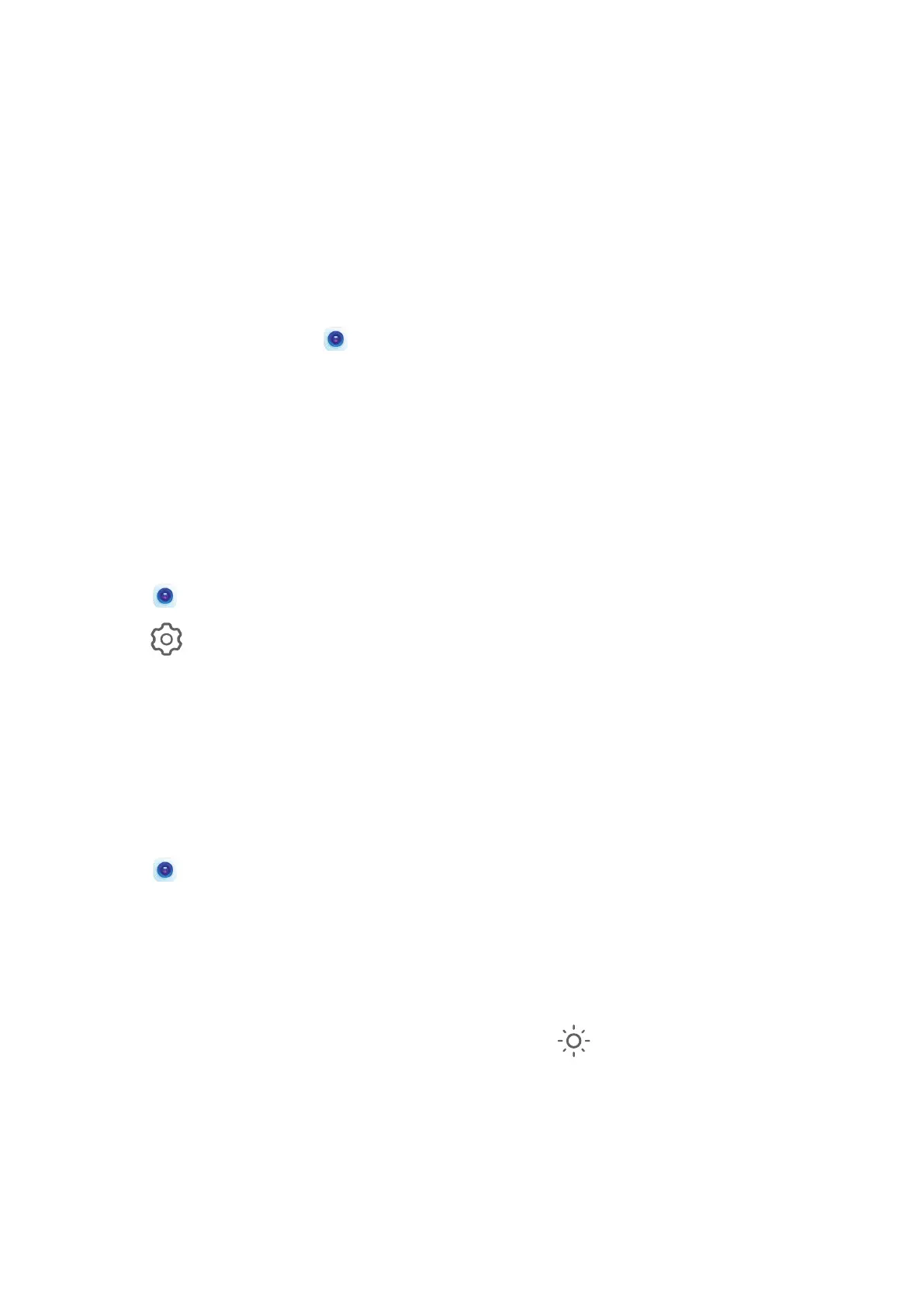Camera and Gallery
Launch Camera
Launch Camera
There are multiple ways to open the Camera app.
From the Home Screen
From the home screen, open
Camera.
From the Lock Screen
When the screen is locked, turn on the screen, then swipe up on the camera icon in the lower
right corner to open the camera.
Using Ultra Snapshot
When enabled, simply double-press the Volume down button to open the camera when the
screen is o.
1 Open Camera.
2 Go to > Ultra snapshot and select Open Camera or Take a snapshot.
3 Now you can access the camera by double-pressing the Volume down button when the
screen is o.
Take Photos
Take Photos
1 Open Camera.
2 You can then:
• Focus: Touch where you want to focus.
To adjust focus and metering separately, touch and hold the viewnder and drag the
individual ring or frame to the desired location.
• Adjust brightness: Touch the viewnder. When the symbol appears next to the
focus frame, drag it up or down.
• Zoom in or out: On the viewnder, pinch or spread two ngers, or drag the zoom
slider.
• Select a camera mode: Swipe left or right across the camera mode options.
27
