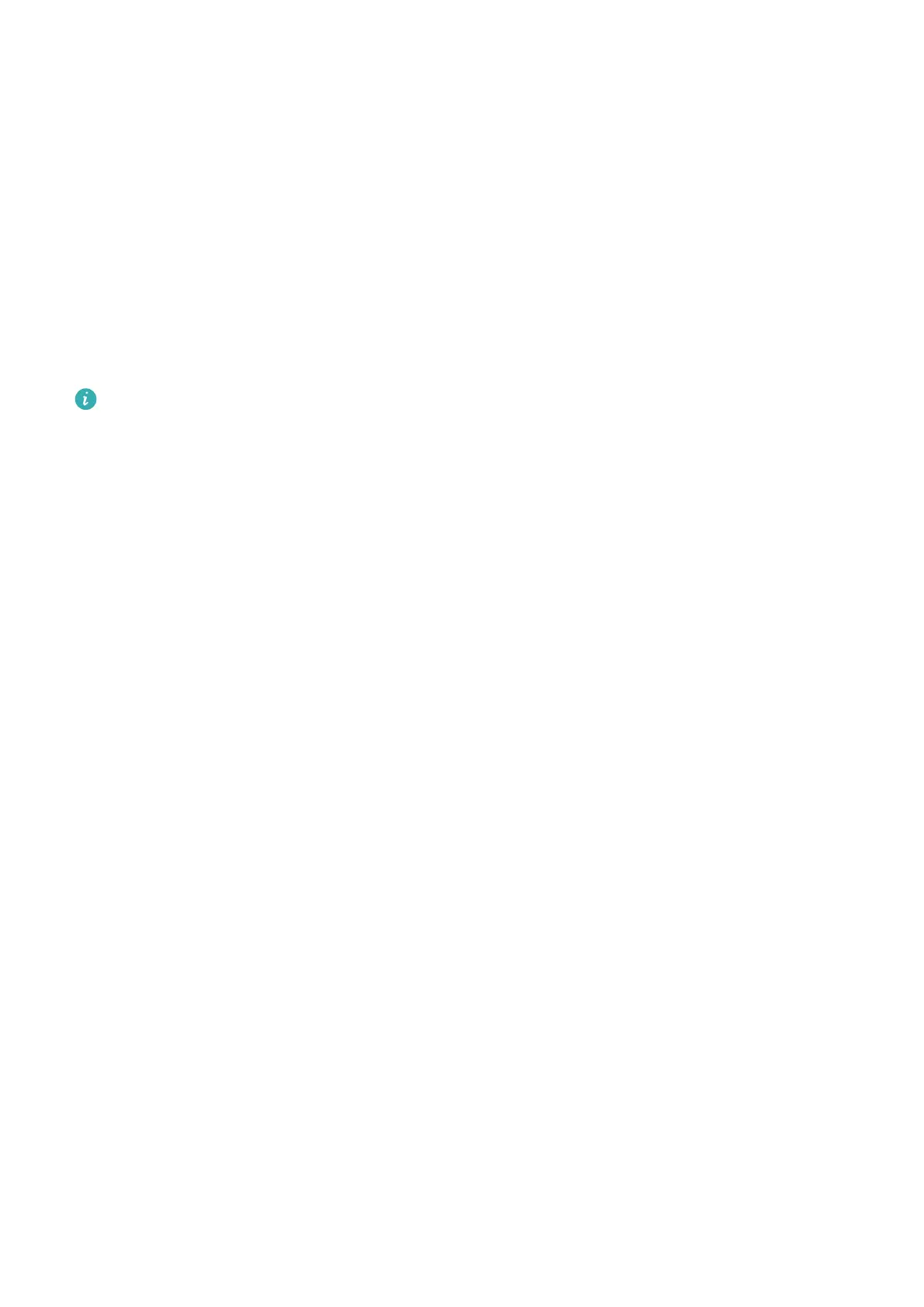• Wi-Fi capable printers: The printer must be powered on and connected to the same
network as your device.
• Wi-Fi Direct capable printers: The printer must be powered on and have Wi-Fi Direct
enabled.
• Bluetooth capable printers: The printer must be powered on and discoverable.
2 On your device, preview the le to be printed, then go to Share > Huawei Share.
3 Once the printer has been discovered, touch its name on your device, and adjust settings
on the preview screen. Then touch PRINT to print.
If you are connecting a Bluetooth printer to your device for the rst time, nd the printer
on your device, touch the printer name, then press and hold the Power button on the
printer for about 1 second to conrm the connection.
For a list of supported printers, touch Learn more on the Huawei Share sharing screen,
swipe left on the screen, then touch What printers are supported? to see the list.
Smart Features
26
