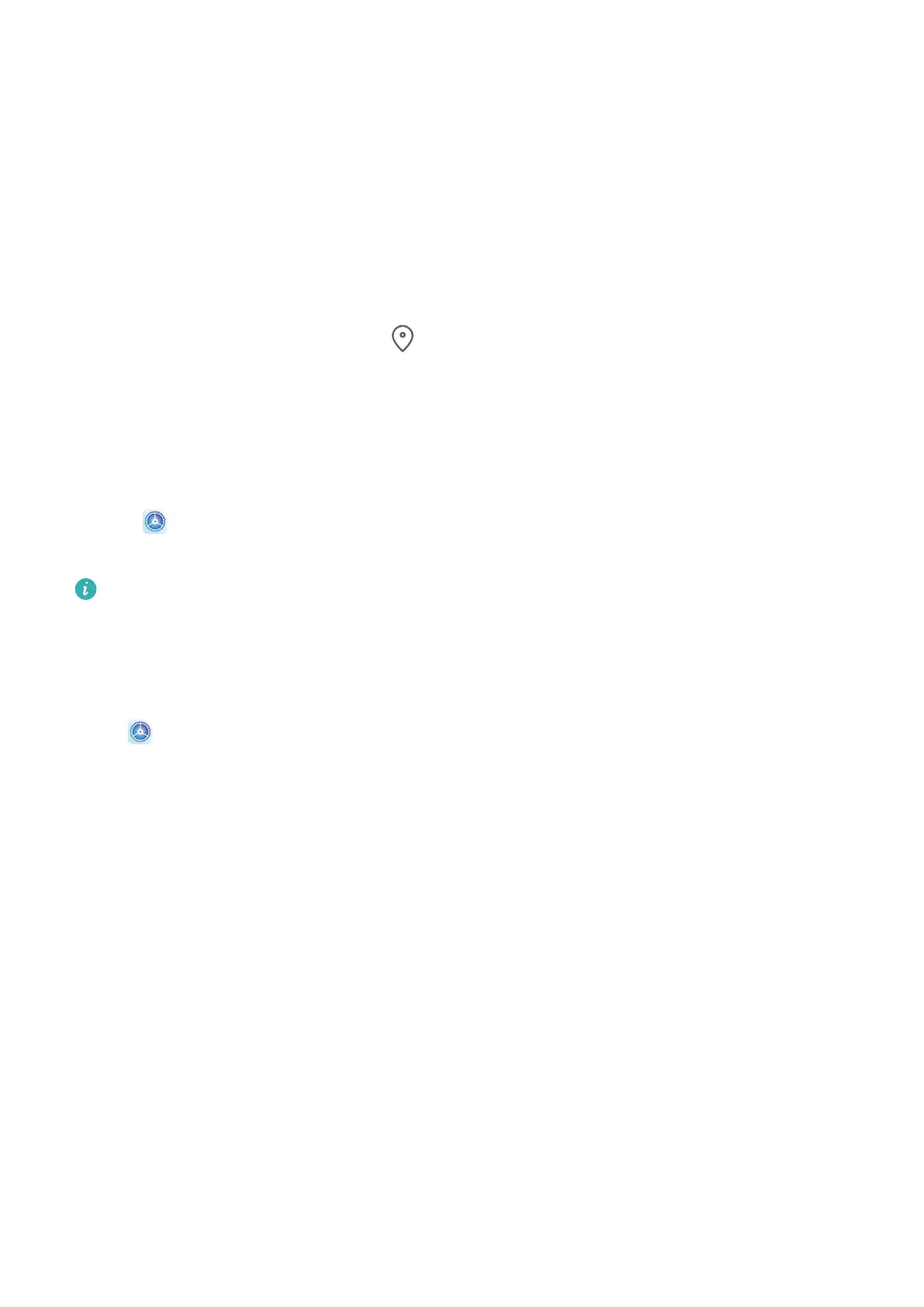Apps
Apps
Apps
Locate an Installed App
Swipe down from the middle of the home screen to show the search bar, and enter the app
name. When the app is found, touch
next to its name.
Uninstall an App
You can uninstall an app using either of the following methods:
• Touch and hold the app icon you want to uninstall until your device vibrates, touch
Uninstall, then follow the onscreen instructions to uninstall the app.
• Go to Settings > Apps > Apps, touch the app you want to uninstall, then touch
Uninstall.
Some pre-installed system apps can't be uninstalled, as uninstalling them may cause
system errors.
Clear the Cache of an App
Delete app cache les to free up storage space.
Go to
Settings > Apps > Apps, select the app for which you want to clear the cache, then
go to Storage > Clear cache.
Contacts
Create and Edit Contact Information
You can create contacts in multiple ways, as well as view and manage your contacts list.
41
