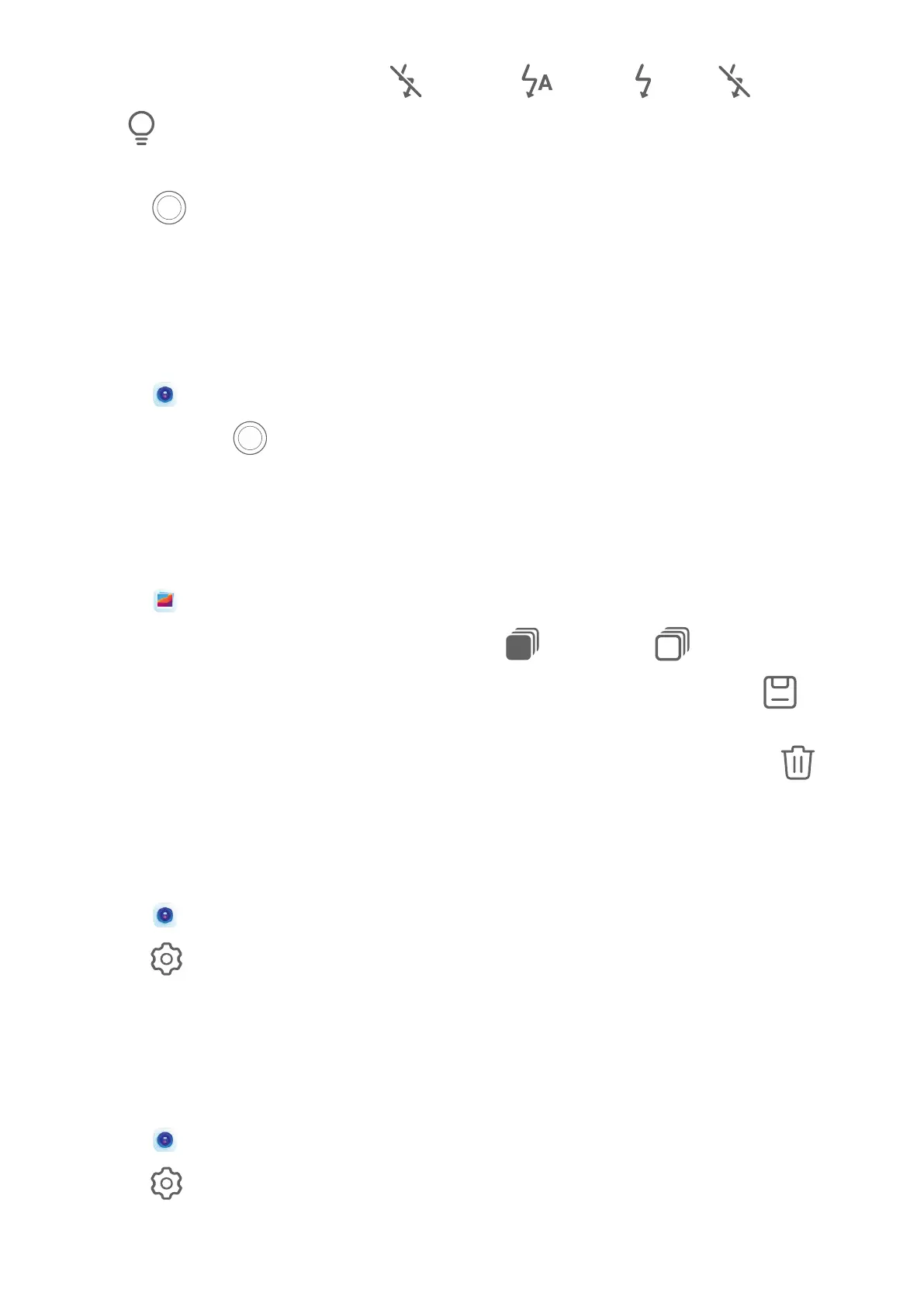• Turn the ash on or o: Touch and select (Auto), (On), (O), or
(Always on).
Some features are only available when using the rear camera.
3 Touch
to take a photo.
Take Burst Photos
Use Burst mode to take a sequence of photos in quick succession so you can choose the best
one.
Burst shooting is only available when using the rear camera.
1 Open Camera and select Photo mode.
2 Touch and hold or press and hold one of the Volume buttons to take a burst photo.
When shooting, you'll see a counter, which indicates how many photos you've taken so
far.
3 Lift your nger to stop shooting.
Once you have nished, select photos you want to keep from the burst.
1 Open Gallery.
2 Touch a burst photo (which will be tagged with ), then touch .
3 Swipe through the burst photos, select the ones you want to keep, then touch
and
follow the onscreen instructions.
4 To delete the whole burst photo, touch and hold to select the photo, then touch
.
Take Timed Photos
The camera timer allows you to set a time delay so you can get into position after you have
touched the shutter button.
1 Open Camera.
2 Go to
> Timer and select a delay option.
3 Return to the viewnder and touch the shutter button. Your device will take a photo when
the countdown ends.
Use Audio Control to Take Photos
You can use your voice to take photos without having to touch the shutter button.
1 Open Camera.
2 Go to > Audio control, enable Audio control, and select an audio control option.
3 Go back to the viewnder, then say your command to take a photo.
Camera and Gallery
28
