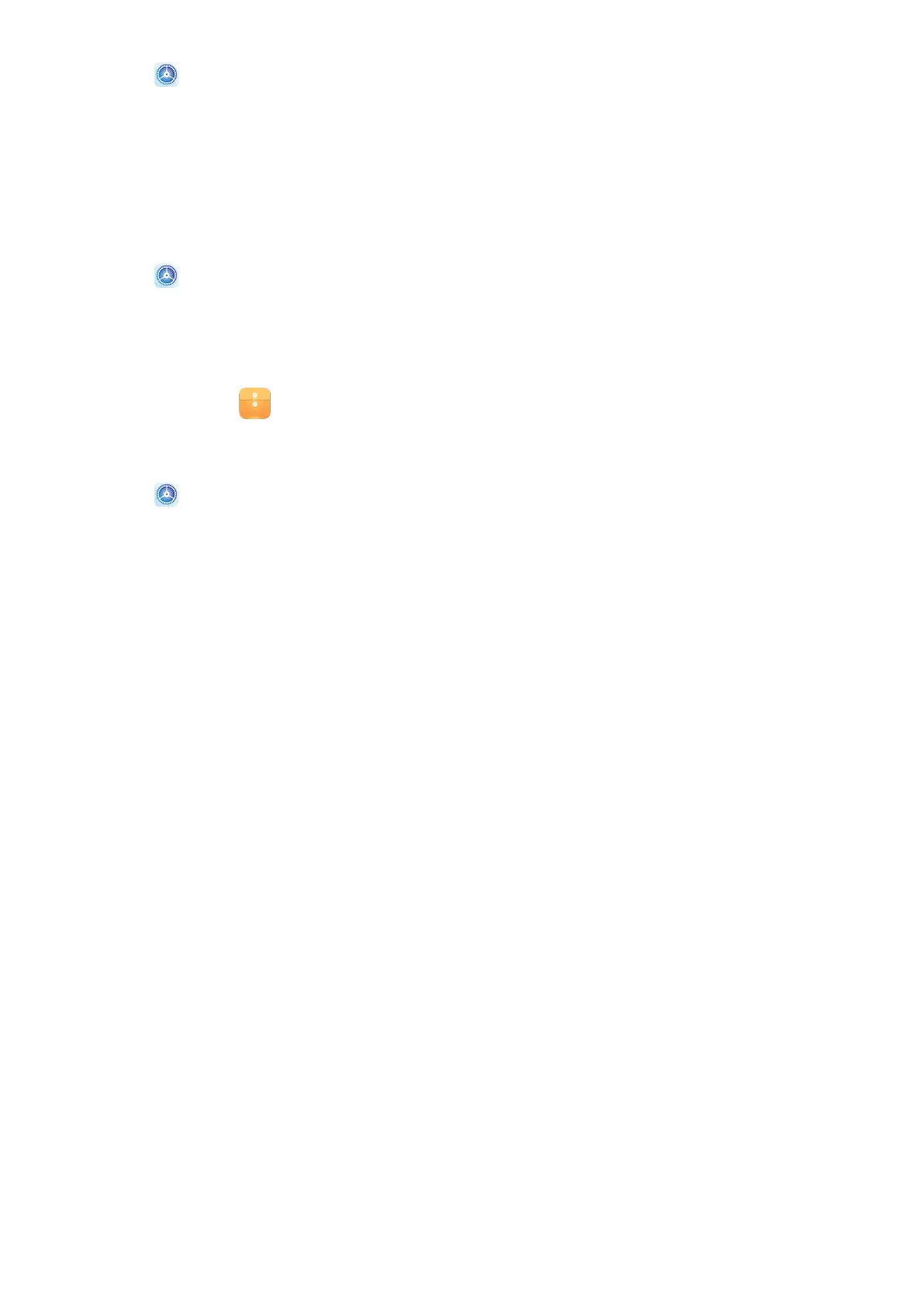1 Go to Settings > Biometrics & password > Fingerprint ID > Fingerprint
management and enter your lock screen password.
2 In the Fingerprint list section, touch Identify
ngerprint.
3 Touch the ngerprint sensor with your nger. The recognised ngerprint will be
highlighted.
Use Your Fingerprint to Access Your Safe
1 Go to
Settings > Biometrics & password > Fingerprint ID > Fingerprint
management and enter your lock screen password.
2 Turn on the switch for Access Safe and follow the onscreen instructions to link your
ngerprint with the Safe.
Now you can go to
Files > Categories, touch Safe, then use your ngerprint to access it.
Use Your Fingerprint to Access a Locked App
1 Go to
Settings > Biometrics & password > Fingerprint ID > Fingerprint
management and enter your lock screen password.
2 Turn on the switch for Access App Lock and follow the onscreen instructions to link your
ngerprint with App lock.
You can now touch a locked app on your home screen and use your ngerprint to access it.
Enable and Use Fingerprint Payment
You can use your ngerprint to verify your payments in a payment app.
Go to the payment app and follow the onscreen instructions to enable this feature.
Facial Recognition
Face Recognition allows you to unlock your device or access locked apps with your facial
data, even in dark environments.
Ensure that you are facing the device screen when using face recognition.
Settings
90
