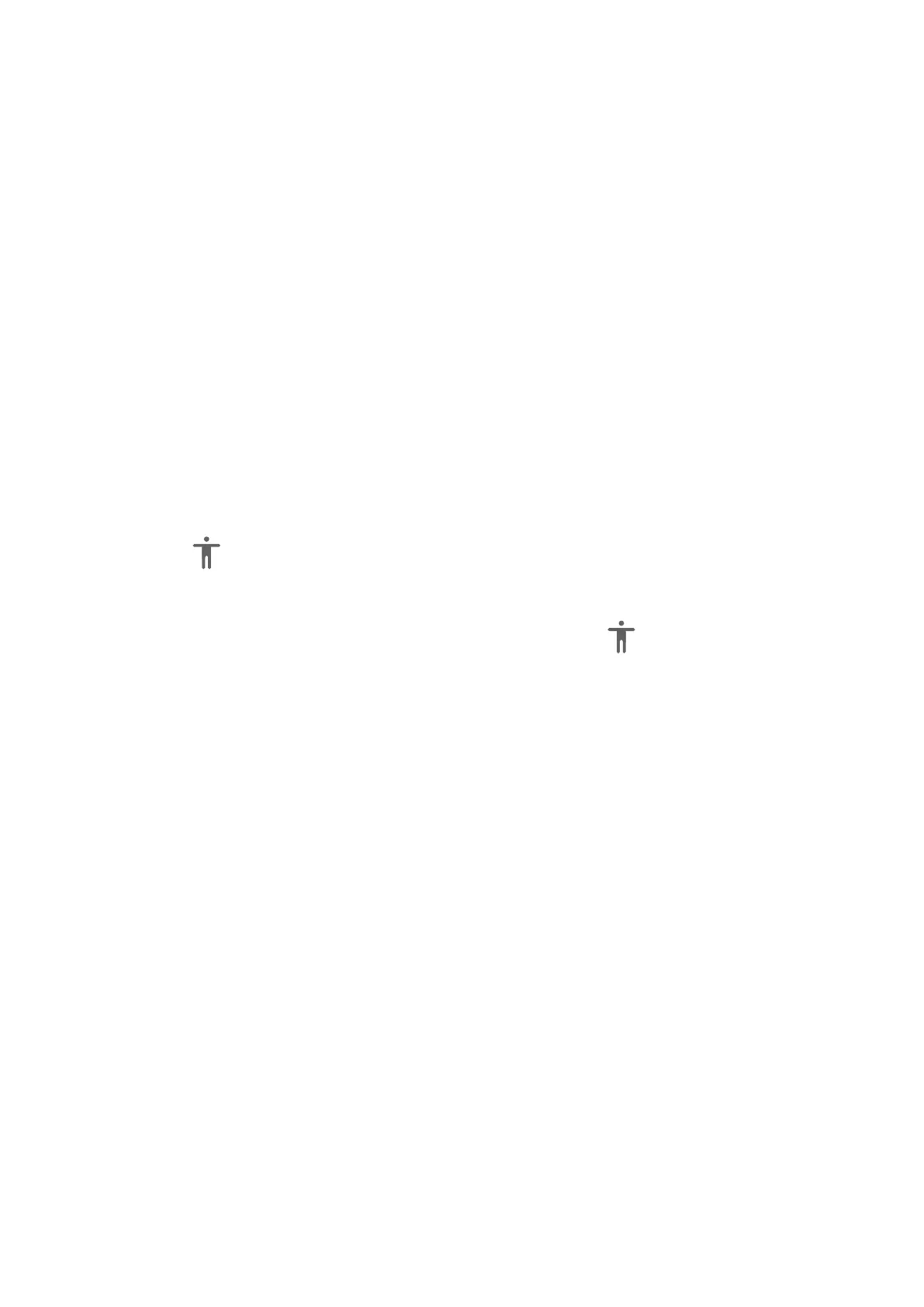Accessibility
Screen reader apps are designed to assist visually impaired users to use a device.
Convert Text to Speech
The Text-to-speech (TTS) service enables your device to read out screen content when you
are using a screen reader app, such as TalkBack.
On the Accessibility screen, touch Text-to-speech, then you can:
• Select a preferred TTS engine.
• Adjust speech rate.
• Adjust speech pitch.
Enable Select to Speak
Select to Speak allows your device to read out the content you select on the screen.
1 This feature is only available when you're using three-key navigation.
2 On the Accessibility screen, touch Select to Speak, then enable it.
3 Touch OK. will display in the lower right corner of the screen.
4 You can also touch More settings, then enable Read text on images.
5 When you want to have the screen content read out, touch , then touch the text or
image on the screen.
Enable Colour Correction to Customise the Screen Colour
Colour correction helps people with poor eyesight see the screen content more easily.
1 Go to Accessibility > Colour correction and enable Colour correction.
2 Touch Correction mode to select a colour correction mode.
Use Magnication Gestures
Use magnication gestures to zoom in on the screen.
On the Accessibility > Magnication screen, touch Magnication, then enable it.
Zoom in or out by touching the screen three times in a row.
• While zoomed in, spread two or more ngers to further zoom in, then pinch two or more
ngers together to zoom back out.
• Drag the screen with two or more ngers to view other parts of the screen.
Enable Colour Inversion
Colour inversion allows you to invert the colour of the text and the background. When Colour
inversion is enabled, your device will display text in white and the background black.
On the Accessibility screen, enable Colour inversion.
Settings
101
