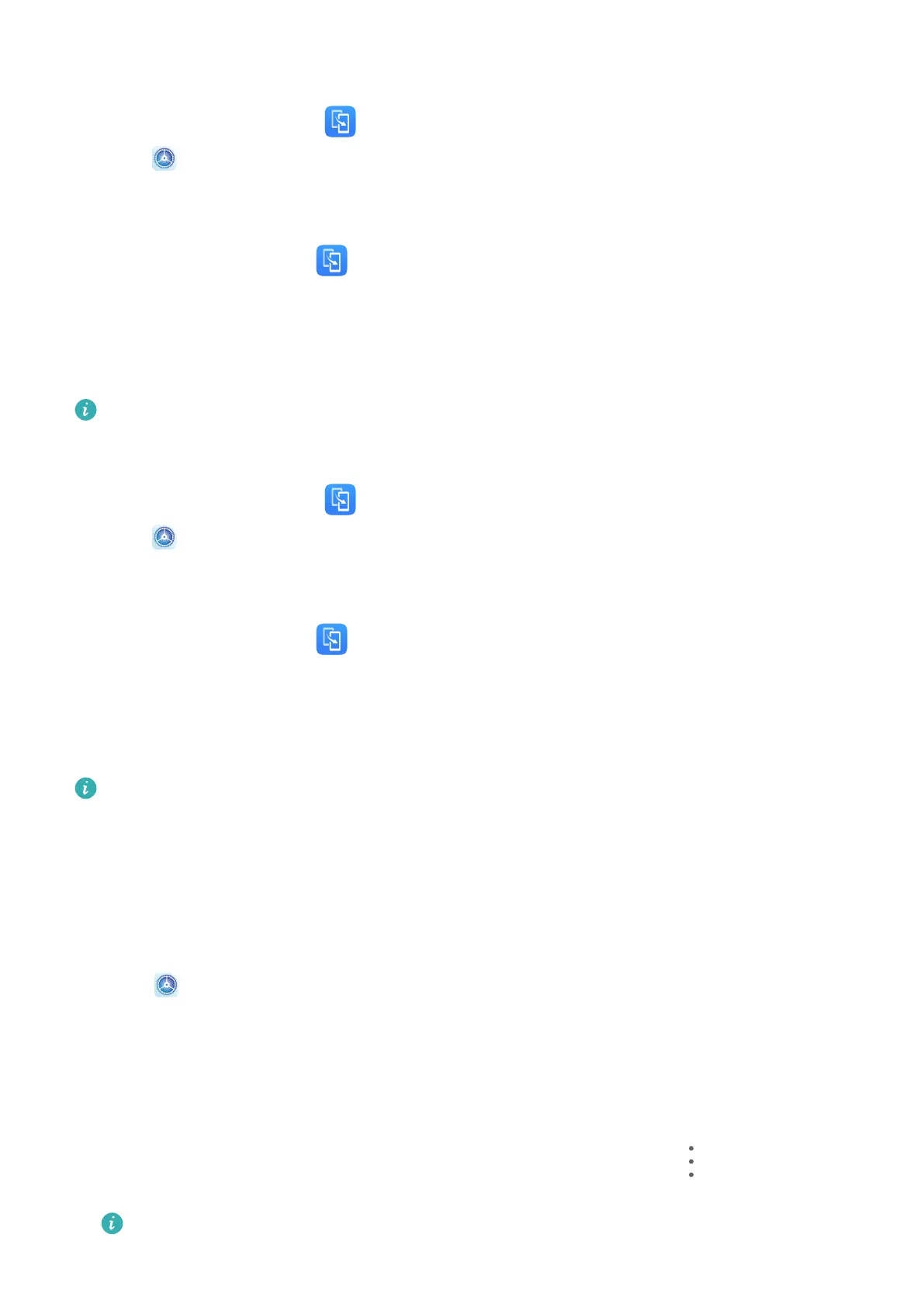Clone Data from an Android Device
1 On your new device, open Phone Clone (in the Tools folder by default). Alternatively,
go to Settings > System & updates > Phone Clone, touch This is the new phone,
then touch Huawei or Other Android.
2 Follow the onscreen instructions to download and install Phone Clone on your old device.
3 On your old device, open
Phone Clone and touch This is the old phone. Follow the
onscreen instructions to connect your old device with your new device by scanning a code
or connecting manually.
4 On your old device, select the data you want to clone, then touch Transfer to start
cloning.
Phone Clone is only available on devices running Android 4.4 or later.
Clone Data from an iPhone or iPad
1 On your new device, open Phone Clone (in the Tools folder by default). Alternatively,
go to Settings > System & updates > Phone Clone, touch This is the new phone,
then touch iPhone/iPad.
2 Follow the onscreen instructions to download and install Phone Clone on your old device.
3 On your old device, open
Phone Clone and touch This is the old phone. Follow the
onscreen instructions to connect your old device with your new device by scanning a code
or connecting manually.
4 On your old device, select the data you want to clone, then follow the onscreen
instructions to complete the data cloning.
Phone Clone is only available on devices running iOS 8.0 or later.
Back Up with an External Storage Device
Back Up with a Memory Card
Insert a memory card in your device so you can conveniently back up your data to keep it
safe.
1 Go to
Settings > System & updates > Backup & restore > Data backup > External
storage and touch Memory card.
2 Touch BACK UP, select the data you want to back up, then touch Back up.
3 Follow the onscreen instructions to set the password and password hint. The data will be
encrypted and backed up. The password will be required if you want to restore your data
backup.
To reset the password, go to the Memory card backup screen, then > Reset
password.
The new password is only valid for backups created thereafter.
Settings
104
