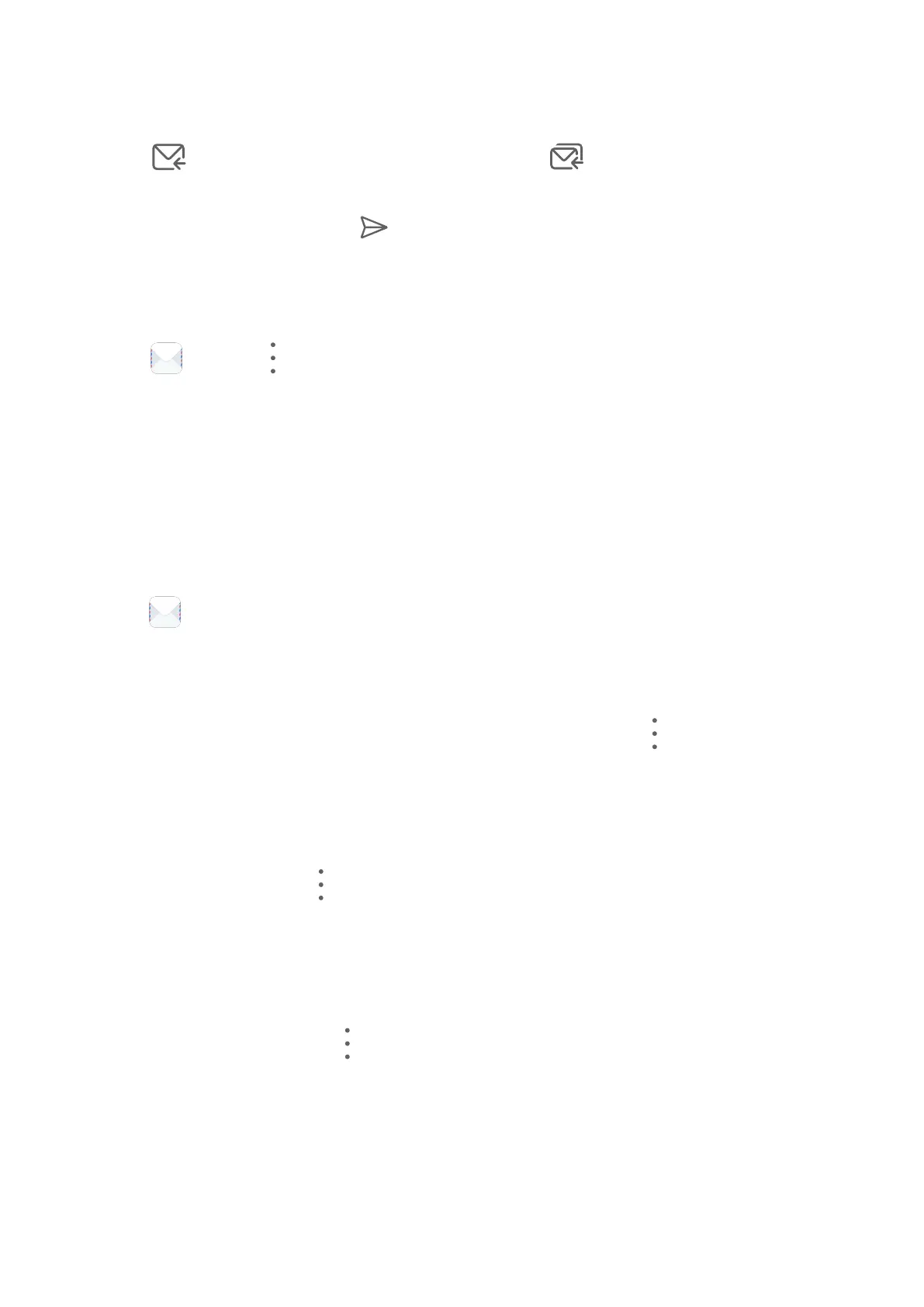Reply to an Email
1 On the Inbox screen, open the email you wish to reply to.
2 Touch
to reply to just the email sender, or touch to reply to everyone on the
thread.
3 After writing your reply, touch .
Set Email Notications
Set a notication mode for your emails based on your needs.
1 Go to Email > > Settings > General > Notications and enable Allow
notications.
2 Select the email account you want to set notications for, turn on the Allow notications
switch, then select a notication mode.
View and Manage Emails
Receive, view and manage your emails in the inbox.
View an Email
1 Open Email, then swipe down on the Inbox screen to refresh the email list.
If you have multiple email accounts, touch Inbox and select the email account you want
to view.
2 Open an email, then view, reply to, forward, or delete the email.
If you are notied about an important event in an email, touch > Add to calendar to
import the event into your calendar.
3 Swipe left or right to view the next or previous email.
Organise Emails by Subject
On the Inbox screen, go to > Settings > General, then enable Organise by subject.
Sync Emails
After automatic email syncing is enabled, the emails on your device will be automatically
synced with those on the email server.
1 On the Inbox screen, go to > Settings.
2 Touch the account you wish to sync emails for, then turn on the Sync Email switch.
3 Touch Sync frequency to set the automatic syncing period.
Search for an Email
On the Inbox screen, touch the search box, then enter keywords such as the subject or
content of the email.
Apps
59
