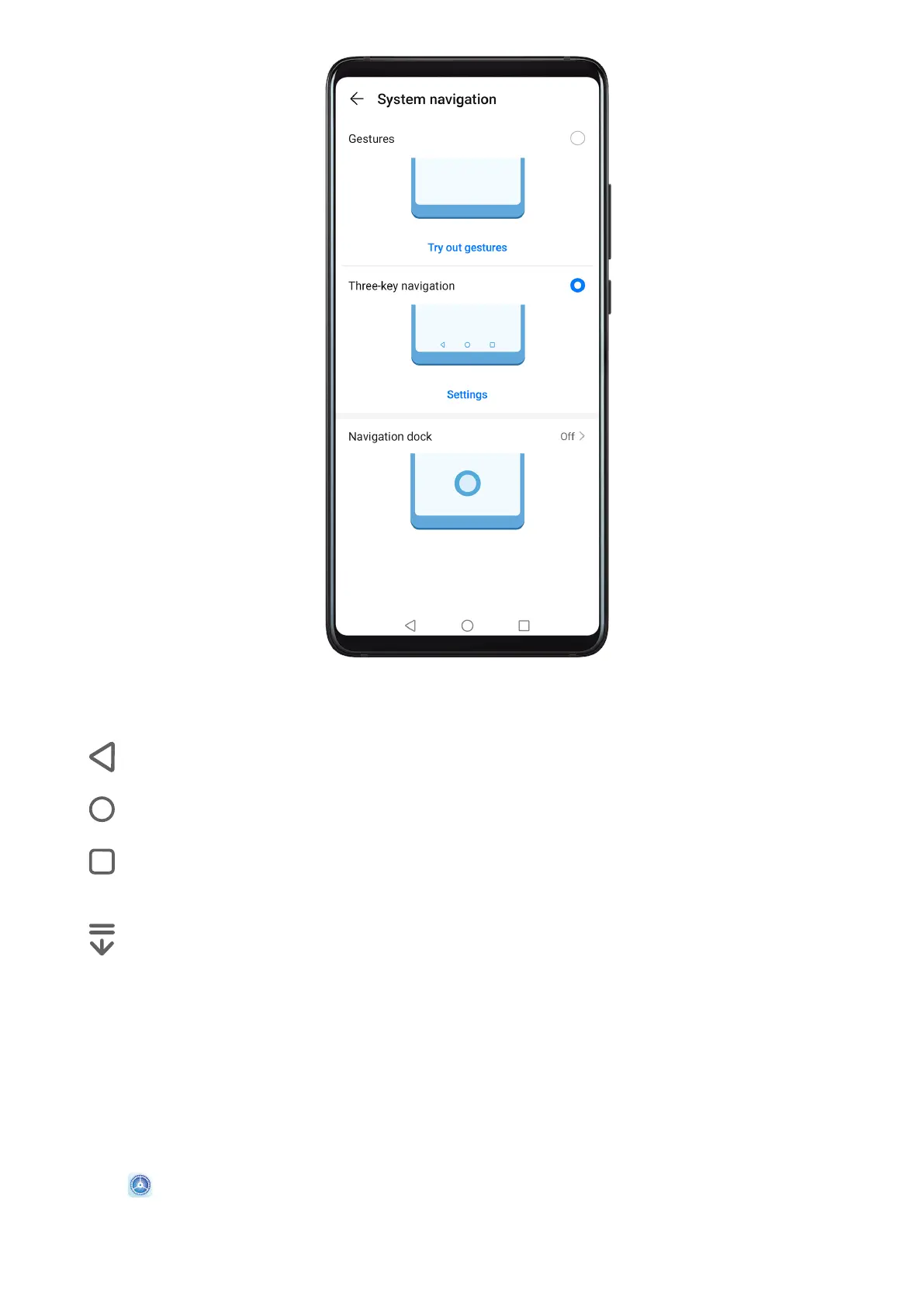Touch Settings to select the navigation key combination you prefer.
The icons on the navigation bar are as follows:
•
: Back key to return to the previous screen, exit an app, or close the onscreen keyboard.
• : Home key to return to the home screen.
•
: Recents key to display the recent tasks screen. Touch and hold it to access Split-screen
mode.
•
: Notication key to open the notication panel.
Customise the Navigation Key Combination
Go to Three-key navigation > Settings. You can:
• Select a navigation key combination.
• Enable Hide navigation keys to allow you to hide the navigation bar when not in use.
Navigation Dock
Go to Settings > System & updates > System navigation > Navigation dock, and
enable Navigation Dock.
Essentials
4
