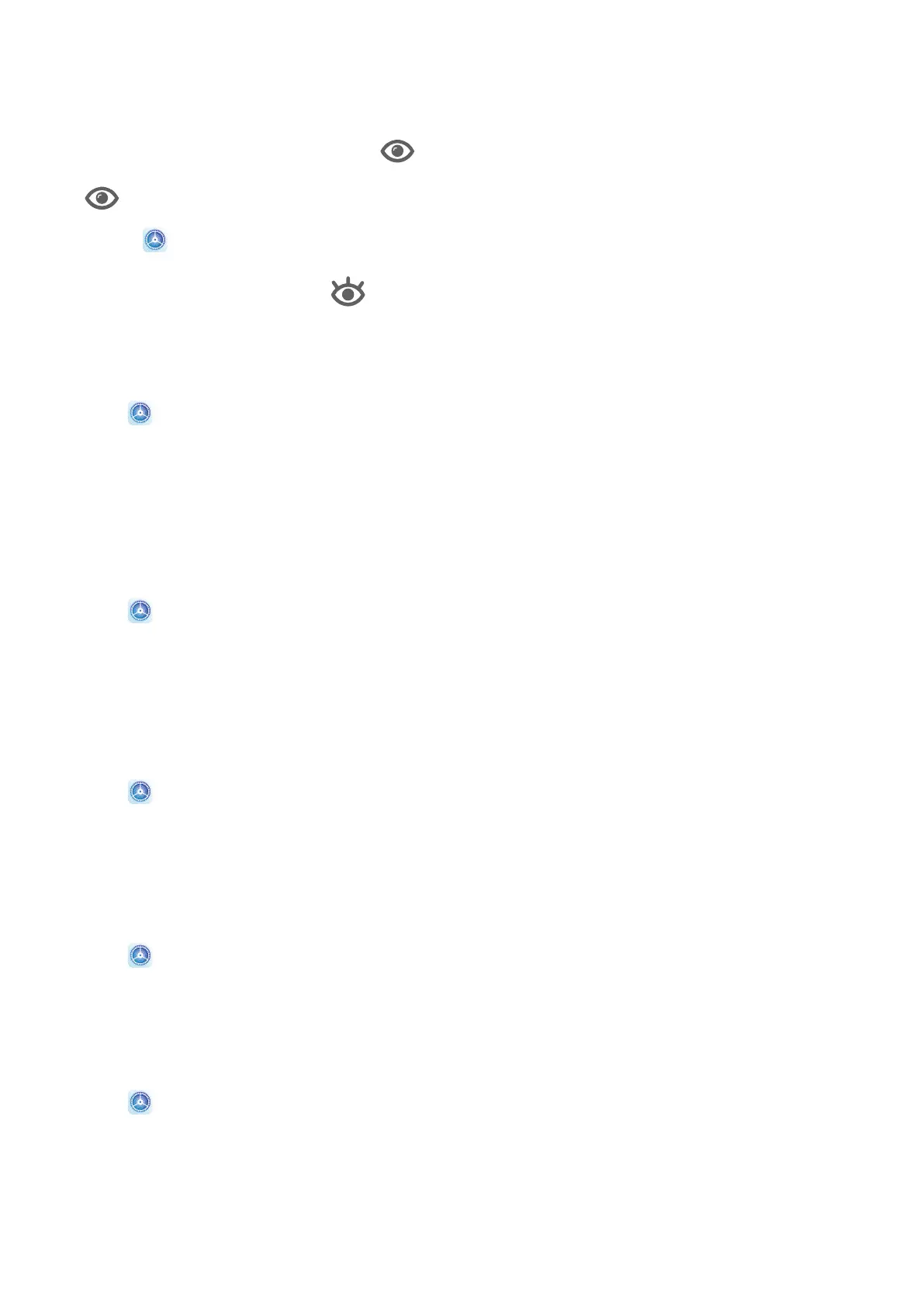Enable or Disable Eye Comfort Mode
• Swipe down from the status bar to open the notication panel, then swipe down on it
again to show all shortcuts. Touch to enable or disable Eye Comfort. Touch and hold
to access the Eye Comfort settings screen.
• Go to Settings > Display & brightness > Eye Comfort, and enable or disable Enable.
Once Eye Comfort is enabled, will be displayed in the status bar, and the screen will
take on a yellow tint as a result of emitting less blue light.
Set a Schedule for Eye Comfort Mode
Go to Settings > Display & brightness > Eye Comfort, enable Scheduled, then set Start
and End according to your preferences.
Adjust Text Style Settings
You can adjust the system text size and app display size, as well as the text style.
Enlarge or Reduce Text Size
Go to Settings > Display & brightness > Text and display size, and drag the slider for
Text size.
Enlarge or Reduce Display Size
Display size determines the size of content (including text and images) displayed within
apps.
Go to
Settings > Display & brightness > Text and display size, and drag the slider for
Display size.
Screen Resolution
Use Smart Screen Resolution
Go to
Settings > Display & brightness > Screen resolution, and enable Smart
Resolution. Your device will automatically adjust the screen resolution according to the
current running status.
Set the Screen Resolution
Go to Settings > Display & brightness > Screen resolution, and select a screen
resolution according to your preferences. A higher screen resolution will result in a clearer
display, but will consume more power.
Settings
84
