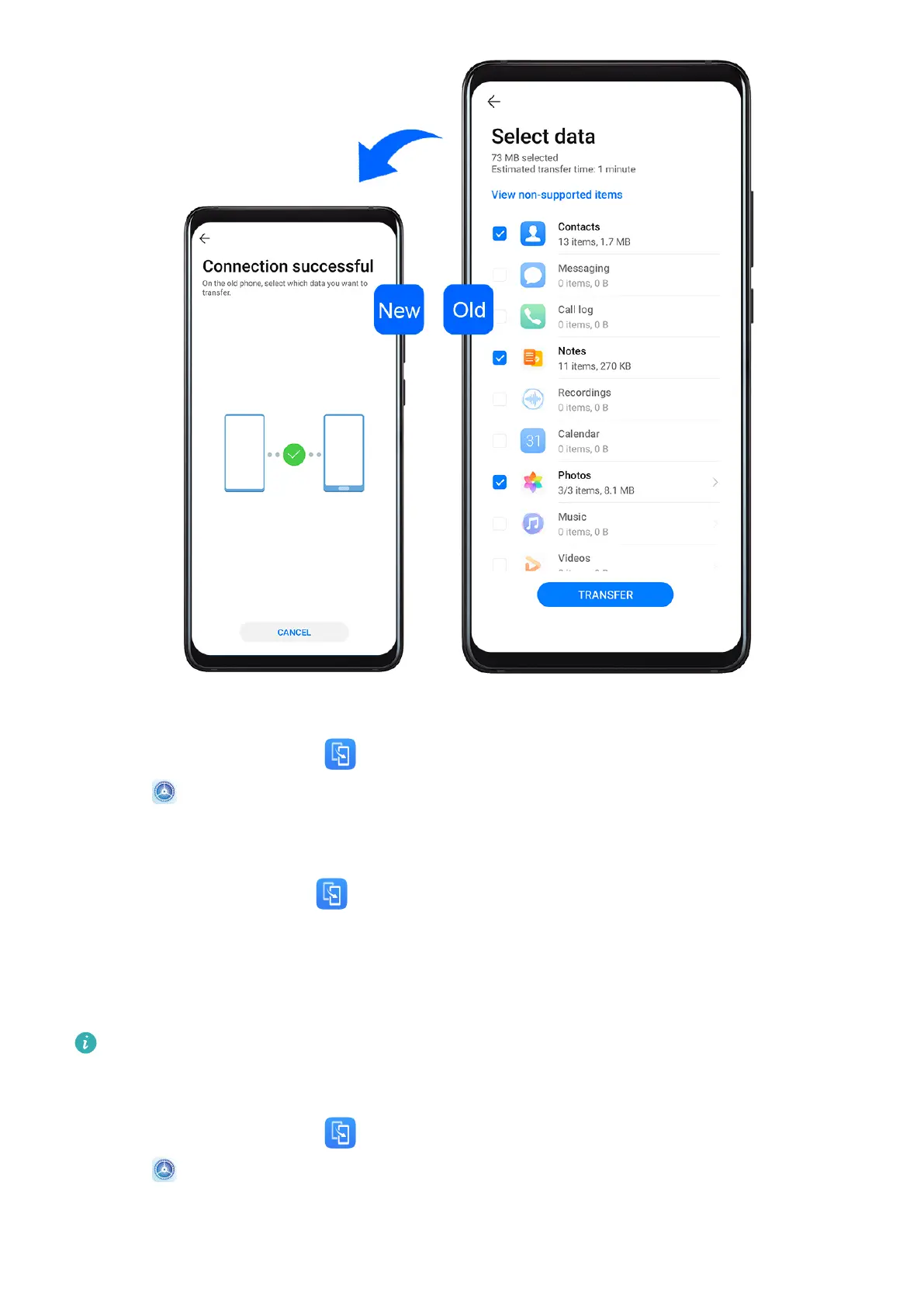Clone Data from an Android Device
1 On your new device, open
Phone Clone (in the Tools folder by default). Alternatively,
go to
Settings > System & updates > Phone Clone, touch This is the new phone,
then touch Huawei or Other Android.
2 Follow the onscreen instructions to download and install Phone Clone on your old device.
3 On your old device, open
Phone Clone and touch This is the old phone. Follow the
onscreen instructions to connect your old device with your new device by scanning a code
or connecting manually.
4 On your old device, select the data you want to clone, then touch Transfer to start
cloning.
Phone Clone is only available on devices running Android 4.4 or later.
Clone Data from an iPhone or iPad
1 On your new device, open
Phone Clone (in the Tools folder by default). Alternatively,
go to
Settings > System & updates > Phone Clone, touch This is the new phone,
then touch iPhone/iPad.
2 Follow the onscreen instructions to download and install Phone Clone on your old device.
Essentials
6
