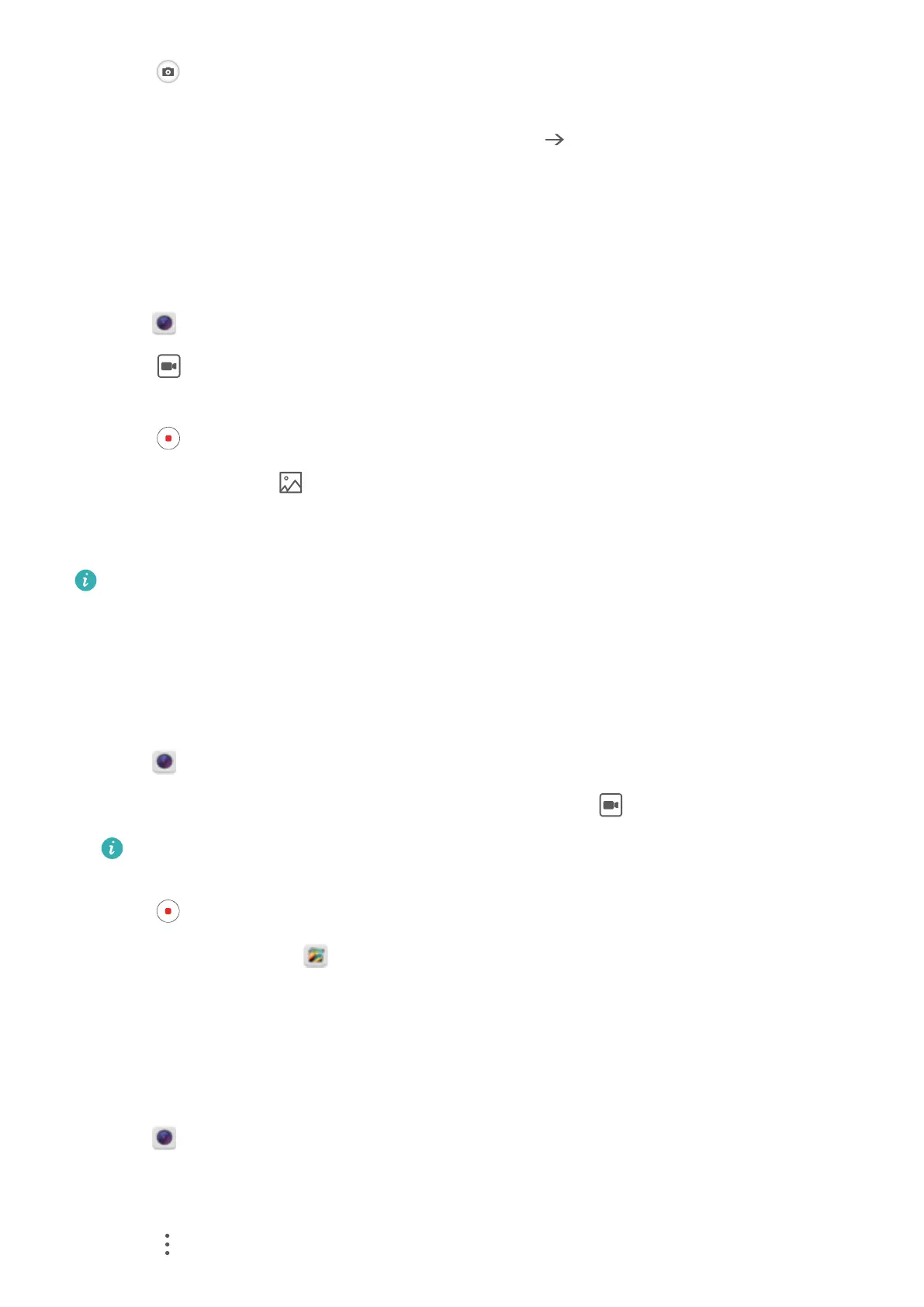2 T
ouch
to start shooting, and then follow the onscreen instructions to take the photo.
Slowly move your phone from left to right, ensuring that the arrow stays level with the center
line. T
o take a panoramic shot in portrait mode, touch
and slowly move your phone in a
vertical direction.
Slow motion recording
Record videos in slow motion to watch fast-moving scenes in detail.
1 Open Camera. Swipe right on the screen and touch Slow-mo.
2 T
ouch
to start a video recording. Touch the screen to focus on an object or area during
recording.
3 T
ouch
to end the recording.
Select a clip: T
ouch the
thumbnail to play back the recording in slow motion. During
playback, you can touch the screen and adjust the sliders to select which portion should be
played in slow motion.
Slow motion recording works best in bright surroundings.
Time-lapse mode
T
ime-lapse mode allows you to capture and speed up subtle changes in the natural world. For
example, you can record the opening of a flower or the movement of clouds.
1 Open
Camera. Swipe right and touch T
ime-lapse.
2 Place your phone on a stable surface or use a tripod. Touch
to start a video recording.
The camera will automatically select a suitable frame rate according to the length of the
recording. The zoom cannot be adjusted during recording.
3 T
ouch
to end the recording.
When you play the video in Gallery, it will be played back at a higher frame rate. The frame
rate is determined automatically by the camera and cannot be adjusted.
Adding watermarks to photos
Add watermarks to personalize your photos and help you remember where they were taken.
1 Open Camera. Swipe right on the screen and touch W
atermark.
2 When you add a watermark for the first time, you will be prompted to connect to the Internet
to obtain weather and location information.
3 Touch
and select a watermark type (such as time or location).
Camera and Gallery
110
