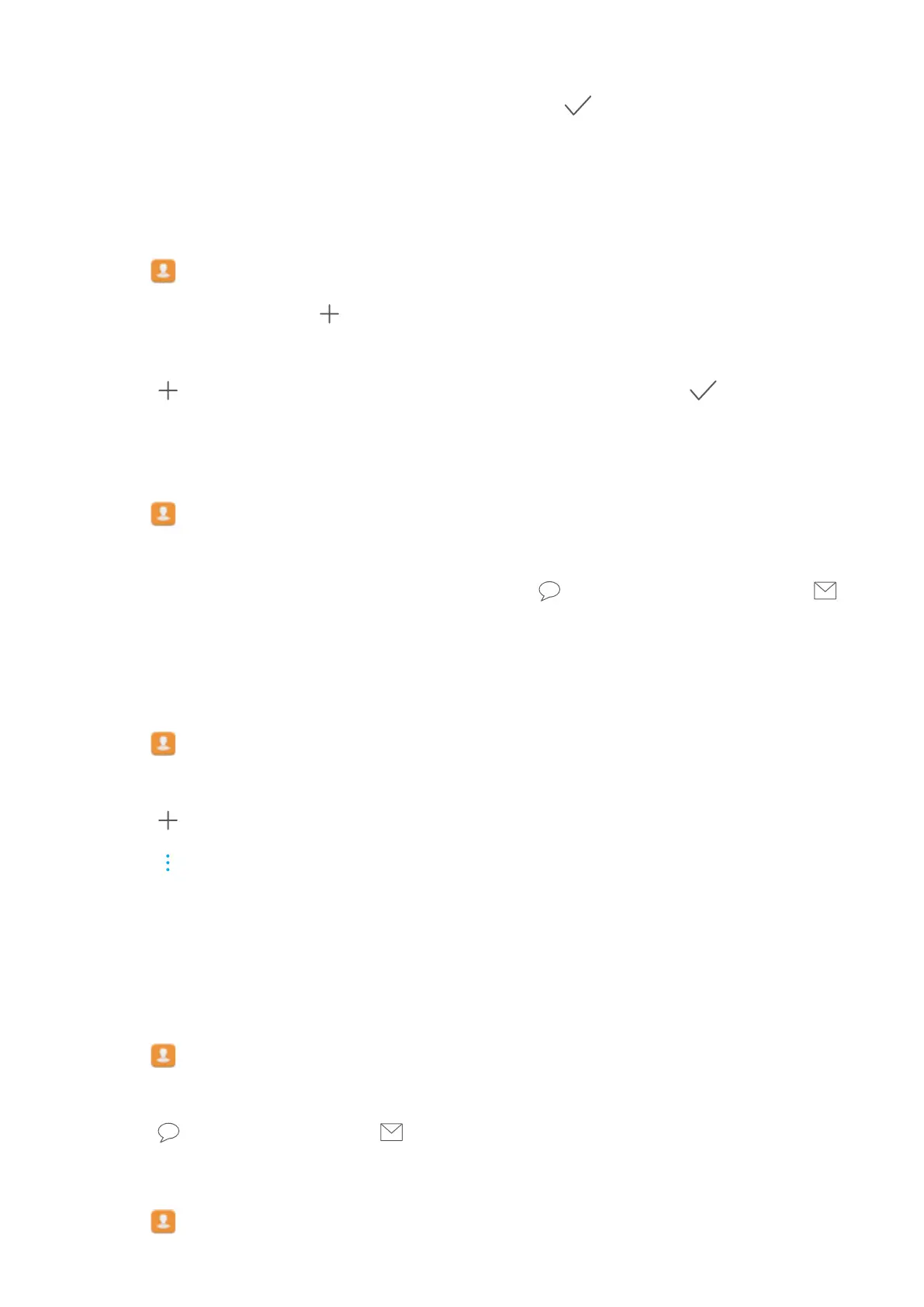2 Select the desired contact and touch Phone ringtone.
3 Select the desired ringtone or music file, and then touch .
Contact groups
Creating a group
1 Open Contacts.
2 T
ouch Groups and select
.
3 Enter the group name (for example, Family or Friends) and touch OK.
4 T
ouch
. Select the contacts you want to add to the group and touch .
Using smart groups
Use smart groups to automatically group contacts by company
, location, or contact frequency.
1 Open
Contacts.
2 T
ouch Groups.
3 Under Smart groups, open a group, and then touch
to send a group message or to
send a group email.
Editing a group
Add or remove people from a group, or change the group name.
1 Open Contacts.
2 T
ouch Groups and select the group you want to edit.
3 Touch
and add new members to the group.
4 T
ouch
. There are three options:
l T
ouch Remove members to remove members from the group.
l Touch Delete group to delete the group.
l Touch Rename to edit the group name.
Sending a group text message or email
1 Open
Contacts.
2 Touch Groups and select which group you want to send a message or email to.
3 Touch to send a message or to send an email.
Deleting a group
1 Open Contacts.
Calls and Contacts
86