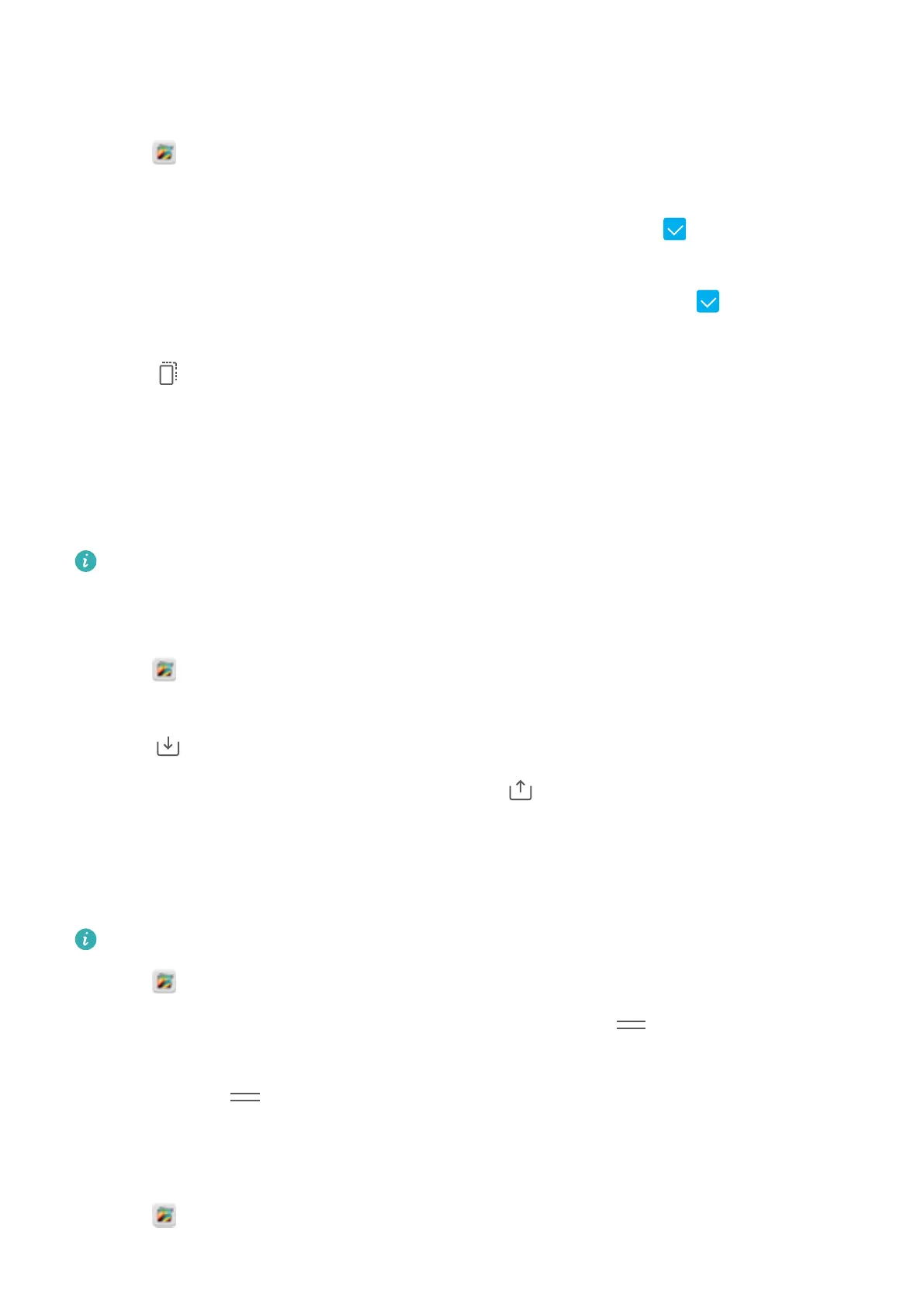Moving photos and videos
Combine photos and videos from separate albums.
1 Open Gallery.
2 On the Albums tab, there are two ways you can select files:
l Move one file: T
ouch and hold the file that you want to move until
appears in the
bottom-right corner
.
l Move multiple files: Touch and hold a file that you want to move until
appears in the
bottom-right corner
, and then select other files.
3 Touch
.
4 Select the destination album.
Files are deleted from their original album after they have been moved.
Moving albums
De-clutter your photo collection by moving less important albums to Others.
l The Camera, Camera videos, and Screenshots albums cannot be moved to Others.
l Moving an album created by a third-party app to Others will not prevent the app from
functioning.
1 Open Gallery.
2 On the Albums tab, touch and hold an album, and then select the albums you want to move.
3 T
ouch
to move the selected album or albums to Others.
In Others, touch and hold an album, and then touch to restore the album to its original
location.
Rearranging albums
Change the order in which albums are displayed so you can always find your favorite photos.
You cannot rearrange Camera or Screenshots.
1 Open Gallery.
2 Go to the Albums tab, and then touch and hold an album until appears on the left of all
your albums.
3 T
ouch and hold
next to the album that you want to move and drag it to the desired
position.
Deleting photos and videos
1 Open Gallery.
Camera and Gallery
116
