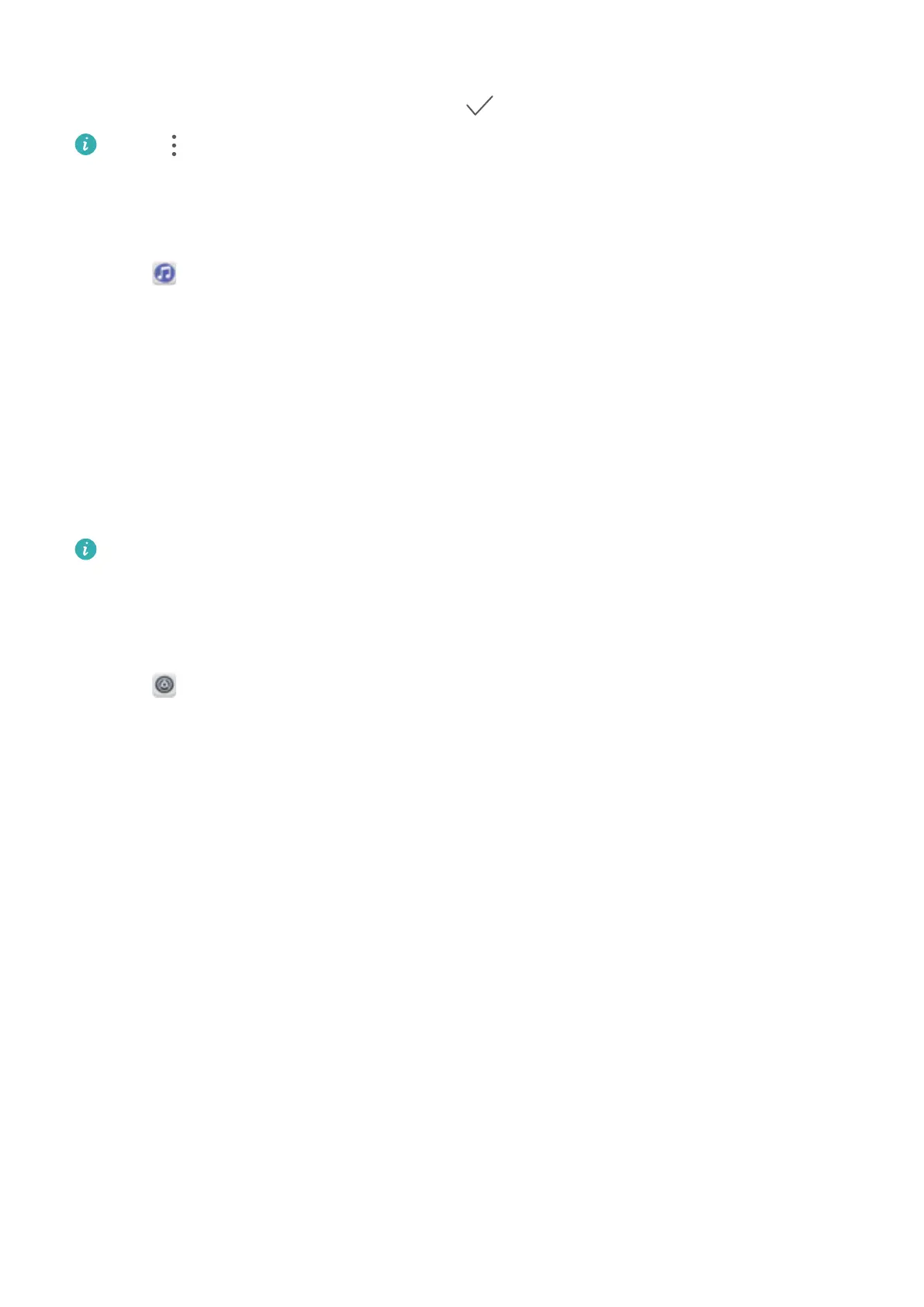4 T
ouch ADD in the popup dialog.
5 Select the songs you want to add and touch
.
Touch next to the playlist to Rename or Delete the playlist.
Playing a playlist
1 Open Music.
2 T
ouch Playlists.
3 Select the desired playlist. Touch a song to start playback, or touch Shuffle all to shuffle all
songs.
Controlling playback using a smart headset
When smart headset control is enabled, you can use the buttons on a headset to control
playback without turning on the screen.
l Some headsets may not be compatible with your phone. Use a Huawei headset for
optimal results.
l Y
ou can also use a headset to control video playback (some video players may not
support this feature).
1 Open
Settings.
2 T
ouch Smart assistance > Smart headset control.
3 Switch on Smart headset control.
Use the following buttons to control playback:
l Volume up button: Press once to increase the volume, or twice to add the current song to
your favorites.
l Pause button: Press once to pause or resume playback, twice to skip to the next song, or
three times to go to the previous song.
l Volume down button: Press once to decrease the volume, or twice to change the playback
mode.
Playing a video
Playing a video
Music and Video
122
