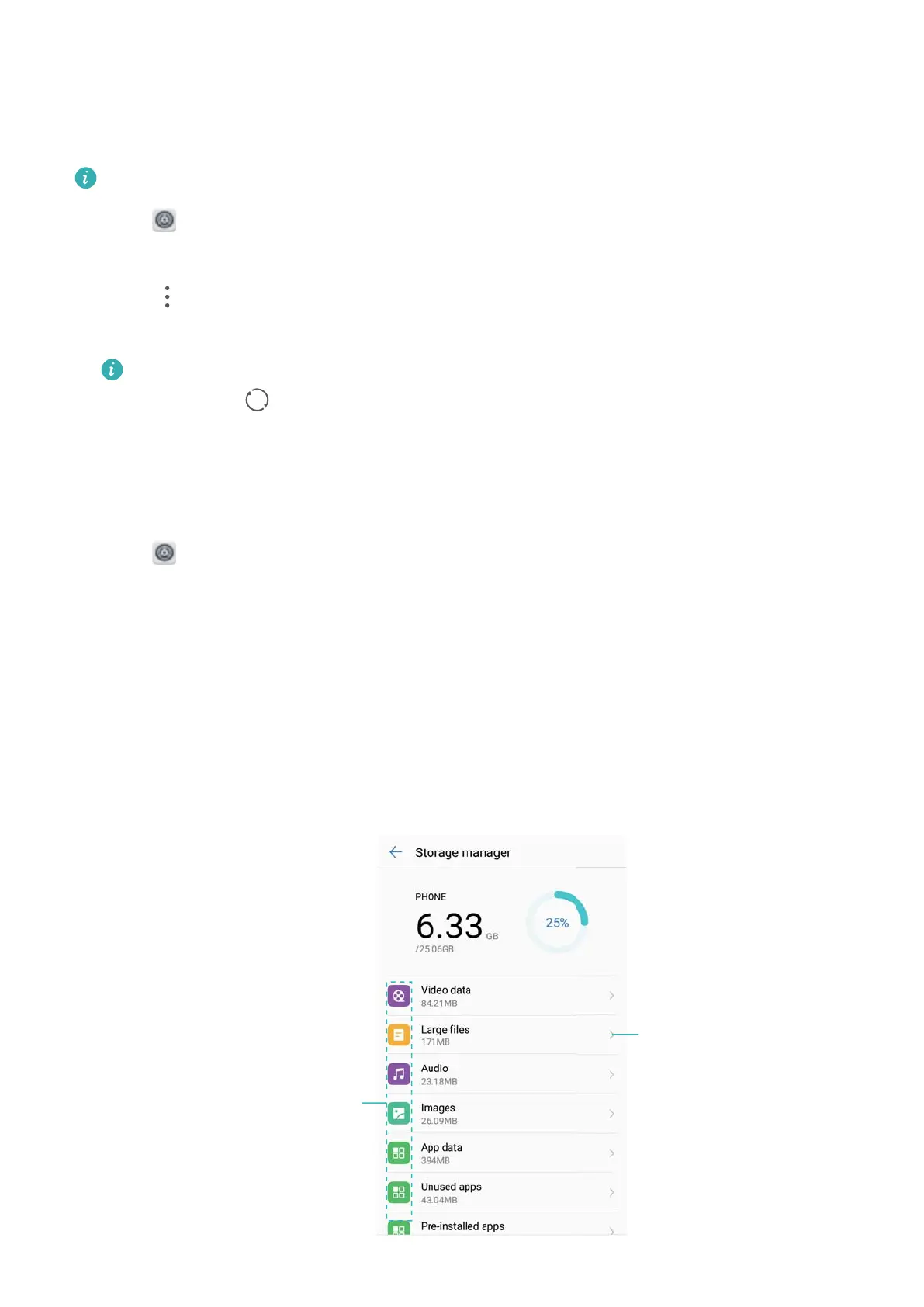Syncing data with your phone
Enable the sync feature to keep all of your phone's data up-to-date and prevent data loss. Y
ou
can sync emails, contacts, and other data from your old phone or computer.
The type of data that can be synced depends on the account type.
1 Open Settings.
2 Select Accounts.
3 T
ouch
in the top-right corner of the screen. Select Auto-sync data and follow the
onscreen instructions.
If the data sync switch is turned off, you can sync data manually by selecting an account
and touching .
Viewing memory and storage information
V
iew detailed memory and storage information and clear system trash to optimize performance.
1 Open
Settings.
2 T
ouch Memory & storage to view memory and storage information.
l View app storage information: Touch Memory > Memory used by apps to see which
apps are taking up the most space.
l Clear system trash: Select Storage cleaner. Your phone will automatically scan for
system trash and prompt you to delete unnecessary files to optimize performance.
l Manage storage: Touch Storage cleaner > Storage manager to batch delete or uninstall
apps and other data.
Touch tomove
keyboard
Touch toresize
keyboard
System Features and Settings
150
