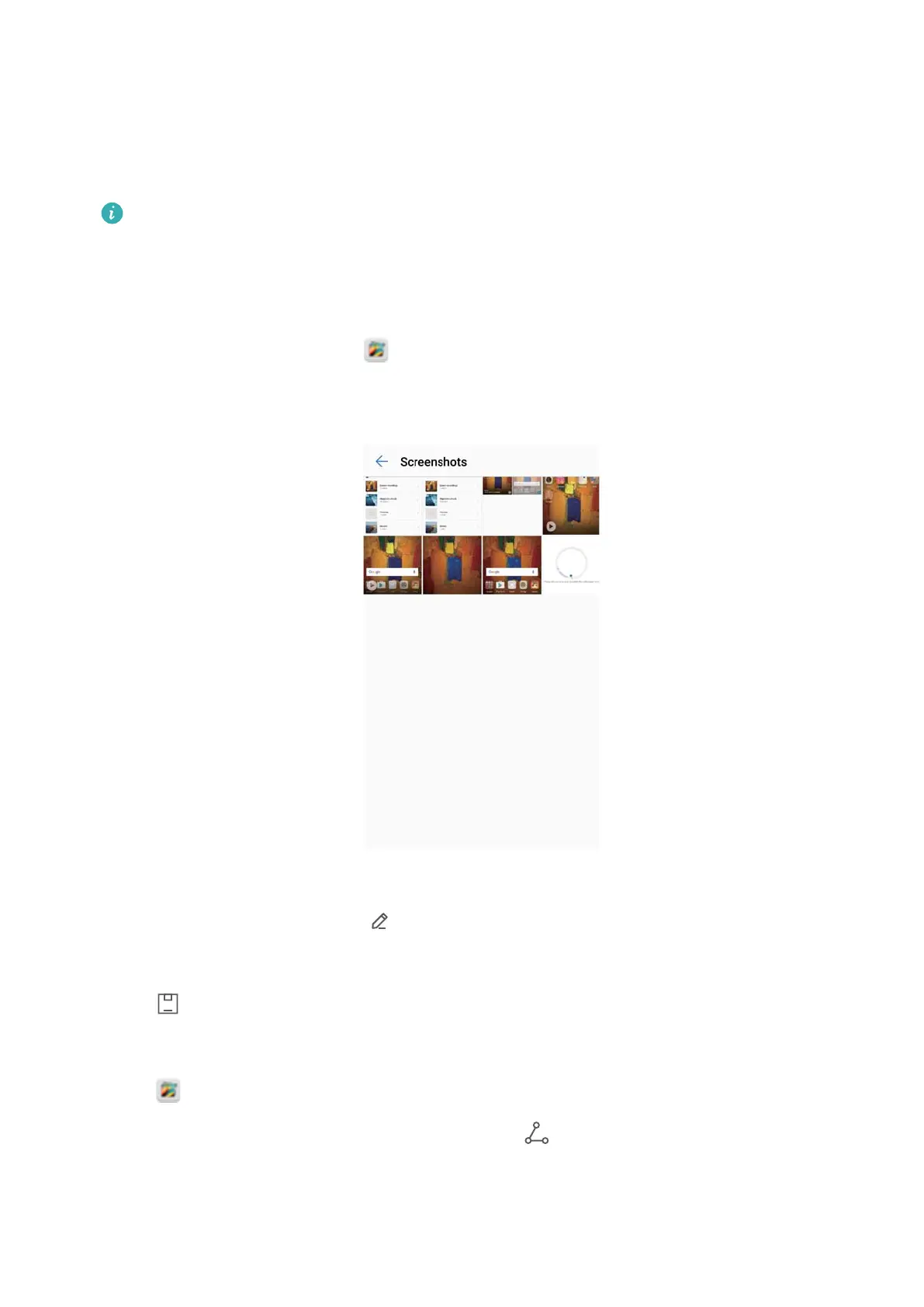Taking a scrolloing screenshot
1 Open the notification panel, and then touch Screenshot in the Shortcuts tab to take a full
screenshot.
2 After taking a screenshot, touch Scrollshot to take a scrolling screenshot.
Ensure that you touch Scrollshot within 3 seconds of taking the screenshot.
Viewing, editing, deleting, and sharing screenshots
V
iewing a screenshot
1 After taking a screenshot, open
Gallery.
2 On the Albums
tab, open Screenshots to view your screenshots.
Editing a screenshot
1 After taking a screenshot, touch Edit.
2 Choose the desired editing method and edit the image.
3 T
ouch
to save the screenshot.
Sharing a screenshot
1 T
ouch
Gallery
> Screenshots.
2 Select the screenshot you want to share and touch
.
3 Choose how you want to share the screenshot.
Screen and Display
33
