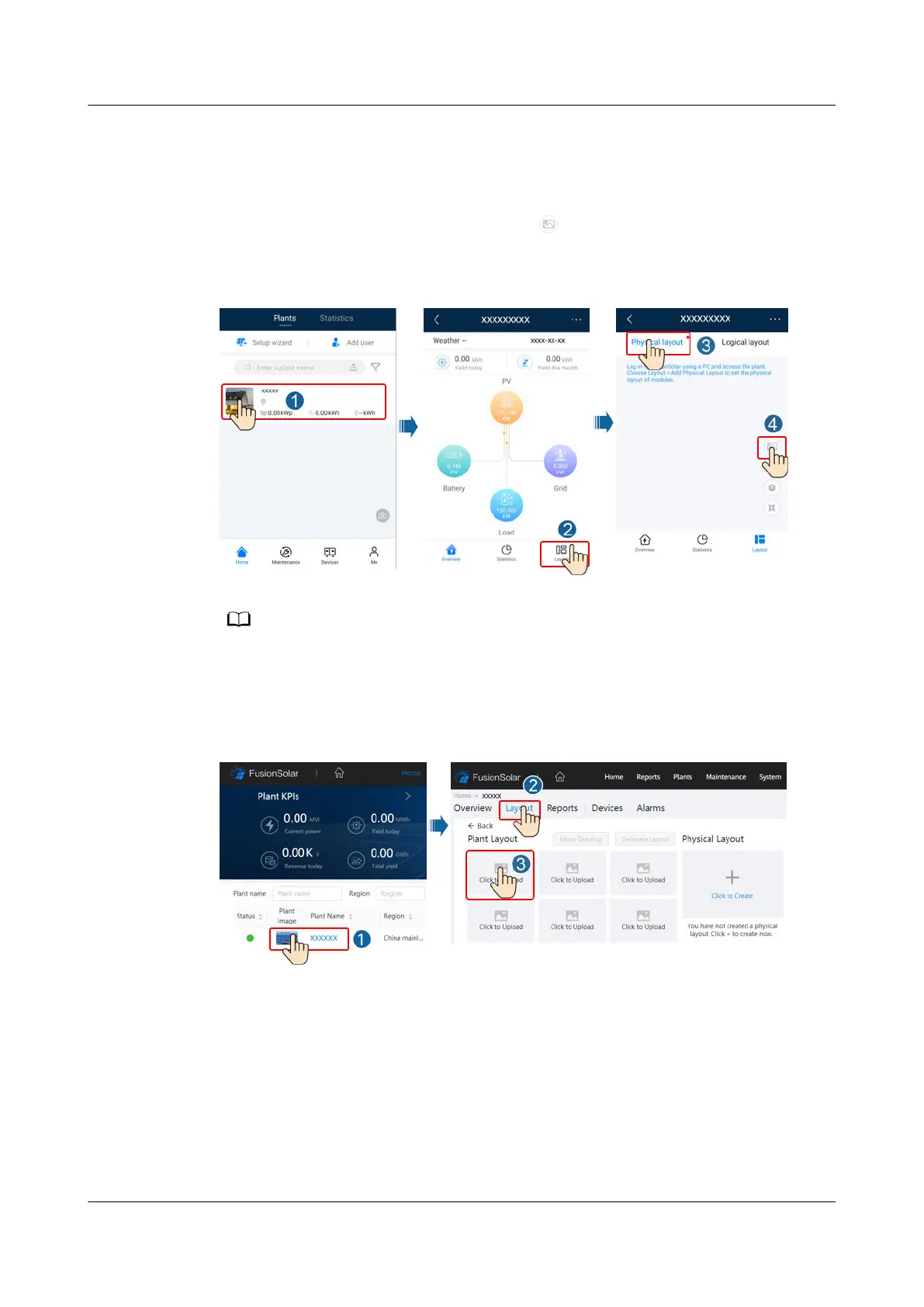Scenario 1: Setting on the FusionSolar Server Side (Solar Inverter Connected
to the Management System)
Step 1 Log in to the FusionSolar App and tap the plant name on the Home screen to
access the plant screen. Select Layout, tap , and upload the physical layout
template photo as prompted.
Figure 7-6 Uploading the physical layout template photo (App)
You can also upload the physical layout template photo on the WebUI as follows: Log in to
https://intl.fusionsolar.huawei.com to access the WebUI of the FusionSolar Smart PV
Management System. On the Home page, click the plant name to go to the plant page.
Choose Layout, click Click to Upload, and upload the physical layout template photo.
Figure 7-7 Uploading the physical layout template photo (WebUI)
Step 2 Log in to https://intl.fusionsolar.huawei.com to access the WebUI of the
FusionSolar Smart PV Management System. On the Home page, click the plant
name to go to the plant page. Select Layout. Choose Generate layout, and create
a physical layout as prompted. You can also manually create a physical location
layout.
SUN2000-(3KTL-10KTL)-M1 Series
User Manual 7 Man-Machine Interaction
Issue 17 (2024-01-12) Copyright © Huawei Technologies Co., Ltd. 86
