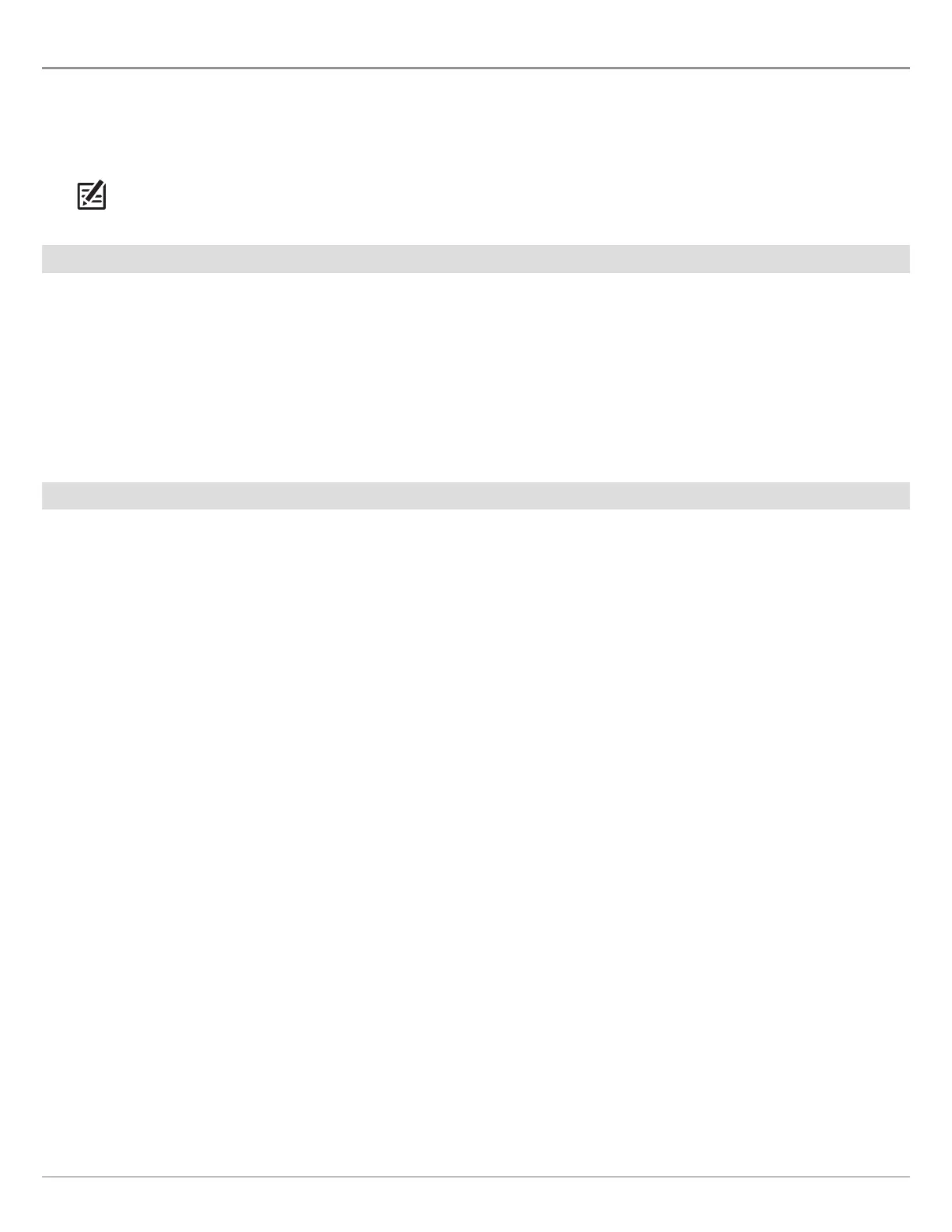144
Customize the Chart View
D C O
(LM PLUS CS )
If you purchased a Humminbird LakeMaster PLUS map card or ChartSelect lake maps (that are saved to an ecrypted SD card), you
can select a base layer and add overlays to the Chart View to add more detail to your map.
The available settings are determined by the installed map card and selected map source. The LakeMaster map card or SD card
with ChartSelect chart layers must be selected as the map source. See Select a Map Source: Select a New Map for details.
NOTE: Overlays cannot be used when Humminbird Basemap or ContourXD is selected as the map source.
Display/Hide a Base Layer
Use the following instructions to change the Base Layer for the Chart View. The selected Base Layer will also be applied to the left
window of the Chart/Chart Combo View and the Chart window in Chart Combo Views.
1. Main Menu: Press the MENU key twice. Select the HB Chart tab.
2. Select Base Layer. Press the RIGHT Cursor key.
3. Select 2D Map or Aerial.
To remove the selected Base Layer, select Base/Overlay Reset.
Display/Hide Overlays
Use the following instructions to select a chart overlay for the Chart View. The selected Base Layer will also be applied to the left
window of the Chart/Chart Combo View and the Chart window in Chart Combo Views.
1. Main Menu: Press the MENU key twice. Select the HB Chart tab.
2. Select Overlay Options. Press the RIGHT Cursor key.
3. Select Map Overlay.
4. Select 2D Map or Aerial.
To remove the selected overlay, select Off.
Adjust the Overlay Transparency
Use the following instructions to adjust the transparency of the displayed overlay.
1. Main Menu: Press the MENU key twice. Select the HB Chart tab.
2. Select Overlay Options.
3. Select Overlay Transparency.
