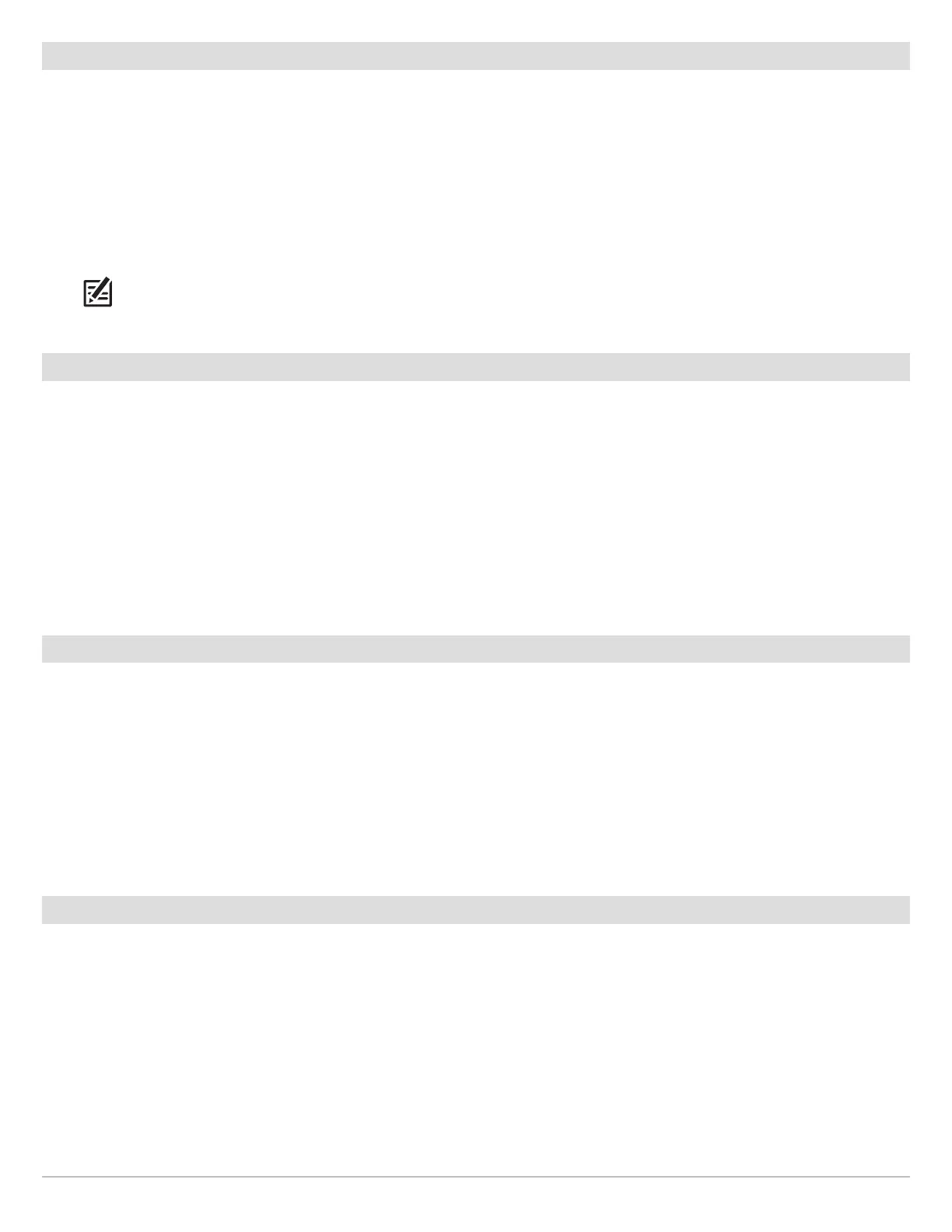16
Getting Started
Change Units of Measurement
Use the instructions in this section to change the units of measurement format.
HELIX G3/G3N and older HELIX G4N
1. Main Menu: Press the MENU key twice.
2. Select the Setup tab.
3. Select Units - Depth, Units - Distance, etc., and adjust
each
unit
setting
as needed.
4. Close: Press the EXIT key.
NOTE: You can also change the time and date format,
language, and installation offsets from this menu. See
Manage your Control Head for more information.
1. Main Menu: Press the MENU key twice.
2. Select the Data Sources tab.
3. Select Units and press the RIGHT Cursor key to open the
Units menu.
4. Select each
unit
as needed and use the RIGHT or LEFT Cursor
keys to adjust the setting.
5. Close: Press the EXIT key.
Reset the Triplog
The Triplog includes the timer for elapsed time, distance traveled since last reset, and average speed. Use the following instructions
to reset the triplog. To display the Triplog as a digital readout, see Views: Display Digital Readouts.
HELIX G3/G3N and older HELIX G4N
1. Main Menu: Press the MENU key twice.
2. Select the Setup tab.
3. Select Triplog Reset.
4. Press the RIGHT Cursor key.
5. Follow the on-screen prompts.
1. Main Menu: Press the MENU key twice.
2. Select the Data Sources tab.
3. Select Reset Trip Log.
4. Press the RIGHT Cursor key.
5. Follow the on-screen prompts.
Turn on/o Sounds
Use the instructions in this section to choose the category of sounds you want to hear from your control head.
1. Main Menu: Press the MENU key twice.
2. Select the Setup tab.
3. Select Sound Control.
4. Select All Sounds or Alarms Only.
To receive a sound alert from an alarm, Sound Control must be set to All Sounds or Alarms Only.
Change the Alarm Tone: Select the Alarms tab > Alarm Tone.
Change the User Mode
The User Mode determines how many menu options are displayed in the menu system. Select Angler to see fewer menu options
that are used more often. Select Custom to see all the menu options available in the menu system.
Instructions in this manual marked with Main Menu (Custom User Mode) indicate that the menu system User Mode must be set
to Custom for the selected menu to be shown. If you do not see the menu in the system, change the User Mode to Custom. See
Menu System Overview for details.
1. Main Menu: Press the MENU key twice.
2. Select the Setup tab.
3. Select User Mode.
4. Select Angler or Custom.
