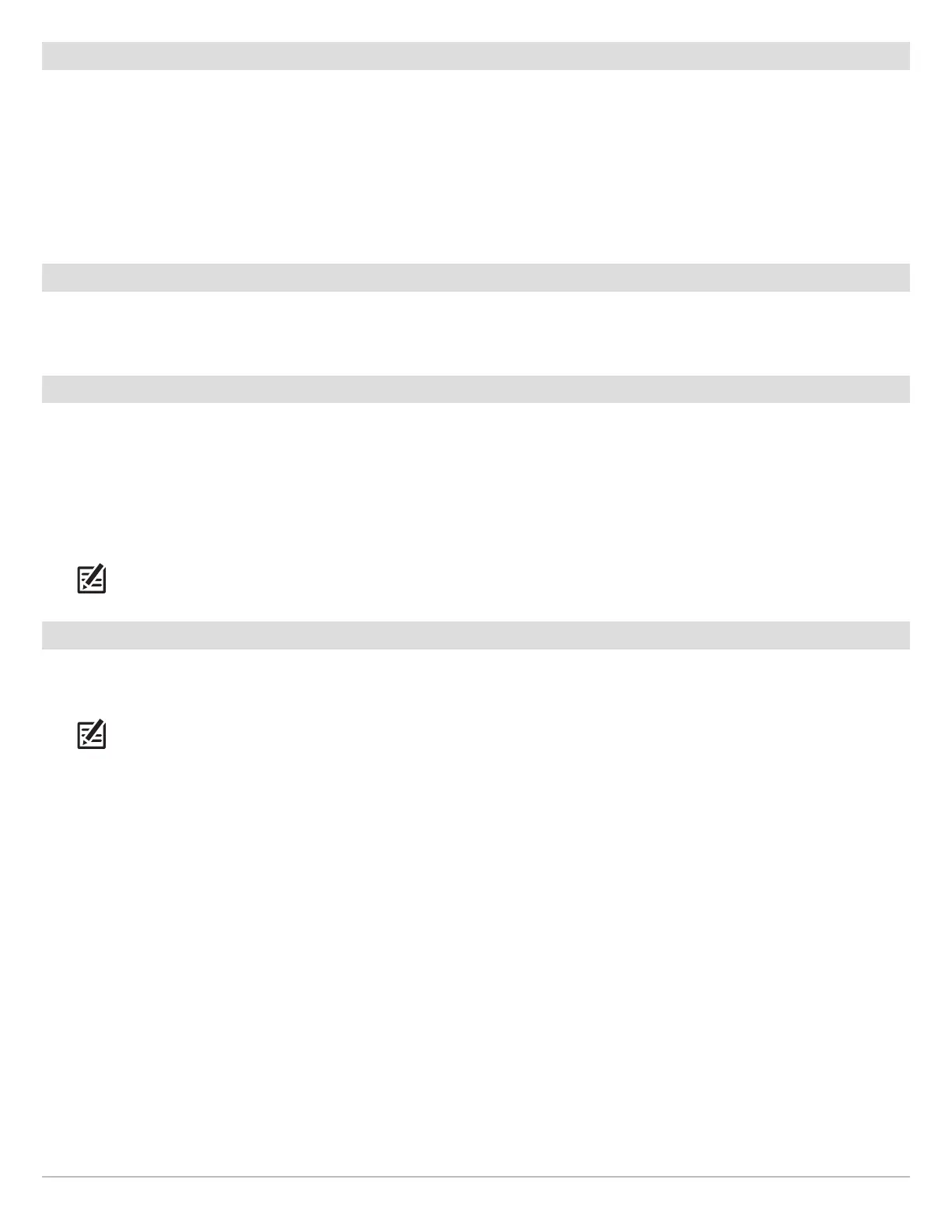39
Set up Sonar
Change the Side Imaging Orientation (CHIRP MEGA SI, CHIRP MEGA SI+ models only)
Use SI Orientation to switch how the Side Imaging beams are displayed in the Side Imaging View. This menu option can be used if
the port and starboard beams are reversed during installation, which might be the case if a transducer is installed incorrectly. For
further assistance, contact Humminbird Technical Support.
1. Main Menu (Custom User Mode): Press the MENU key twice. Select the Sonar tab.
2. Select SI Orientation
3. Select Normal or Reverse.
Set up Ice Fishing
(ICE HELIX CHIRP, HELIX 5 and 7 G2/G2N, HELIX 7 G3 and HELIX 7, 8, 9 and 10 G3N models only)
If you have a compatible CHIRP model and want to use it for ice fishing, Ice Fishing mode must be turned on. See Ice Fishing
Overview: Turn on Ice Fishing Mode for more information.
Turn o Sonar
If you’re using your control head for GPS/Navigation functions only, use these instructions to hide all sonar views from the view
rotation. When it is set to Off, this setting also stops the unit from pinging, so all sonar operation is deactivated.
1. Press the POWER key.
2. Select Sonar.
3. Select Off.
NOTE: You can also turn on/off Sonar from the Main Menu > Setup tab > Sonar.
Turn on/o CHIRP (optional, CHIRP models only)
To use CHIRP sonar, CHIRP mode must be turned on. The menu options are determined by the installed transducer and control
head model.
NOTE: Humminbird has provided the best settings for your unit. You can use the settings included with your control head, or you
can adjust these advanced options.
Turn on/off 2D CHIRP
1. Main Menu (Custom User Mode): Press the MENU key twice. Select the Setup tab.
2. Select CHIRP Configuration. Press the RIGHT Cursor key.
If the menu is not shown in the Setup tab, select the Sonar tab.
3. Select 2D CHIRP Mode.
4. Select On or Off. (Default = On)
Turn on/off Down Imaging CHIRP
1. Main Menu (Custom User Mode): Press the MENU key twice. Select the Setup tab.
2. Select CHIRP Configuration.
3. Select DI CHIRP Mode or Imaging CHIRP Mode. Press the RIGHT Cursor key.
4. Select On or Off. (Default = On)
