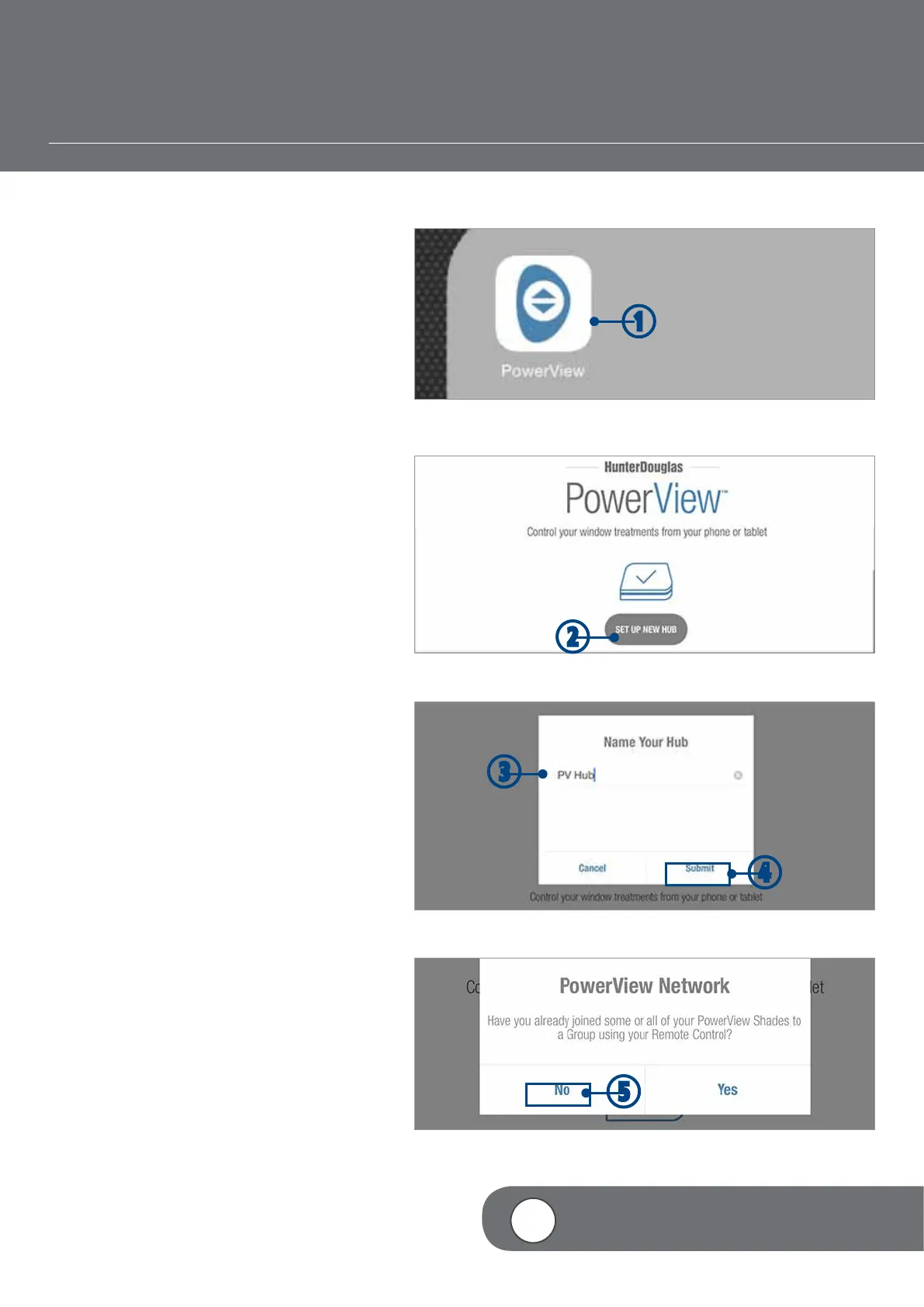– 28 –
CREATING A NETWORK USING THE POWERVIEW™ APP
w
q
If a PowerView Shade Network has not been
previously established using the PowerView
Pebble
®
or Surface Remotes, a network will
need to be created during the initial Hub set up
process.
q
TAP the PowerView icon to open the
PowerView App.
w
TAP “Set Up New Hub”.
e
TYPE a name for the Hub.
r
TAP “Submit”.
NOTE: If you would prefer to enter a new
name for the Hub, TAP “Cancel”. Otherwise,
a new pop-up window will appear asking
you,“Have you already joined some or all of
your PowerView shades to a Group using
your Remote Control?”
t
TAP “No”.
NOTE: The Hub will automatically create
a new PowerView Shade Network. A new
pop-up window will appear that reads,
“Success! You’ve created a new PowerView
Network.
VIDEO INSTRUCTION
e
r
t
4
