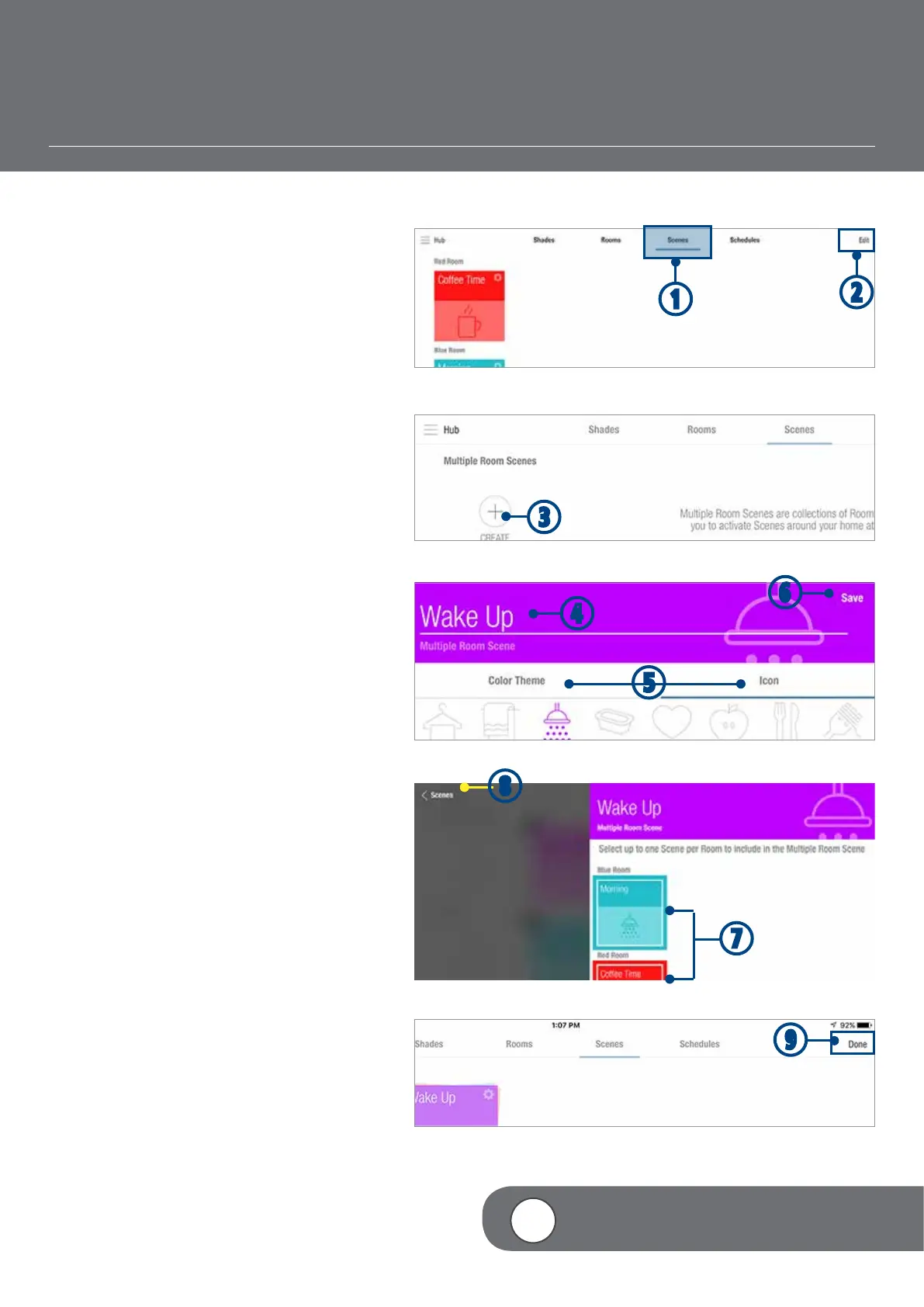– 40 –
4
VIDEO INSTRUCTION
CREATE A MULTIPLE ROOM SCENE
q
TAP the Scenes tab.
w
TAP “Edit”.
e
TAP + (Create) under Multiple Scenes.
NOTE: In order to create multiple room
scenes, first create scenes in at least two
different rooms.
r
TYPE a custom Scene name.
NOTE: If the keyboard does not
automatically appear, you will need to TAP
in the Name Your Scene field.
t
TAP “Color Theme” and/or “Icon” to
select your preferred color theme and icon.
y
TAP “Save”.
u
TAP the desired Scenes to include. A box
outline will appear around selected Scenes
i
TAP < Scenes to return to the Scene edit
screen..
o
TAP “Done” to accept changes.
u
i
q
w
e
r
t
y
o
