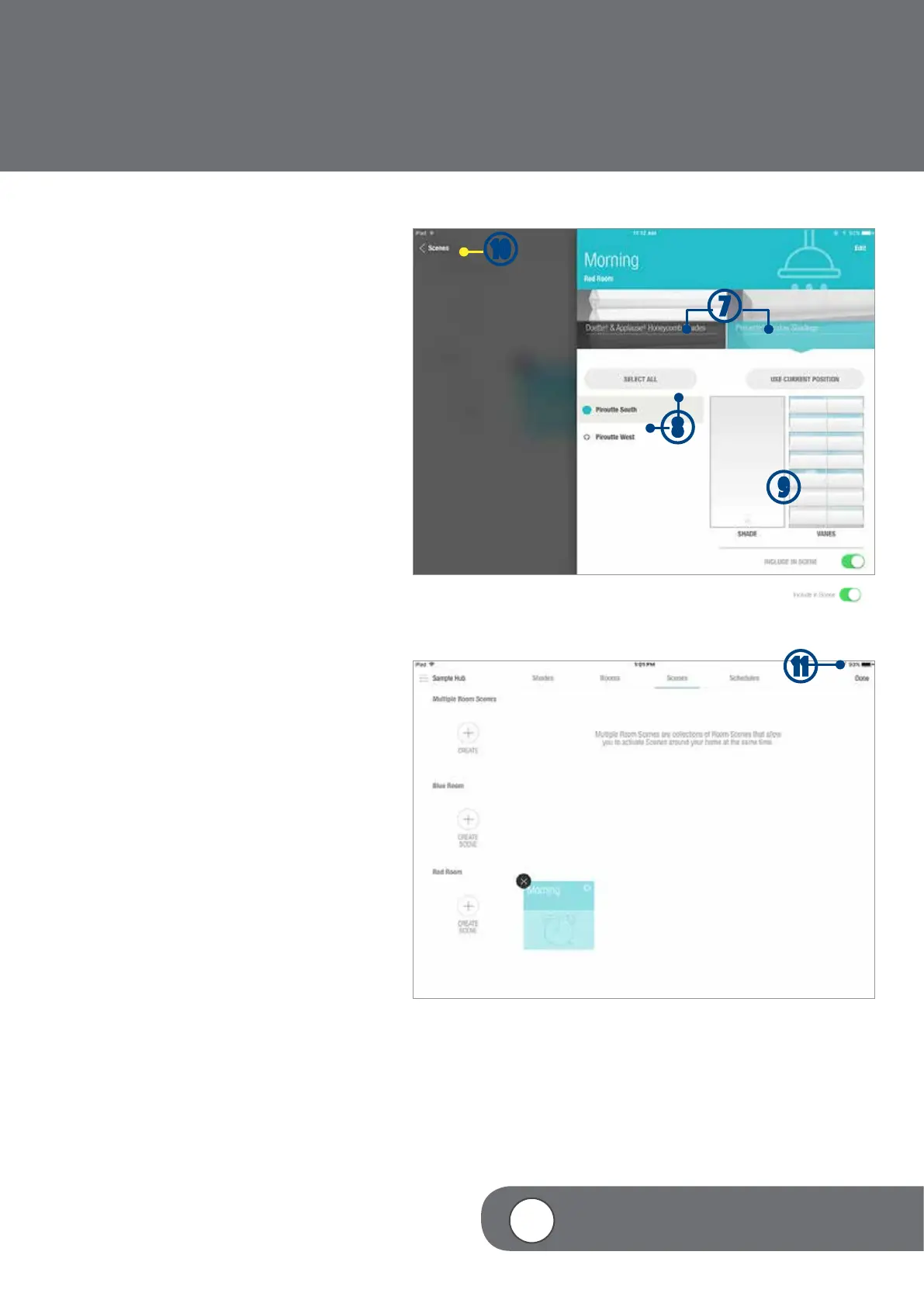– 39 –
4
VIDEO INSTRUCTION
u
SELECT the shade type.
NOTE: If you have multiple shades types,
you will need to set them up separately.
i
From the list of shades within the Room
SELECT which shades to include or
“Select All” if all shades will be included
in the scene.
o
MOVE the slider to the desired position
for each shade or group of shades.
NOTE: The “Include in Scene” button will
automatically be turned on when a shade
is moved. To remove the shade from the
Scene, TAP the “Include in Scene” button to
turn off.
REPEAT for any additional shade types..
NOTE: If shades are already in the position
intended for the scene, select the shade
or group of shades to include in the scene
and choose “Use Current Position”. The
shades will jog to indicate they have been
set to this position.
a
TAP < Scenes when done.
s
TAP “Done” to accept the change.
u
o
a
i
s
