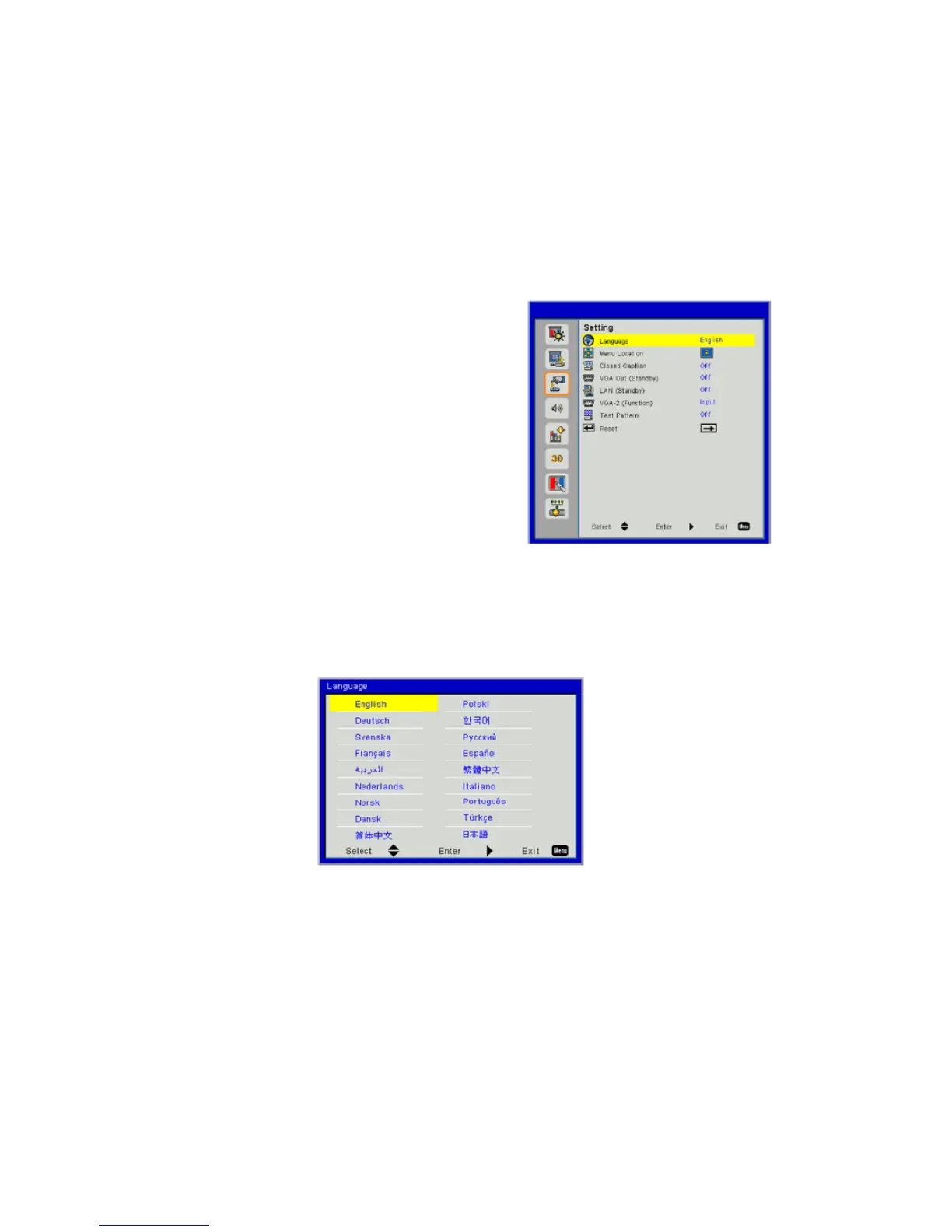User Controls
32
Orientation
• Front: The image is projected straight on the screen.
• Front Ceiling: This is the default selection. When selected, the image will turn upside down.
• Rear: When selected, the image will appear reversed.
• Rear Ceiling: When selected, the image will appear reversed in upside down position.
D) Settings
Language
Choose the multilingual OSD menu. Press the ◄ or ► button into the sub menu and then use the ▲ or
▼ button to select your preferred language. Press ► on the remote control to finalize the selection
Menu Location
Choose the menu location on the display screen.
Closed Caption
Use this function to enable close caption menu. Select an appropriate closed captions option: Off, CC1,
CC2, CC3, and CC4.
VGA Out (Standby)
Choose “On” to enable VGA OUT connection.
