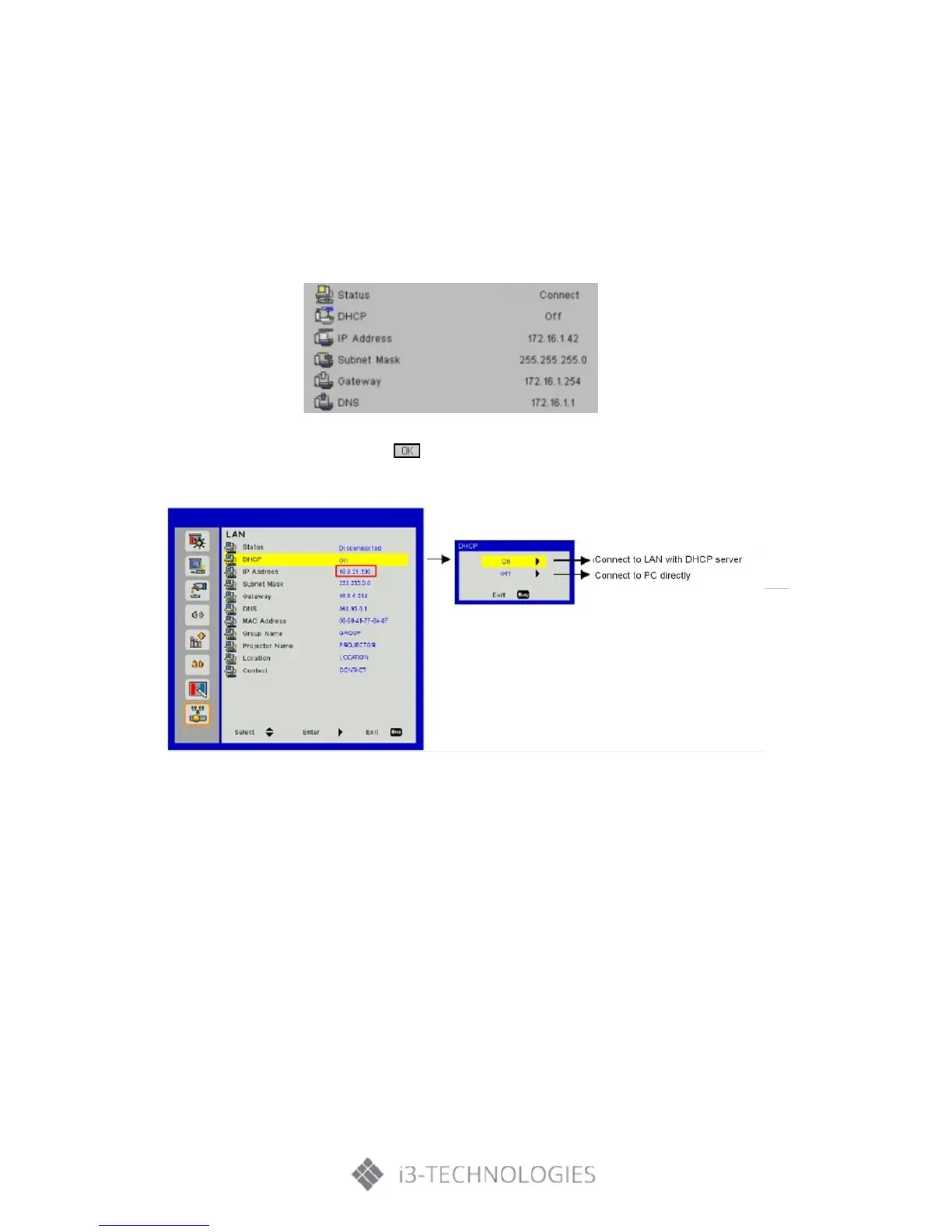User Controls
HOW TO USE A WEB BROWSER TO CONTROL YOUR PROJECTOR?
You can control the projector remotely via a web browser on your controlling device. You can connect
directly or via a network.
1. When making LAN connection from your computer to the projector:
Step 1: Turn on DHCP to allow a DHCP server to automatically assign an IP, or manually enter the
required network information.
Step 2: Then choose apply and press button to complete the configuration process.
Step 3: Find the IP Address from the LAN function of the projector as below.
1) Connect to LAN with DHCP server, please select DHCP ON and go to Step 10
2) Connect to PC directly, please select DHCP OFF
Step 4: Select apply and press “Enter” button to submit function or press “menu” key to exit.
Step 5: To open Network Connections, click Start, click Control Panel, click Network and Internet
Connections, and then click Network Connections. Click the connection you want to configure, and
then, under Network Tasks , click Change settings of this connection.
